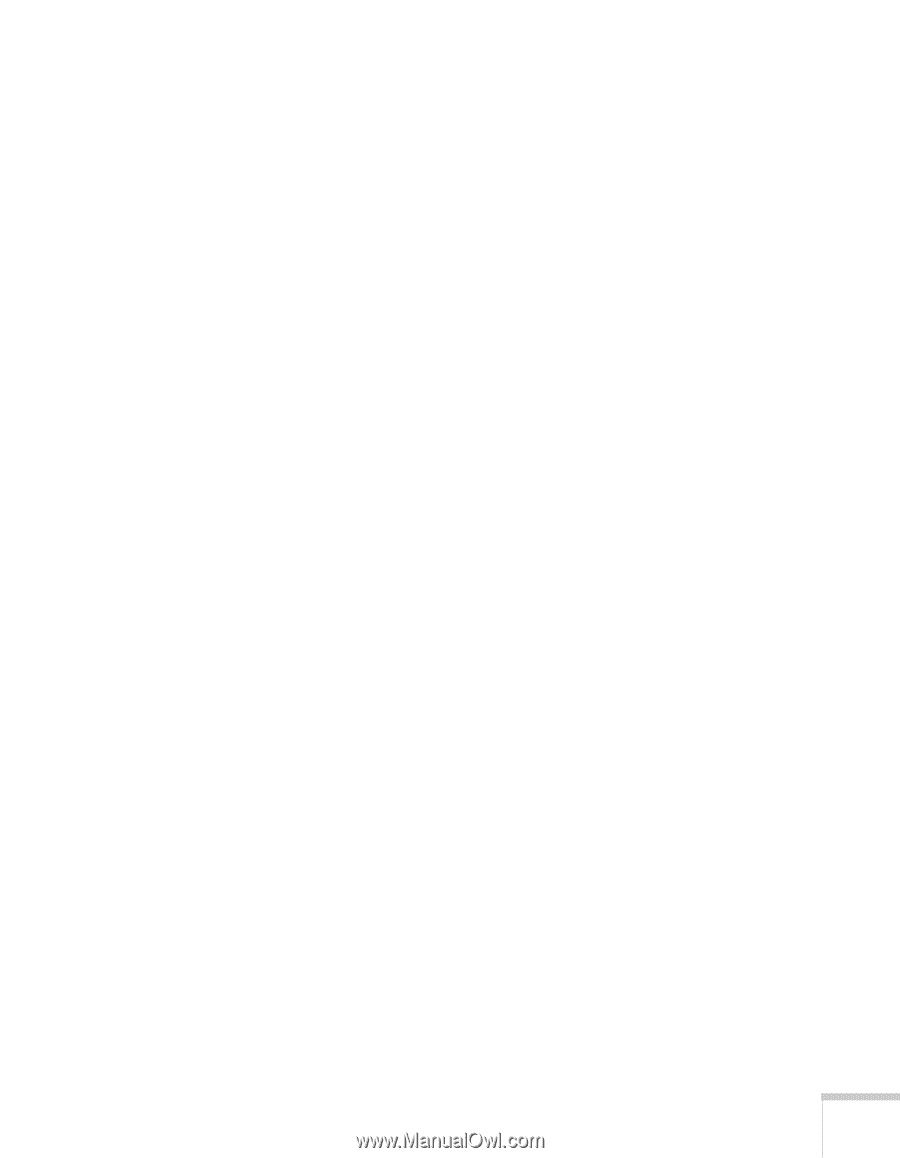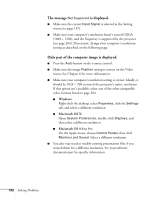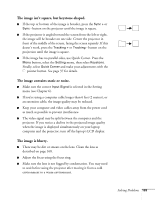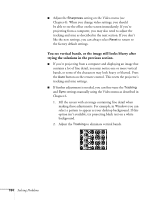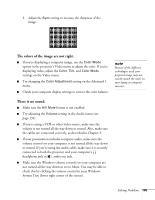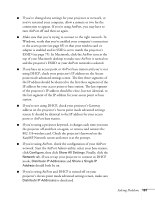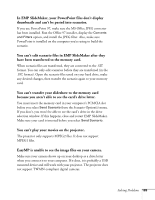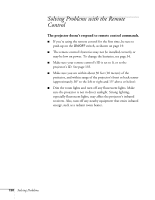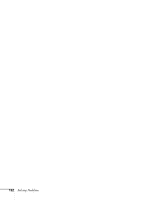Epson 7850p User Manual - Page 187
If you're using a projector keyword, it changes each time you turn
 |
UPC - 010343845992
View all Epson 7850p manuals
Add to My Manuals
Save this manual to your list of manuals |
Page 187 highlights
■ If you've changed any settings for your projector or network, or you've restarted your computer, allow a minute or two for the connection to appear. If you're using AirPort, you may have to turn AirPort off and then on again. ■ Make sure that you're trying to connect to the right network. In Windows, verify that you've enabled your computer's connection to the access point (see page 85) or that your wireless card or adapter is enabled and its SSID is set to match the projector's ESSID (see page 75). In Macintosh, click the AirPort icon at the top of your Macintosh desktop to make sure AirPort is turned on and the projector's ESSID or your AirPort network is selected. ■ If you have an access point or AirPort base station and you're not using DHCP, check your projector's IP address on the Access point mode advanced settings screen. The first three segments of the IP address should be identical to the first three segments of the IP address for your access point or base station. The last segment of the projector's IP address should be close, but not identical, to the last segment of the IP address for your access point or base station. ■ If you're not using DHCP, check your projector's Gateway address on the projector's Access point mode advanced settings screen. It should be identical to the IP address for your access point or AirPort base station. ■ If you're using a projector keyword, it changes each time you turn the projector off and then on again, or remove and reinsert the 802.11b wireless card. Check the projector's keyword on the EasyMP Network screen and enter it at the prompt. ■ If you're using AirPort, check the configuration of your AirPort network. Start the AirPort Admin utility, select your base station, click Configure, then click Show All Settings. Finally, click the Network tab. If you set up your projector to connect in DHCP mode, Distribute IP Addresses and Share a Single IP Address should both be on. ■ If you're using AirPort and DHCP is turned off on your projector's Access point mode advanced settings screen, make sure Distribute IP Addresses is deselected. Solving Problems 187