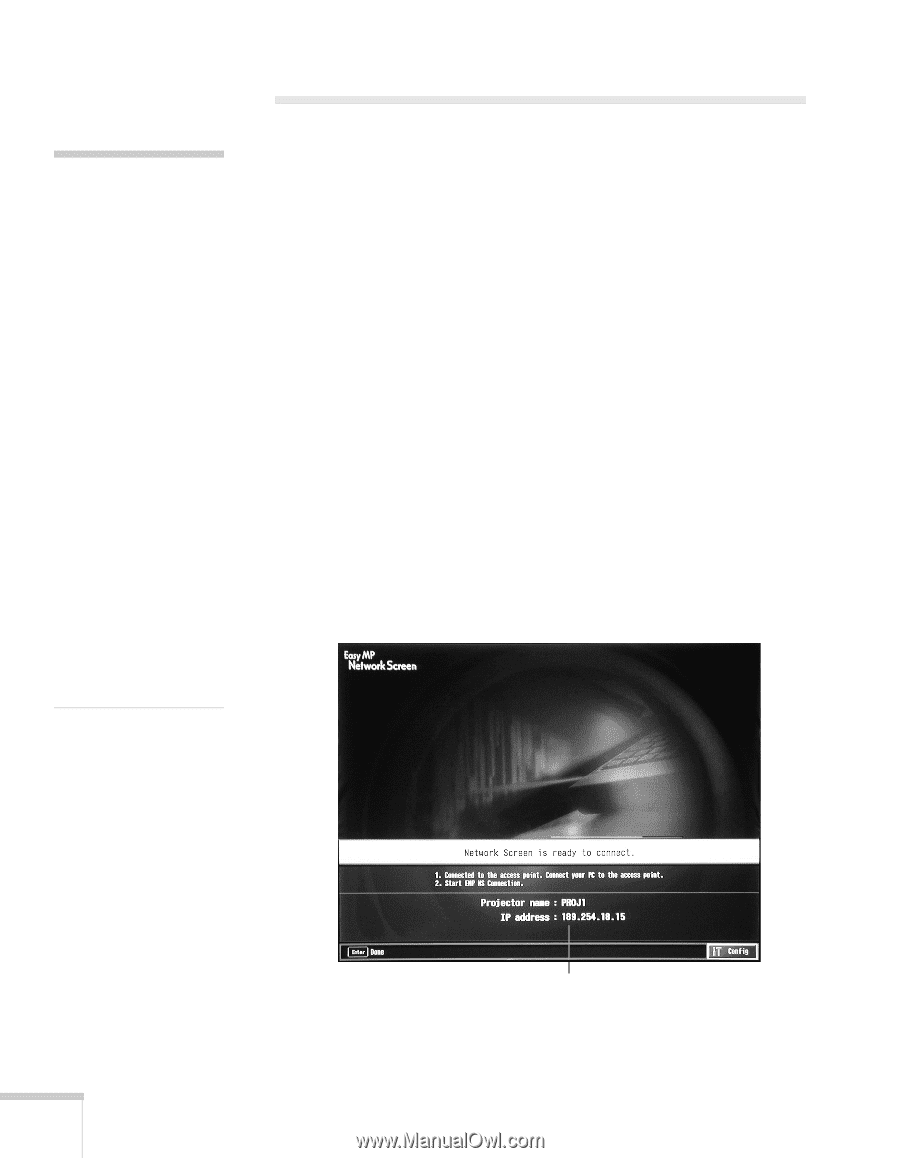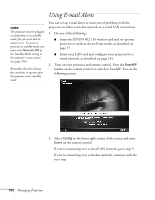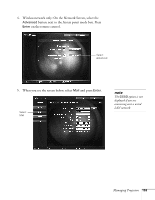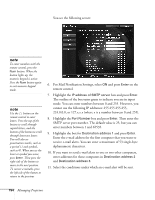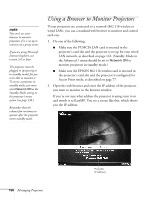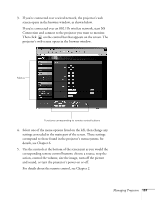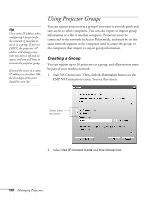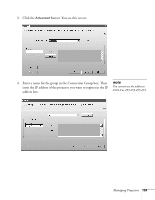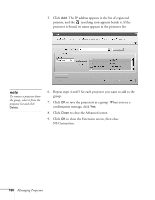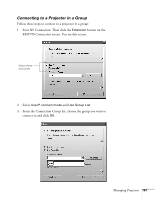Epson 7850p User Manual - Page 156
Using a Browser to Monitor Projectors
 |
UPC - 010343845992
View all Epson 7850p manuals
Add to My Manuals
Save this manual to your list of manuals |
Page 156 highlights
note You can't use your browser to monitor projectors if it is set up to connect via a proxy server. If you are using Microsoft Internet Explorer, use version 5.0 or later. The projector must be plugged in (projecting or in standby mode) for you to be able to monitor it. To access a projector in standby mode, you must select Network ON as the Standby Mode setting in the projector's menu system (see page 138.) Remember that the exhaust fan continues to operate after the projector enters standby mode. Using a Browser to Monitor Projectors If your projectors are connected to a network (802.11b wireless or wired LAN), you can a standard web browser to monitor and control each one. 1. Do one of the following: ■ Make sure the PCMCIA LAN card is inserted in the projector's card slot and the projector is set up for your wired LAN network, as described on page 142. (Standby Mode in the Advanced 1 menu should be set to Network ON to monitor projectors in standby mode.) ■ Make sure the EPSON 802.11b wireless card is inserted in the projector's card slot and the projector is configured for Access Point mode, as described on page 77. 2. Open the web browser and enter the IP address of the projector you want to monitor in the browser window. If you're not sure what address the projector is using, turn it on and switch it to EasyMP. You see a screen like this, which shows you the IP address: 156 Managing Projectors Projector IP address