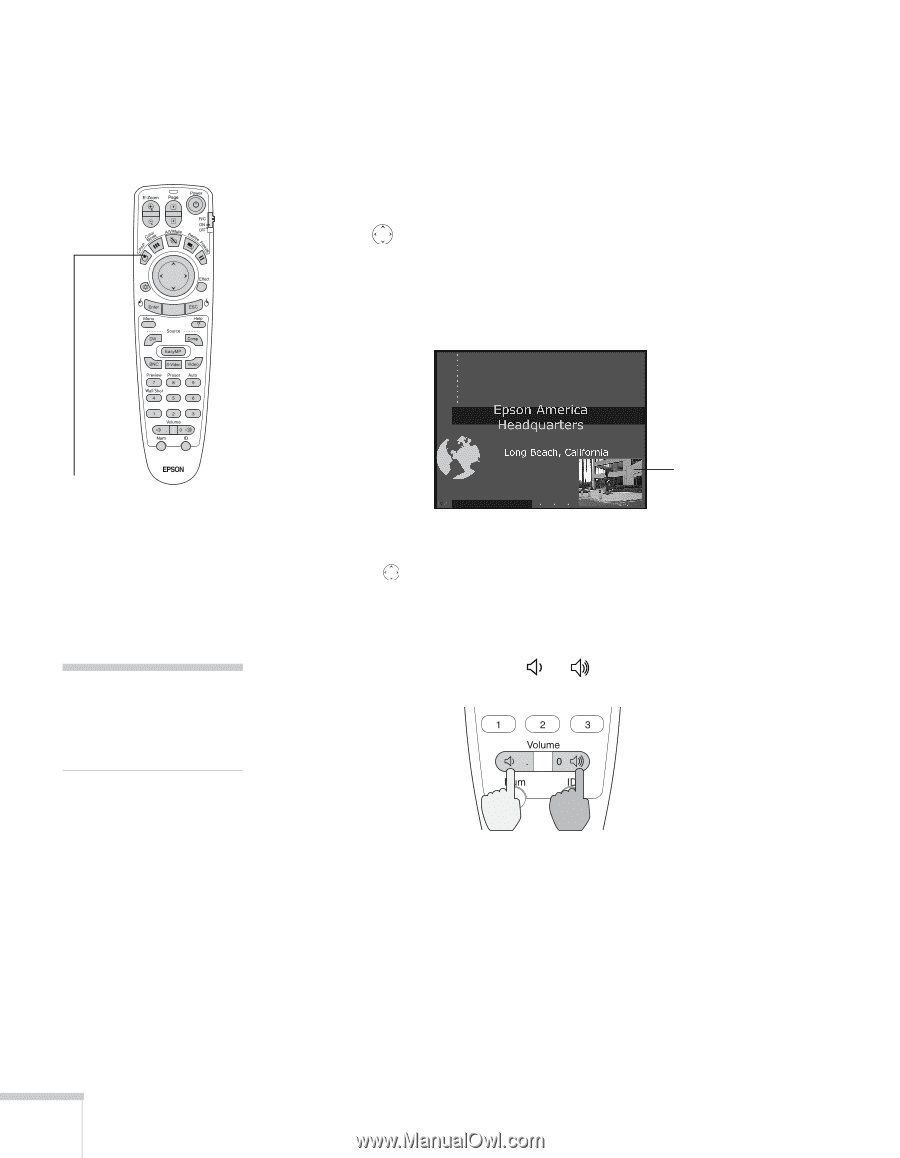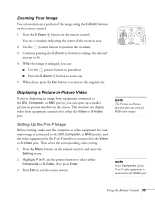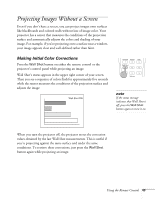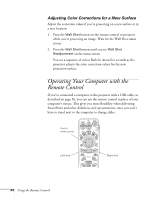Epson 7850p User Manual - Page 40
Controlling the Volume, Displaying the P-in-P Image
 |
UPC - 010343845992
View all Epson 7850p manuals
Add to My Manuals
Save this manual to your list of manuals |
Page 40 highlights
Displaying the P-in-P Image Make sure your main image source is displayed, then follow these steps to display and use the Picture-in-Picture window: 1. Press the P in P button on the remote control. 2. Use the pointer button to reposition the video window; use the E-Zoom buttons to reduce or enlarge it. 3. Once the window is located and sized the way you want it, press the Enter button; your video continues playing on the screen. P in P button Video window 4. When you're finished viewing the Picture-in-Picture, press the P in P or pointer button again. The window disappears. note To temporarily shut off the sound (and picture), press the A/V Mute button. Controlling the Volume To change the volume, press the or side of the Volume button. If necessary, you can adjust the tone using the projector's menu system. See page 131. 40 Using the Remote Control