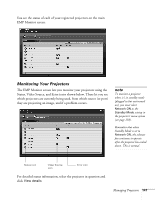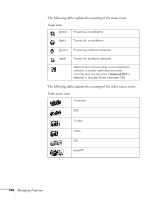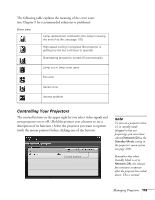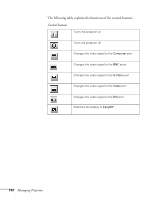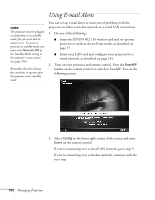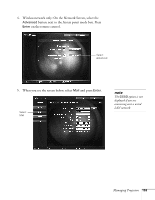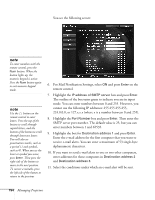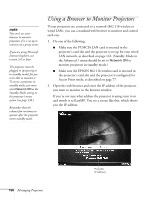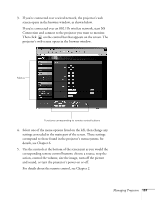Epson 7850p User Manual - Page 152
Using E-mail Alerts
 |
UPC - 010343845992
View all Epson 7850p manuals
Add to My Manuals
Save this manual to your list of manuals |
Page 152 highlights
Using E-mail Alerts note The projector must be plugged in (projecting or in standby mode) for you to be able to connect to it. To access a projector in standby mode, you must select Network ON as the Standby Mode setting in the projector's menu system (see page 138.) Remember that the exhaust fan continues to operate after the projector enters standby mode. You can set up e-mail alerts to warn you of problems with the projector on either a wireless network or a wired LAN connection. 1. Do one of the following: ■ Insert the EPSON 802.11b wireless card and set up your projector to work in Access Point mode, as described on page 77. ■ Insert your LAN card and configure your projector for a wired network, as described on page 142. 2. Turn on your projector and remote control. Press the EasyMP button on the remote control to switch to EasyMP. You see the following screen: 3. Select Config in the lower right corner of the screen and press Enter on the remote control. If you're connecting over a wired LAN network, go to step 5. If you're connecting over a wireless network, continue with the next step. 152 Managing Projectors