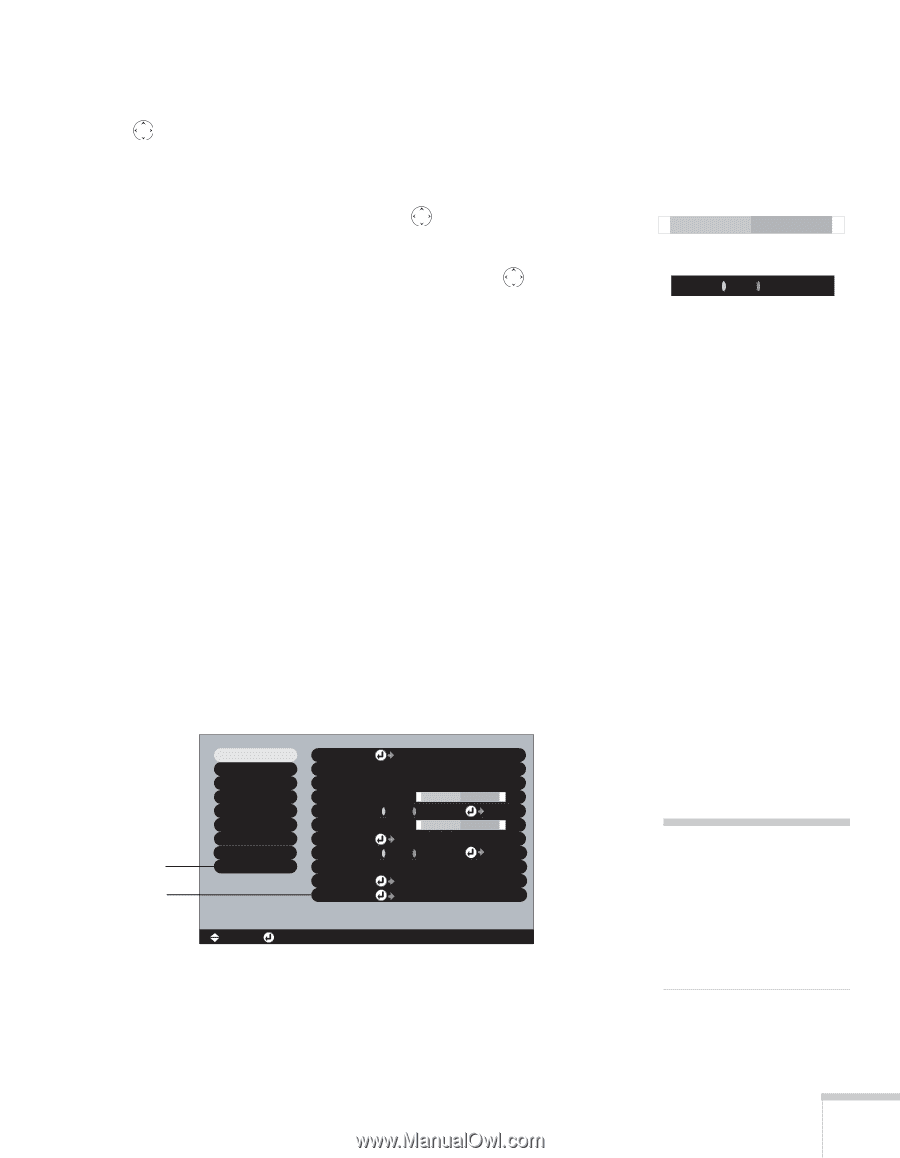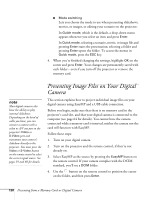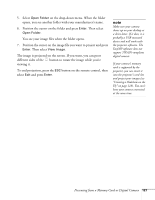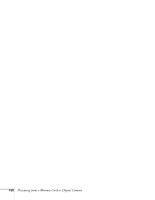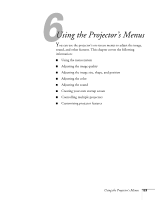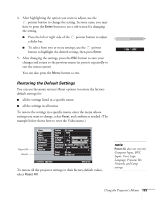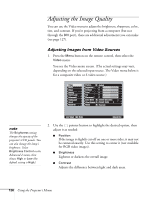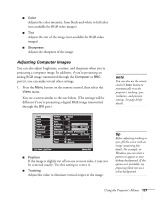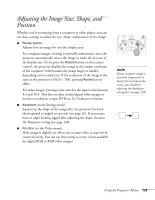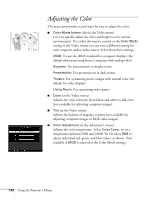Epson 7850p User Manual - Page 125
Restoring the Default Settings, does not reset the, Computer Input, BNC, Input, User's Logo, Language
 |
UPC - 010343845992
View all Epson 7850p manuals
Add to My Manuals
Save this manual to your list of manuals |
Page 125 highlights
4. After highlighting the option you want to adjust, use the pointer button to change the setting. In some cases, you may have to press the Enter button to see a sub-screen for changing the setting. ■ Press the left or right side of the pointer button to adjust a slider bar. ■ To select from two or more settings, use the pointer button to highlight the desired setting, then press Enter. 5. After changing the settings, press the ESC button to save your changes and return to the previous menu (or press it repeatedly to exit the menu system). You can also press the Menu button to exit. + ON OFF Restoring the Default Settings You can use the menu system's Reset options to restore the factorydefault settings for: ■ all the settings listed in a specific menu ■ all the settings in all menus To restore the settings in a specific menu, enter the menu whose settings you want to change, select Reset, and confirm as needed. (The example below shows how to reset the Video menu.) Reset All Reset Video Audio Effect Setting User's Logo Advanced1 Advanced2 About Reset All Position Adjust Tracking : 0000 Sync. : 0 Brightness : 0 - + Contrast : Auto Manual Adjust Sharpness : 0 - + Color Mode Select [Presentation ] Resolution : Auto Manual Select :[ ] Preset Set Reset Execute [ ]: Select [ ]: Enter [Menu]: Exit To restore all the projector settings to their factory-default values, select Reset All. note Reset All does not reset the Computer Input, BNC Input, User's Logo, Language, Projector ID, Network, and Lamp settings. Using the Projector's Menus 125