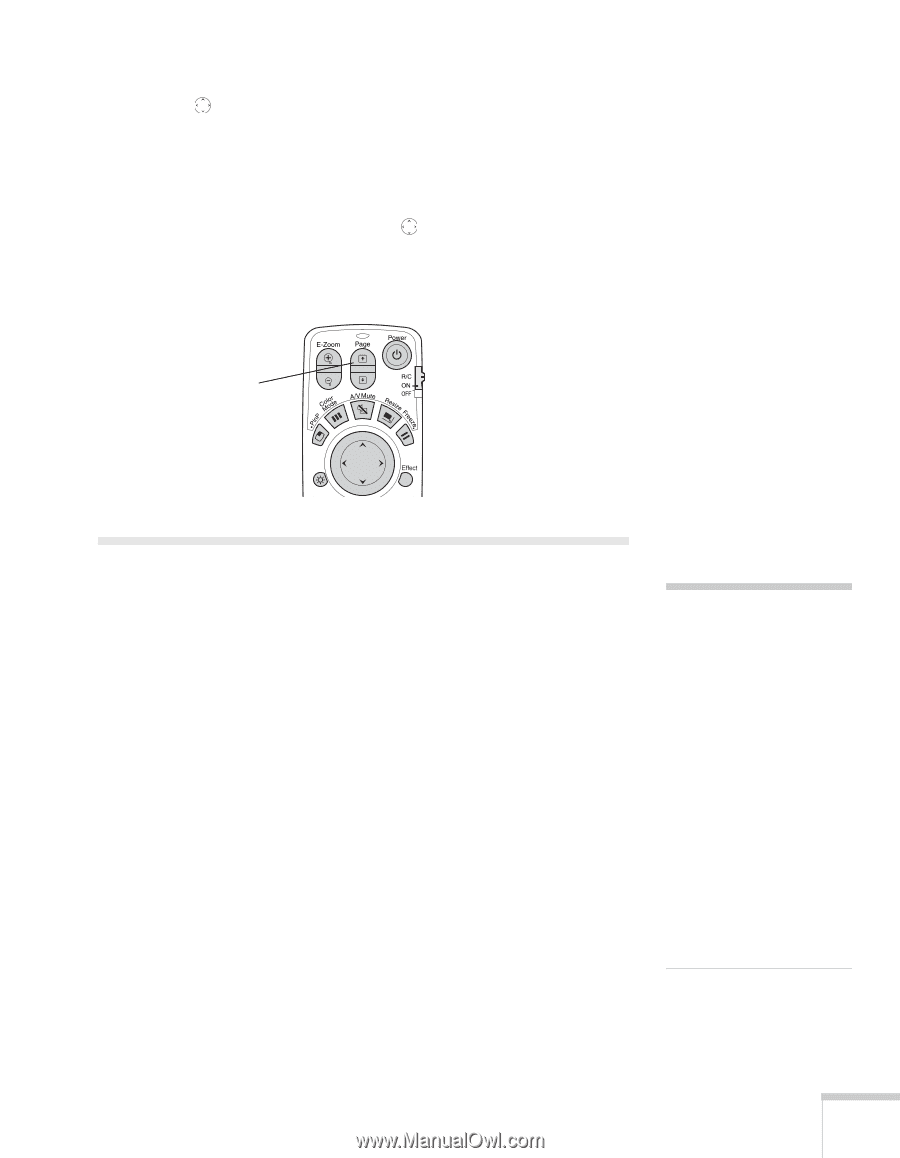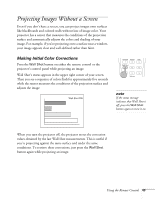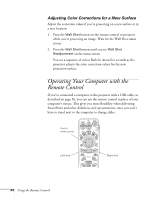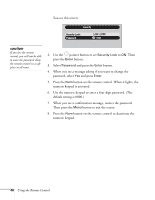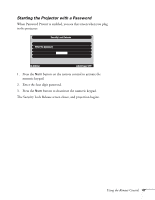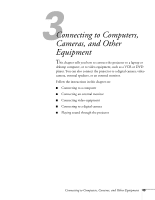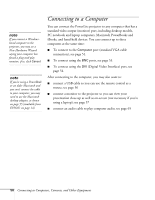Epson 7850p User Manual - Page 45
Enabling Password Protection
 |
UPC - 010343845992
View all Epson 7850p manuals
Add to My Manuals
Save this manual to your list of manuals |
Page 45 highlights
■ Use the pointer button to move the cursor on the screen. ■ Press the Enter button to left-click, or press it twice to double-click; press the ESC button to right-click. ■ To drag-and drop, hold down the Enter button for about one second until it lights. Then use the pointer button to drag the object. When it's where you want it, press Enter to release it. ■ Use the Page buttons to move through a slideshow. Page up or down to change slides in PowerPoint Enabling Password Protection To prevent unauthorized use, you can assign the projector a password. If you do, a screen will appear requesting the password whenever the projector is plugged in. If an incorrect password is entered three times in succession, the projector's operation is locked and the power cord must be disconnected and reinserted to redisplay the password screen. If an incorrect password is entered nine times in succession, the user must contact the dealer to unlock the projector. The default setting for the Password Protect function is off. Follow these steps to turn password protection on: 1. Press the Freeze button on the remote control for about five seconds. note It's a good idea to write your password down. Also, make a note of the "Request Code: xxxxx" number that appears in the Password Protect Release screen. If you do forget the password, you'll need this code when you contact the dealer. If you leave the projector plugged in, the Password Protect Release screen will not appear. You only need a password if you unplug and reconnect the power cable. Using the Remote Control 45