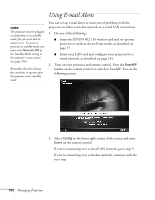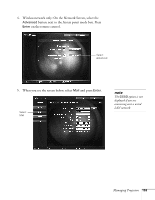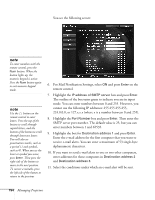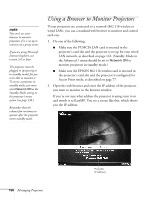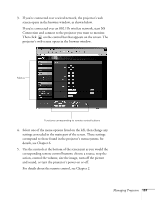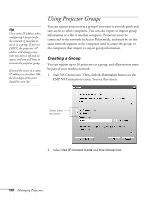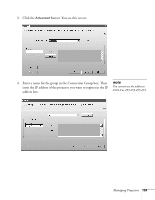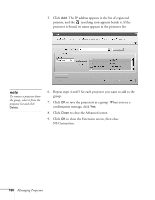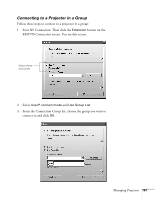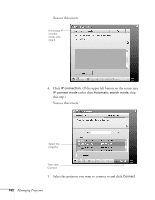Epson 7850p User Manual - Page 157
details, see correspond to those found in the projector's menu system;
 |
UPC - 010343845992
View all Epson 7850p manuals
Add to My Manuals
Save this manual to your list of manuals |
Page 157 highlights
3. If you're connected over a wired network, the projector's web screen opens in the browser window, as shown below. If you're connected over an 802.11b wireless network, start NS Connection and connect to the projector you want to monitor. Then click on the control bar that appears on the screen. The projector's web screen opens in the browser window. Menus Functions corresponding to remote control buttons 4. Select one of the menu options listed on the left, then change any settings as needed in the main part of the screen. These settings correspond to those found in the projector's menu system; for details, see Chapter 6. 5. Use the controls at the bottom of the screen just as you would the corresponding remote control buttons: choose a source, stop the action, control the volume, size the image, turn off the picture and sound, or turn the projector's power on or off. For details about the remote control, see Chapter 2. Managing Projectors 157