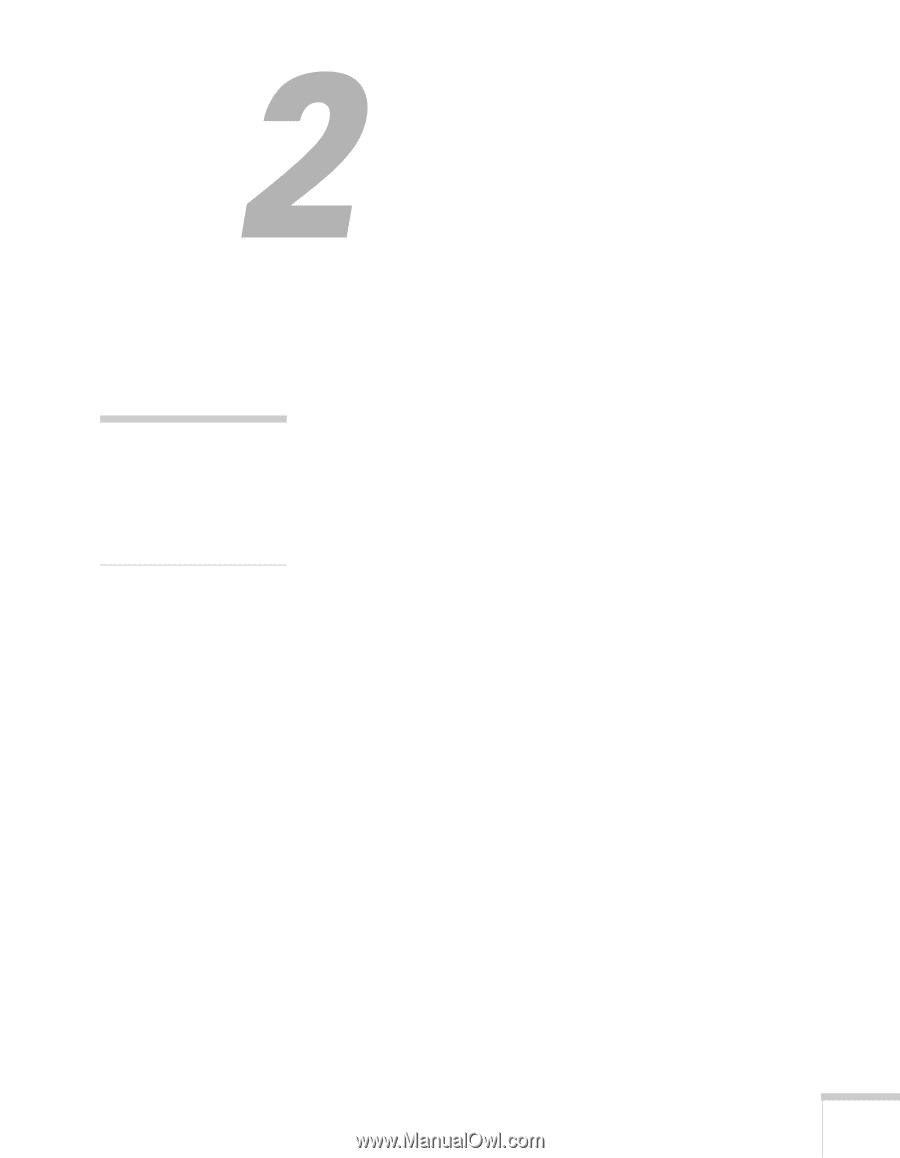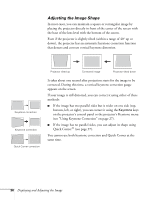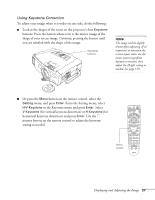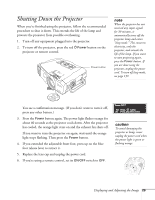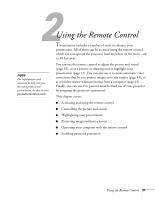Epson 7850p User Manual - Page 31
Using the Remote Control
 |
UPC - 010343845992
View all Epson 7850p manuals
Add to My Manuals
Save this manual to your list of manuals |
Page 31 highlights
1 note For information and resources to help you give the most professional presentation, be sure to visit presentersonline.com. Using the Remote Control The projector includes a number of tools to enhance your presentation. All of them can be accessed using the remote control, which lets you operate the projector from anywhere in the room-up to 30 feet away. You can use the remote control to adjust the picture and sound (page 35), or as a pointer or drawing tool to highlight your presentation (page 41). You can also use it to make automatic color corrections that let you project images onto any surface (page 43), or as a wireless mouse when projecting from a computer (page 44). Finally, you can use it to prevent unauthorized use of your projector by assigning the projector a password. This chapter covers: ■ Activating and using the remote control ■ Controlling the picture and sound ■ Highlighting your presentation ■ Projecting images without a screen ■ Operating your computer with the remote control ■ Enabling password protection Using the Remote Control 31