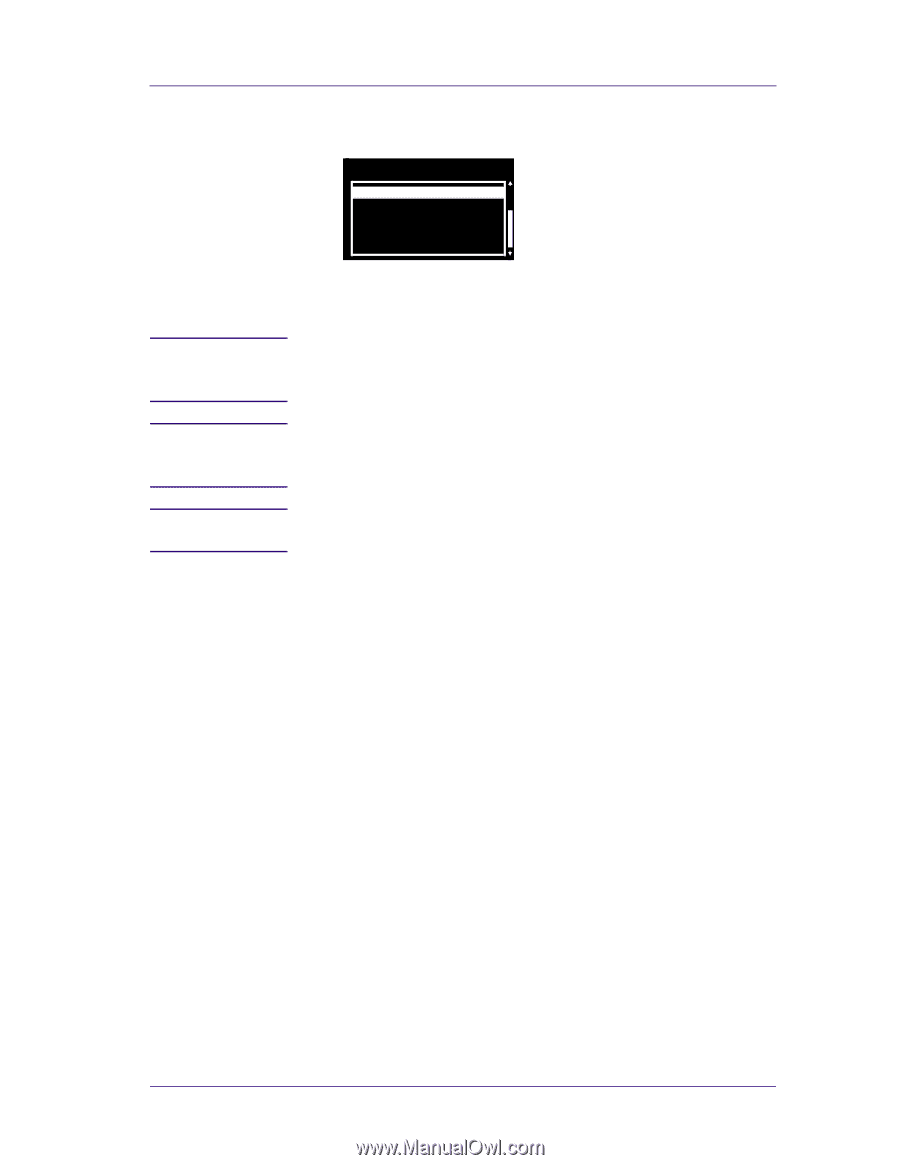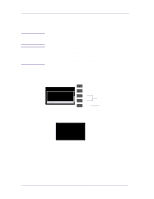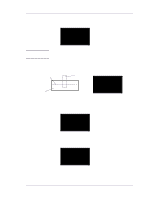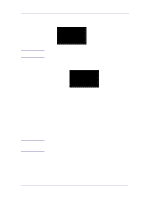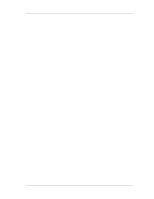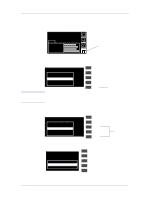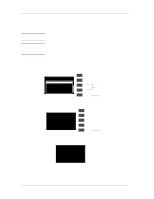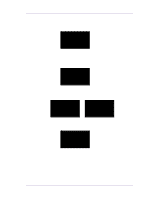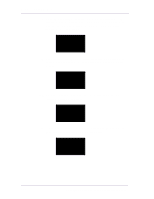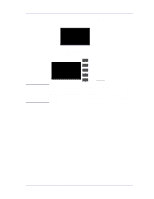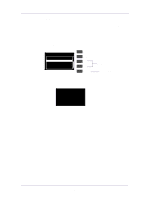HP 1050c Service Manual - Page 101
Service Utility is highlighted.
 |
View all HP 1050c manuals
Add to My Manuals
Save this manual to your list of manuals |
Page 101 highlights
NOTE NOTE NOTE Service Tests and Utilities 5 Use the Arrow keys to scroll through the "Service Utilities" selections. Service Utilities 1. Tubes Purge 2. Release Info 3. Set Asian Font 4. Printer Model Type 5. Overdrive Cleaning 6 Press the Enter key to begin a specific operation when the required Service Utility is highlighted. If the printer is not used for 3 minutes, the printer exits out of the Service Utilities Menu and you must repeat the above steps to enter Service Utilities again. In some cases a quick press of a button may not be recognized by the Printer. When pressing a button, be sure to press it deliberately and all the way to the bottom of its travel. If the Printer hangs up during an operation, switch the Printer OFF and restart from step 1. HP DesignJets 1050C and 1055CM Printers Service Manual 4-27