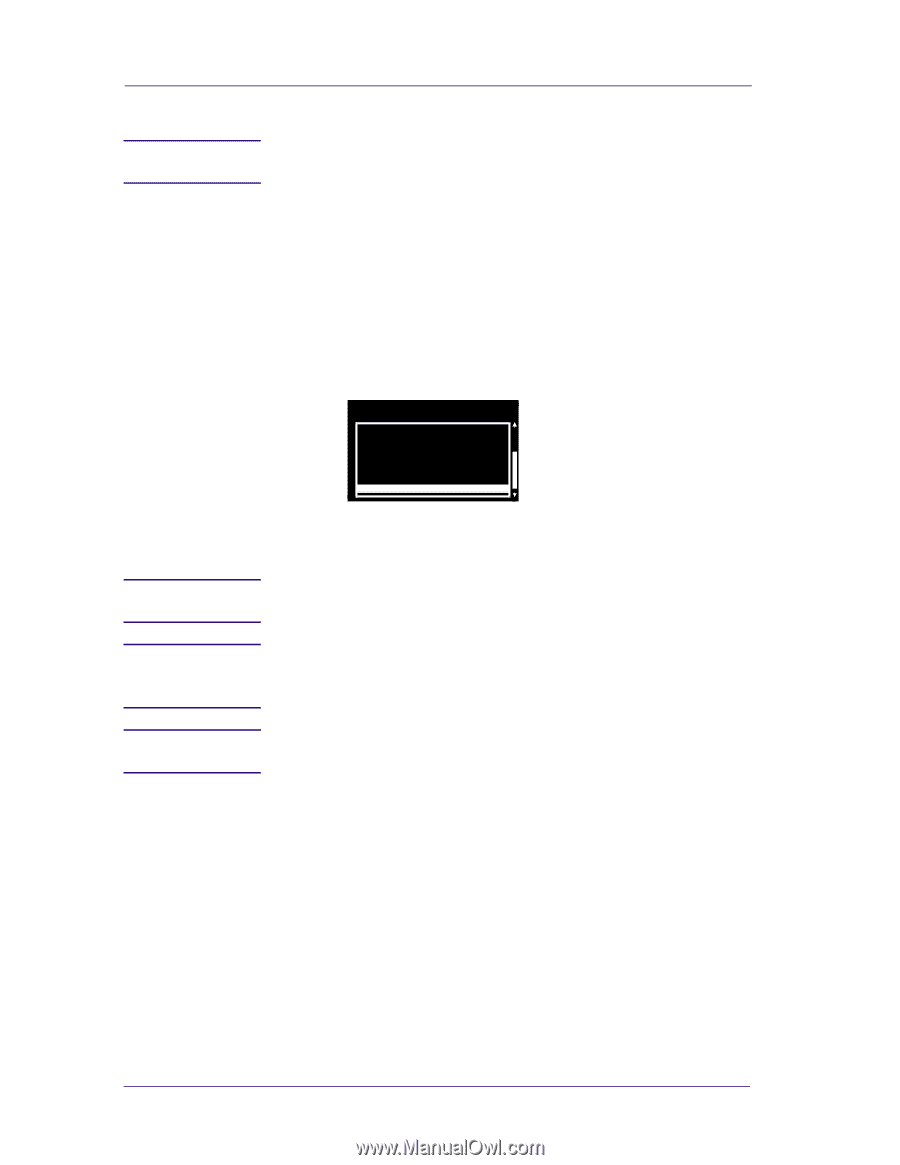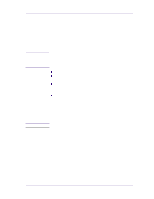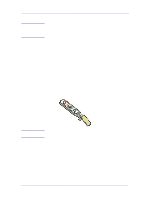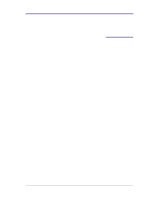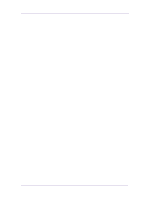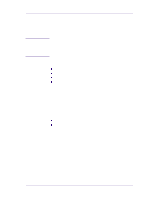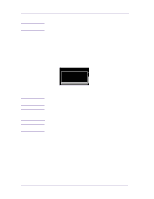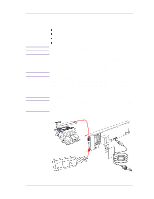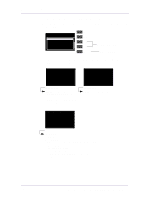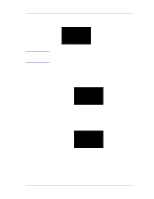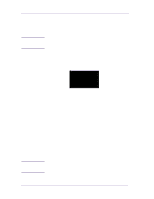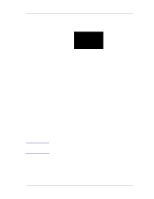HP 1050c Service Manual - Page 78
Entering the Service Tests Menu - designjet specifications
 |
View all HP 1050c manuals
Add to My Manuals
Save this manual to your list of manuals |
Page 78 highlights
Service Tests and Utilities NOTE NOTE NOTE NOTE Entering the Service Tests Menu In order to enter the Service Utility Menu, please refer to the instructions on Page 4-26. 1 Make sure the printer is switched OFF from the power switch on the front of the printer and NOT from the power switch on the back of the printer. 2 Hold the COLOR key down and switch the printer ON using the front power switch. Wait until the message "Initializing" is displayed on the front-panel before releasing the COLOR key. 3 Once inside the Service Tests Menu use the Arrow keys to scroll through the "Service Tests" selections. Service Tests 1. Electronic Systems 2. EIO Card 3. Hard Disk Drive 4. Ink Pressure System 5. Scan Axis 4 Press the Enter key to begin a specific test when the required Service Test is highlighted. If the printer is not used for 3 minutes, the printer hangs and you must repeat the above steps to enter the Service Mode again. In some cases a quick press of a button may not be recognized by the Printer. When pressing a button, be sure to press it deliberately and all the way to the bottom of its travel. If the Printer hangs up during a test, switch the Printer OFF and restart from step 1. 4-4 HP DesignJets 1050C and 1055CM Printers Service Manual