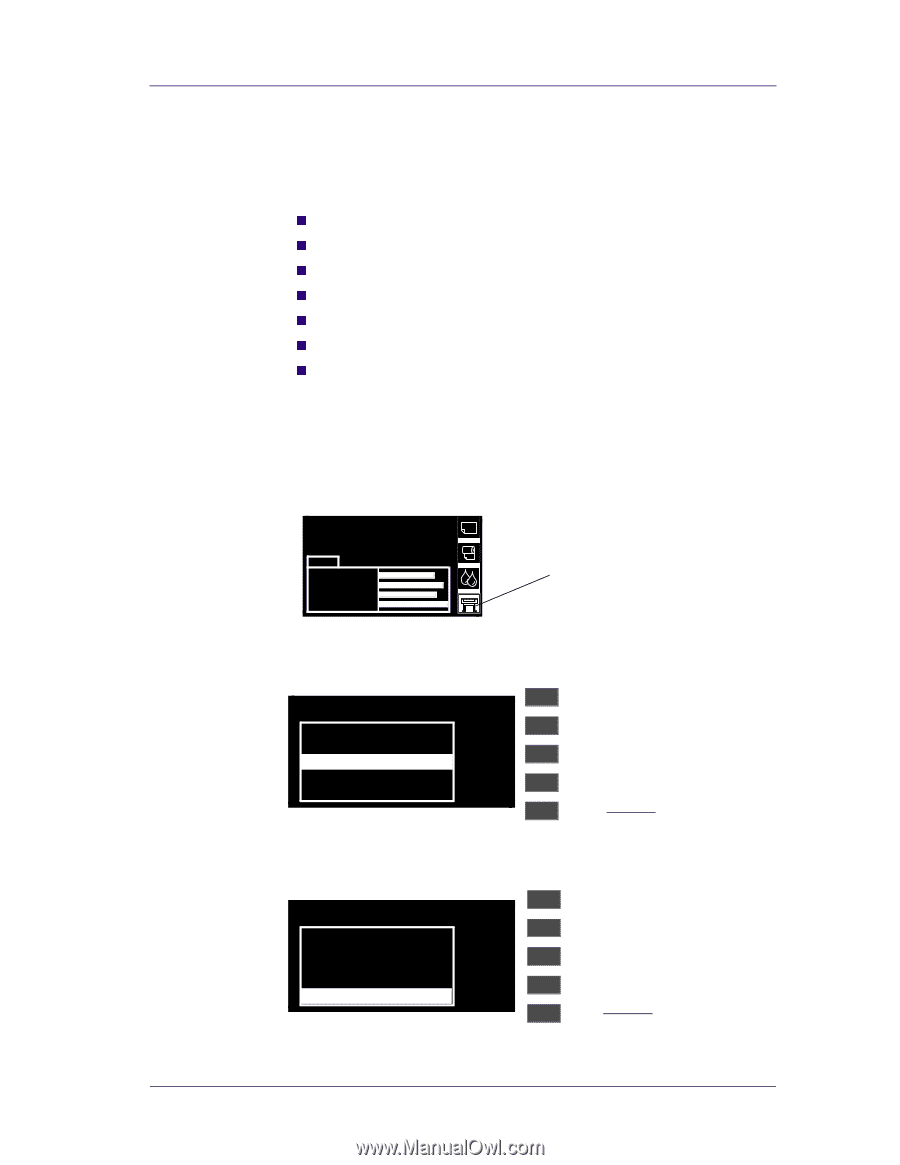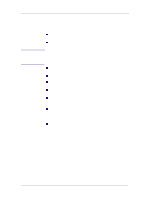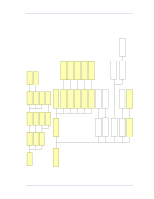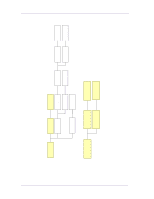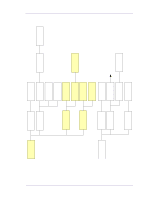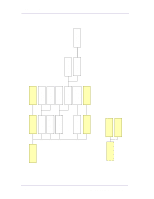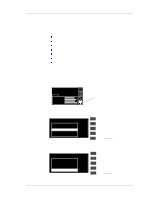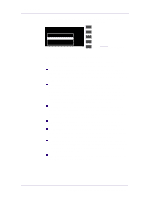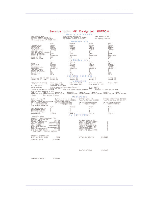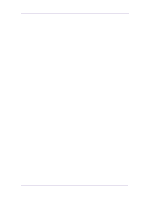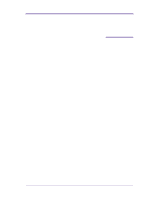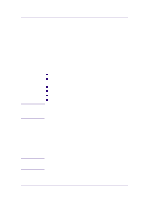HP 1050c Service Manual - Page 31
Service Configuration Print - cyan printhead
 |
View all HP 1050c manuals
Add to My Manuals
Save this manual to your list of manuals |
Page 31 highlights
Troubleshooting Service Configuration Print The Service Configuration Print is a useful tool for troubleshooting the Printer. The Service Configuration Print contains the following information about the Printer: n General Configuration n Printhead Info. n Cartridge Info. n Operating Conditions. n Calibrations. n Maintenance. n IIO Configuration. How to Print the Service Configuration Print 1 Load media (Roll media or at least an A4 Sheet) into the Printer. 2 Once the message "Ready" is displayed on the front-panel, scroll to the "Printer Setup Options" icon and press the Enter key. Ready Ink CYAN MAGENTA YELLOW BLACK Printer Setup Options 3 Once inside the "Printer Setup Options" menu, use the Arrow keys to scroll to the "Utilities" menu display and press the Enter key. Printer setup options Pen settings ... Device setup ... Utilities ... Demos ... Image quality ... Top Back ↑ ↓ Enter Press Enter 4 Once inside the "Utilities" menu, use the Arrow keys to scroll to the "Test Prints" menu display and press the Enter key. Utilities Display Contrast ... Contrast ... Recover Printheads ... Calibrations ... Test Prints ... Top Back ↑ ↓ Enter Press Enter HP DesignJets 1050C and 1055CM Printers Service Manual 1-19