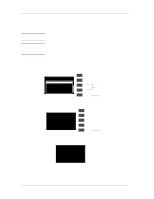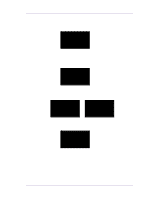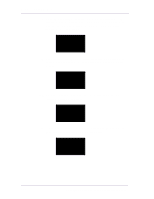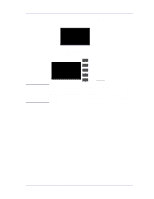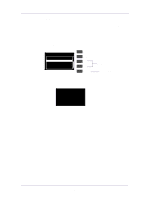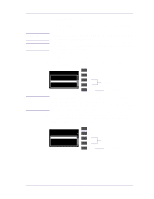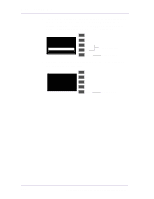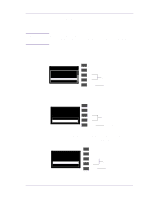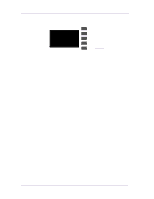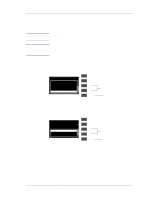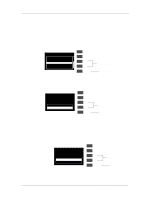HP 1050c Service Manual - Page 107
Set Asian PS Fonts
 |
View all HP 1050c manuals
Add to My Manuals
Save this manual to your list of manuals |
Page 107 highlights
Service Tests and Utilities WARNING NOTE 3. Set Asian PS Fonts The purpose of this Service Utility is to select the Asian Fonts after replacing the Electronics Module. ALWAYS SET THE ASIAN FONTS AFTER REPLACING THE ELECTRONICS MODULE. If the customer is not using any internal Asian PS Fonts, then this Service Utility is not necessary. Set the Asian PS Font as follows: 1 In the Service Utilities submenu, scroll to "3. Set Asian PS Font" and press Enter. Service Utilities 1. Tubes Purge 2. Release Info 3. Set Asian PS Font 4. Printer Model Type 5. Overdrive Cleaning Top Back ↑ Make Selection ↓ Enter Press Enter WARNING Make sure you select the correct Asian PS font. Once the first PostScript file has been received by the Printer, the rest of the Asian PS fonts will be deleted from the Electronics Module and there will be no way to recover them. 2 A list of ALL the Asian PS Fonts will be displayed and you must select the font that you require. Use the Up and Down arrow keys and press Enter once the selection has been made. 3. Set Asian PS font Chinese Simplified... Chinese Traditional... Korean... Japanese ... Top Back ↑ Make Selection ↓ Enter Press Enter HP DesignJets 1050C and 1055CM Printers Service Manual 4-33