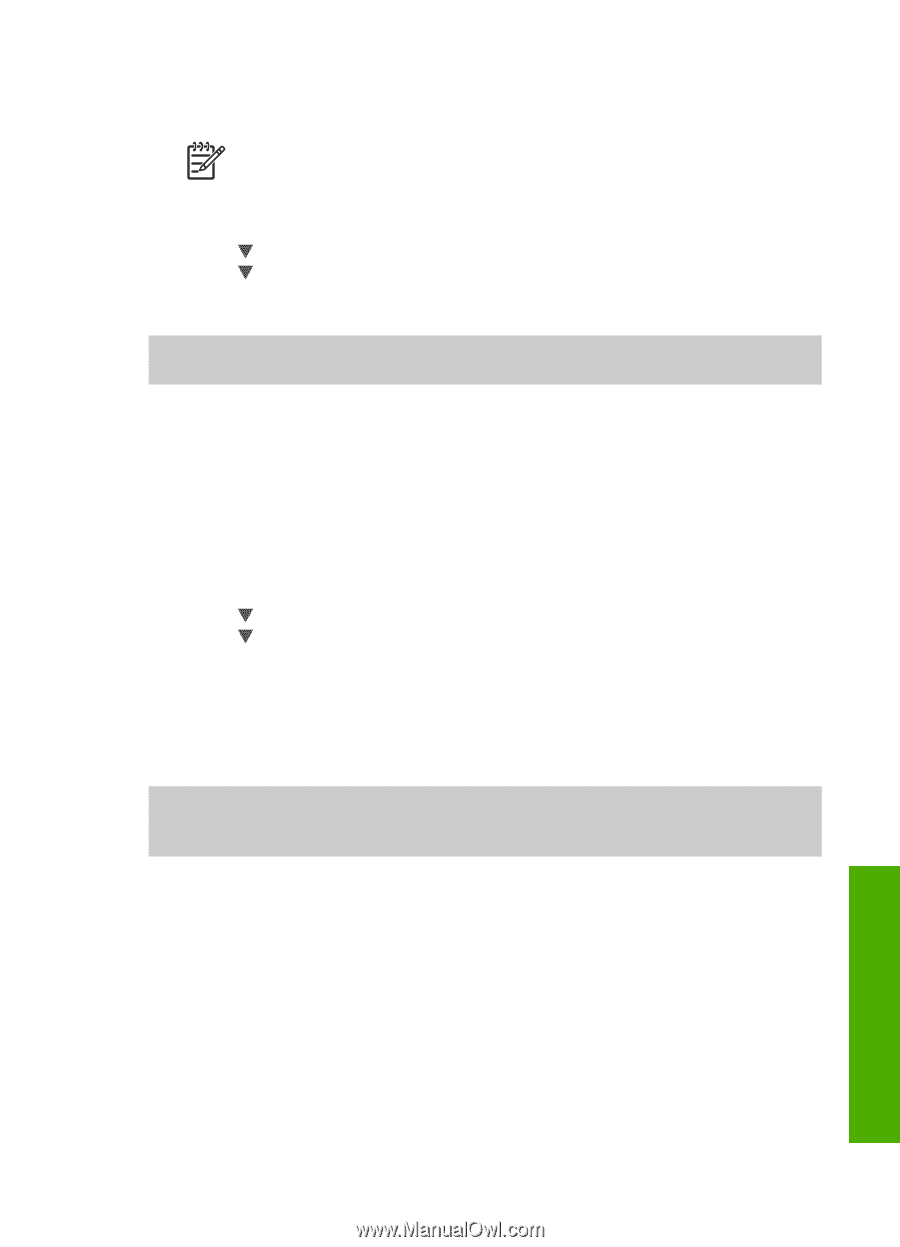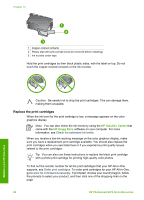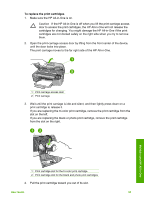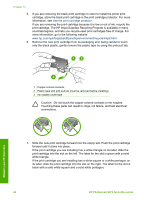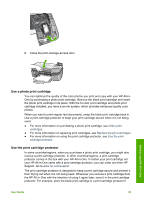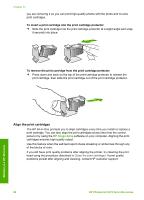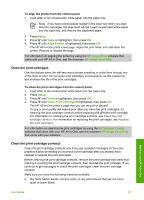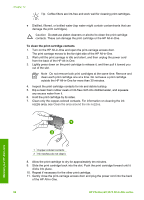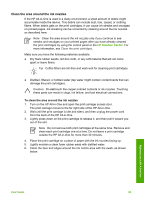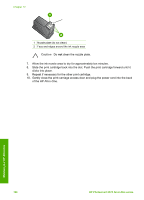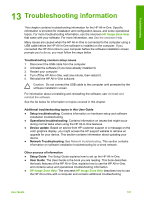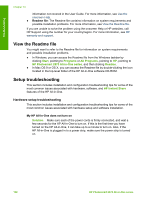HP Photosmart 2570 User Guide - Page 100
Clean the print cartridges, Setup, Tools, Align Printer, HP Image Zone, HP Solution Center
 |
View all HP Photosmart 2570 manuals
Add to My Manuals
Save this manual to your list of manuals |
Page 100 highlights
To align the printer from the control panel 1. Load letter or A4 unused plain white paper into the paper tray. Note If you have colored paper loaded in the input tray when you align the print cartridges, the alignment will fail. Load unused plain white paper into the input tray, and then try the alignment again. 2. Press Setup. 3. Press until Tools is highlighted, then press OK. 4. Press until Align Printer is highlighted, then press OK. The HP All-in-One prints a test page, aligns the print head, and calibrates the printer. Recycle or discard the page. For information on aligning the printer by using the HP Image Zone software that came with your HP All-in-One, see the onscreen HP Image Zone Help. Clean the print cartridges Use this feature when the self-test report shows streaking or white lines through any of the lines of color. Do not clean print cartridges unnecessarily, as this wastes ink and shortens the life of the print cartridges. To clean the print cartridges from the control panel 1. Load letter or A4 unused plain white paper into the paper tray. 2. Press Setup. 3. Press until Tools is highlighted, then press OK. 4. Press until Clean Print Cartridge is highlighted, then press OK. The HP All-in-One prints a page that you can recycle or discard. If copy or print quality still seems poor after you clean the print cartridges, try cleaning the print cartridge contacts before replacing the affected print cartridge. For information on cleaning the print cartridge contacts, see Clean the print cartridge contacts. For information on replacing the print cartridges, see Replace the print cartridges. For information on cleaning the print cartridges by using the HP Solution Center software that came with your HP All-in-One, see the onscreen HP Image Zone Help that came with your software. Clean the print cartridge contacts Clean the print cartridge contacts only if you get repeated messages on the color graphics display prompting you to check a print cartridge after you already have cleaned or aligned the print cartridges. Before cleaning the print cartridge contacts, remove the print cartridge and verify that nothing is covering the print cartridge contacts, then reinstall the print cartridge. If you continue to get messages to check the print cartridges, clean the print cartridge contacts. Make sure you have the following materials available: ● Dry foam rubber swabs, lint-free cloth, or any soft material that will not come apart or leave fibers. Maintain your HP All-in-One User Guide 97