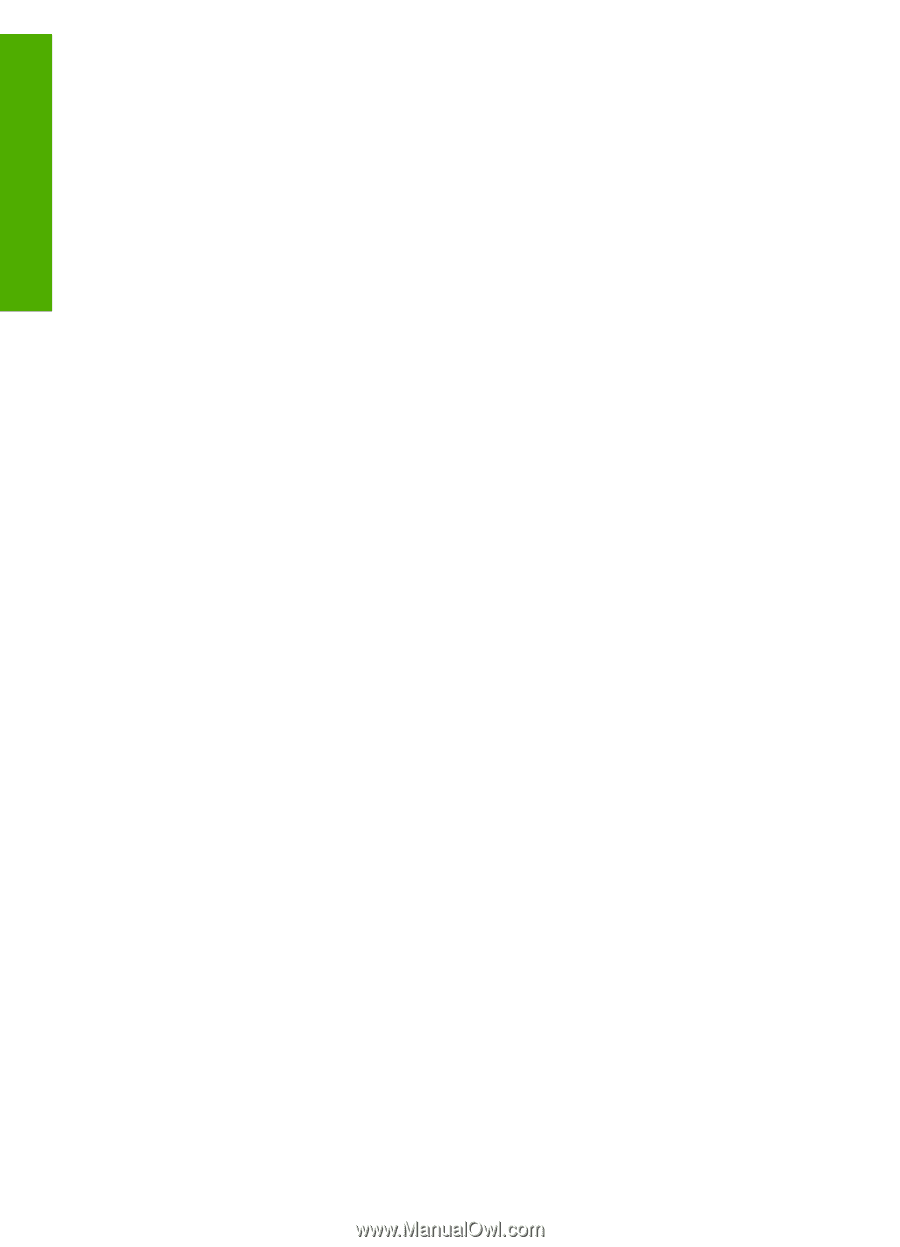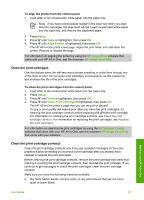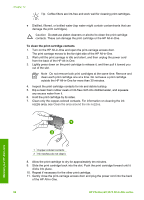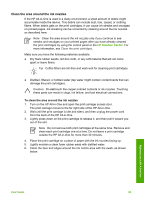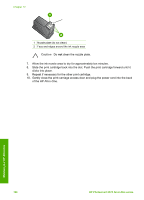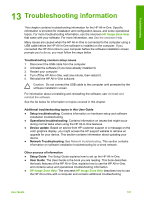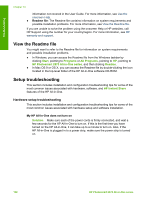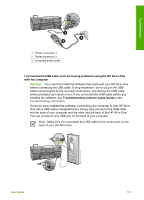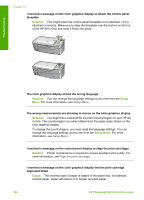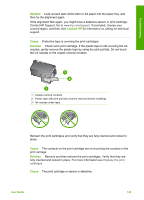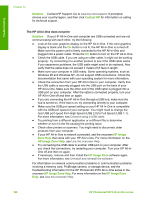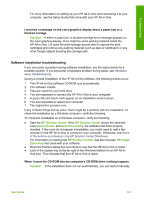HP Photosmart 2570 User Guide - Page 105
View the Readme file, Setup troubleshooting
 |
View all HP Photosmart 2570 manuals
Add to My Manuals
Save this manual to your list of manuals |
Page 105 highlights
Troubleshooting Chapter 13 information not covered in the User Guide. For more information, see Use the onscreen Help. ● Readme file: The Readme file contains information on system requirements and possible installation problems. For more information, see View the Readme file. If you are unable to solve the problem using the onscreen Help or HP websites, call HP Support using the number for your country/region. For more information, see HP warranty and support. View the Readme file You might want to refer to the Readme file for information on system requirements and possible installation problems. ● In Windows, you can access the Readme file from the Windows taskbar by clicking Start, pointing to Programs or All Programs, pointing to HP, pointing to HP Photosmart 2570 All-in-One series, and then clicking Readme. ● In Mac OS 9 or OS X, you can access the Readme file by double-clicking the icon located in the top-level folder of the HP All-in-One software CD-ROM. Setup troubleshooting This section includes installation and configuration troubleshooting tips for some of the most common issues associated with hardware, software, and HP Instant Share features of the HP All-in-One. Hardware setup troubleshooting This section includes installation and configuration troubleshooting tips for some of the most common issues associated with hardware setup and software installation. My HP All-in-One does not turn on Solution Make sure each of the power cords is firmly connected, and wait a few seconds for the HP All-in-One to turn on. If this is the first time you have turned on the HP All-in-One, it can take up to a minute to turn on. Also, if the HP All-in-One is plugged in to a power strip, make sure the power strip is turned on. 102 HP Photosmart 2570 All-in-One series