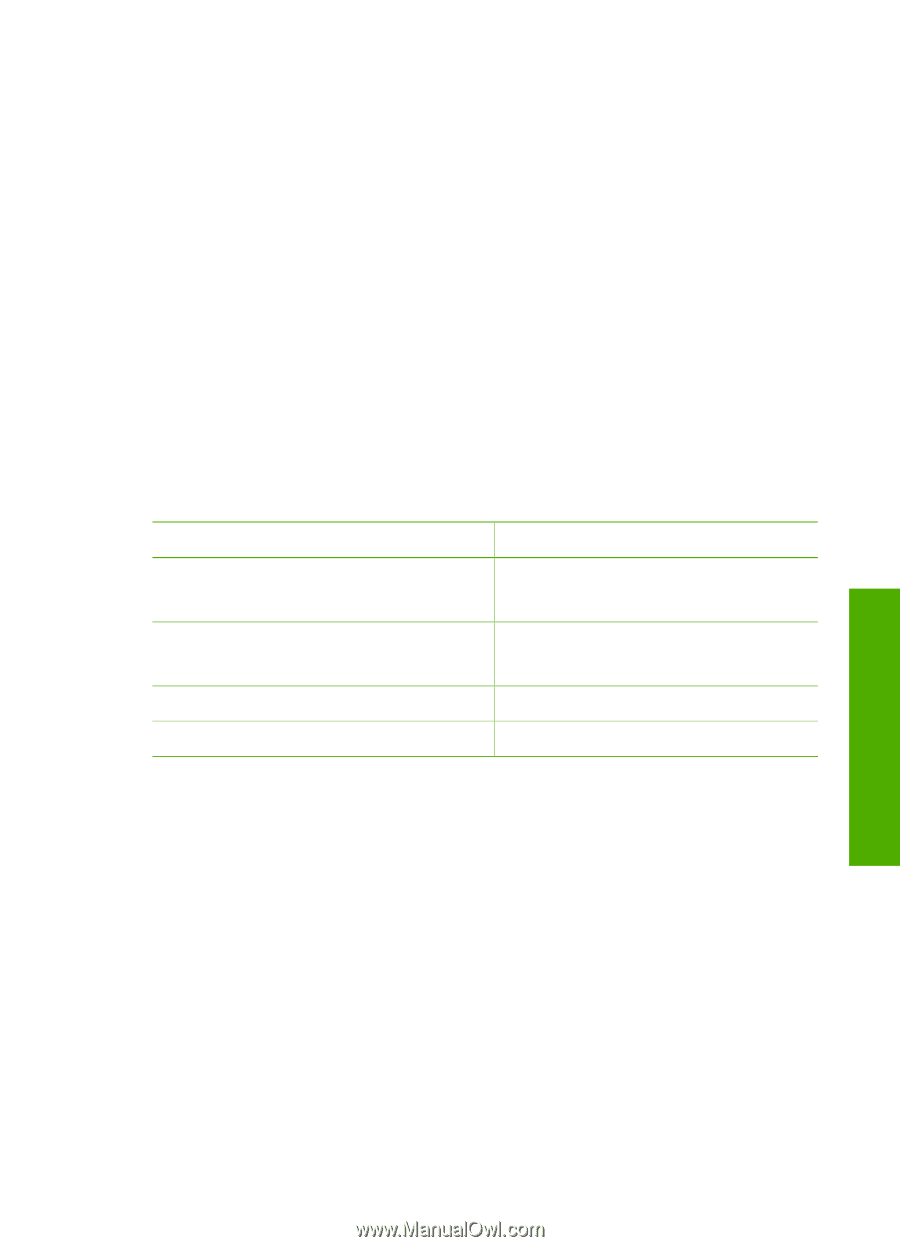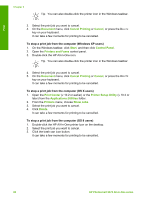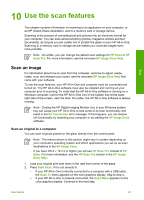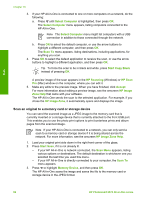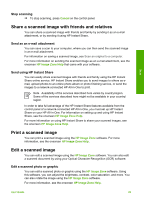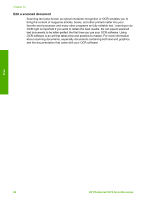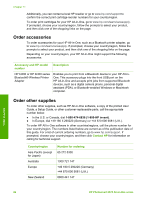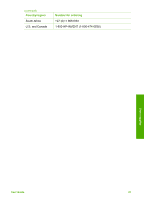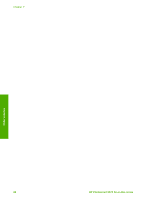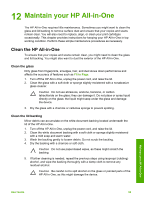HP Photosmart 2570 User Guide - Page 88
Order supplies, Order paper, transparency film, or other media, Order print cartridges - ink cartridge
 |
View all HP Photosmart 2570 manuals
Add to My Manuals
Save this manual to your list of manuals |
Page 88 highlights
11 Order supplies You can order HP products, such as recommended types of paper, print cartridges, and accessories, online from the HP website. Order paper, transparency film, or other media To order media such as HP Premium Paper, HP Premium Plus Photo Paper, or HP Premium Inkjet Transparency Film, go to www.hp.com/learn/suresupply. If prompted, choose your country/region, follow the prompts to select your product, and then click one of the shopping links on the page. Order print cartridges Print cartridge reorder numbers vary by country/region. If the reorder numbers listed in this guide do not match the numbers on the print cartridges currently installed in your HP All-in-One, order new print cartridges with the same numbers as those you currently have installed. Your HP All-in-One supports the following print cartridges. print cartridges HP black inkjet print cartridge HP tri-color inkjet print cartridge HP color photo inkjet print cartridge HP gray photo inkjet print cartridge HP reorder number #92 #98 #93 #95 color print cartridge #99 #100 You can also find out the reorder numbers for all the print cartridges your device supports by doing the following: ● For Windows users: In the HP Solution Center, click Settings, point to Print Settings, and then click Printer Toolbox. Click the Estimated Ink Levels tab, and then click print cartridge Ordering Information. ● For Mac users (OS 10.1 and later): In the HP Image Zone, click the Devices tab. In the Select Devices area, click the icon for your HP All-in-One. In the Device Options area, click Settings, and then choose Maintain Printer. If prompted, select your HP All-in-One, and then click Utilities. From the pop-up menu, choose Supplies. ● For Mac users (OS 9): In the HP Director, click Settings, and then choose Maintain Printer. The Select Printer window opens. Choose the appropriate tab depending on how you connected your HP All-in-One, then select your device and click Utilities. From the pop-up menu, choose Supplies. Order supplies User Guide 85