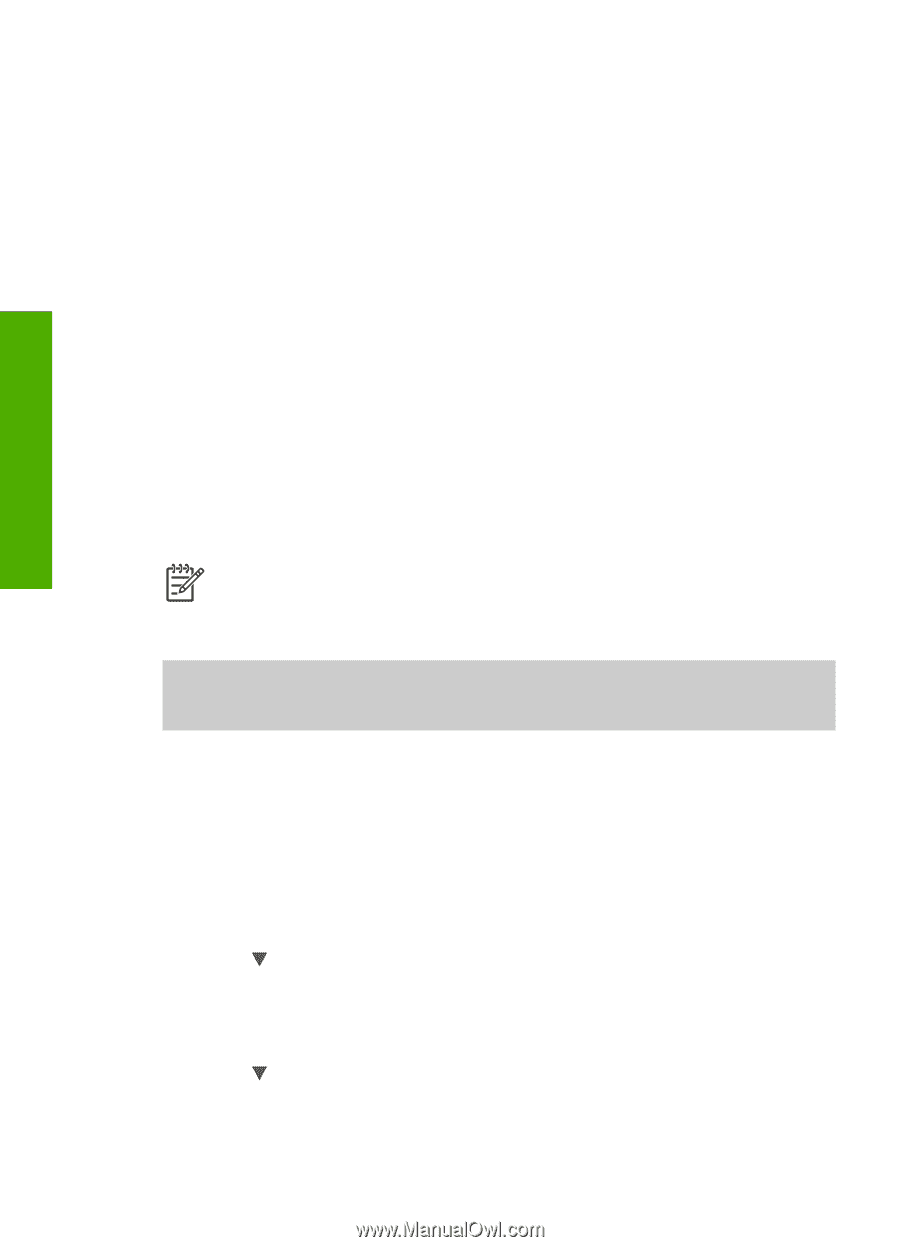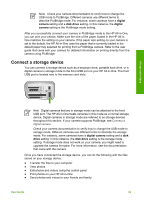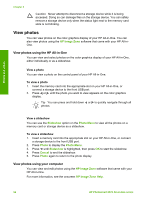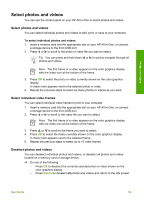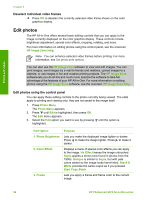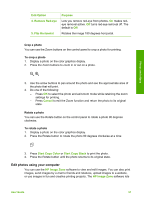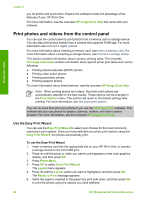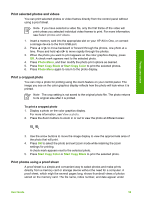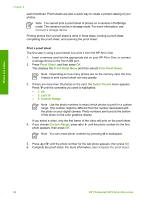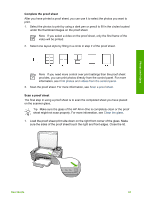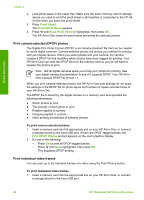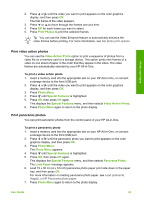HP Photosmart 2570 User Guide - Page 61
Print photos and videos from the control panel, Use the Easy Print Wizard
 |
View all HP Photosmart 2570 manuals
Add to My Manuals
Save this manual to your list of manuals |
Page 61 highlights
Photos and videos Chapter 6 you do all this and much more. Explore the software to take full advantage of the features of your HP All-in-One. For more information, see the onscreen HP Image Zone Help that came with your software. Print photos and videos from the control panel You can use the control panel to print photos from a memory card or storage device. You can also print photos directly from a camera that supports PictBridge. For more information see Connect a digital camera. For more information about inserting a memory card, see Insert a memory card. For more information about connecting a storage device, see Connect a storage device. This section contains information about common printing tasks. The onscreen HP Image Zone Help contains information about special photo print tasks such as the following: ● Printing camera-selected (DPOF) photos ● Printing video action photos ● Printing panoramic photos ● Printing passport photos For more information about these features, see the onscreen HP Image Zone Help. Note When printing photos and videos, the photo print options are automatically selected for the best results. These options can be changed in the Print Options menu. The options will revert to the default settings after printing. For more information, see Set photo print options. You can do more than print your photos if you use the HP Image Zone software. This software lets you use photos for posters, banners, stickers, and other creative projects. For more information, see the onscreen HP Image Zone Help. Use the Easy Print Wizard You can use the Easy Print Wizard to select your choices for the most commonly used photo print options. Once you have selected your photo print options using the Easy Print Wizard, the photos automatically print. To use the Easy Print Wizard 1. Insert a memory card into the appropriate slot on your HP All-in-One, or connect a storage device to the front USB port. 2. Press until the photo or video you want to print appears on the color graphics display, and then press OK. 3. Press Photo Menu. 4. Press OK to select Easy Print Wizard. The Layout menu appears. 5. Press until the Layout option you want is highlighted, and then press OK. The Ready to Print message appears. 6. Verify the paper is inserted in the paper tray print side down, and then press OK to print the photos using the options you have selected. 58 HP Photosmart 2570 All-in-One series