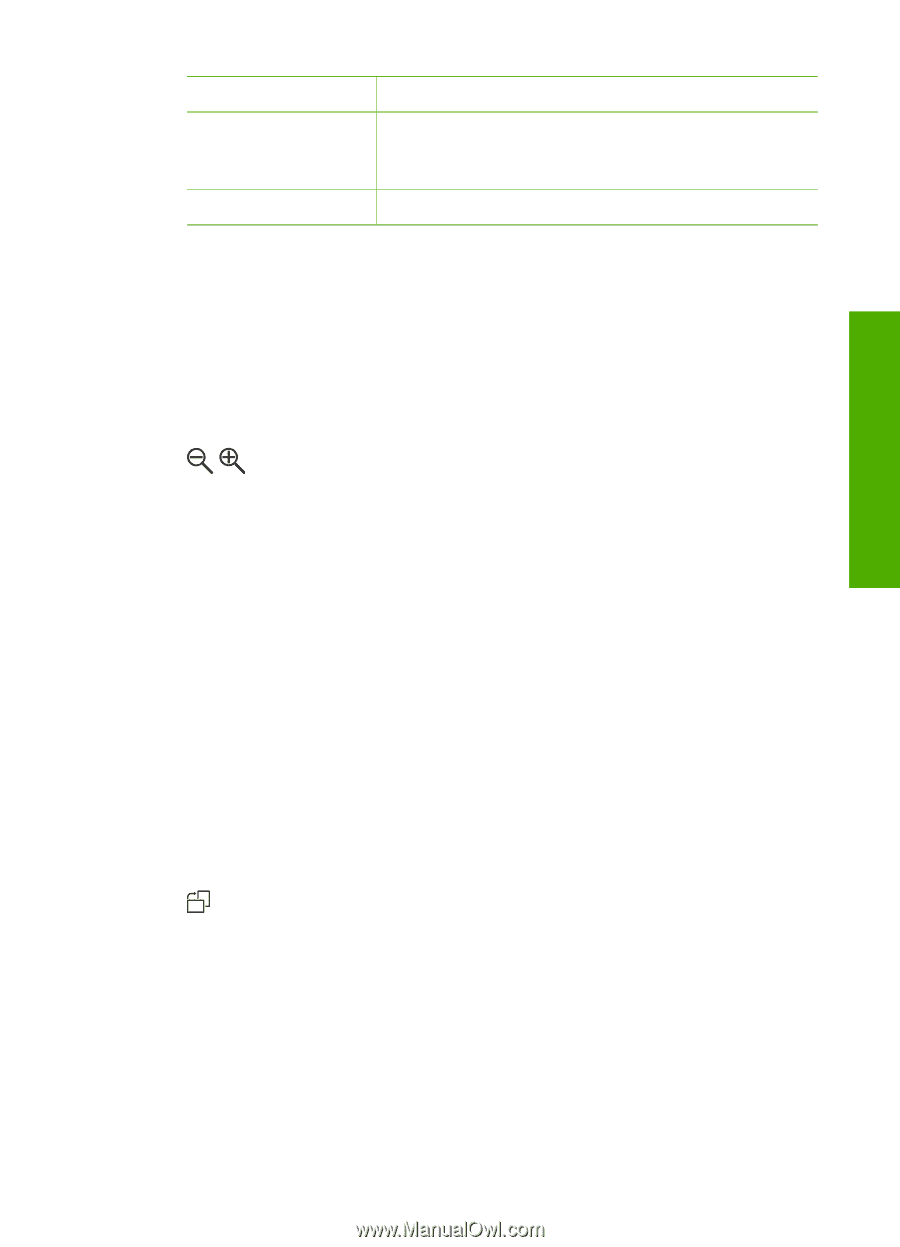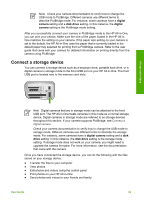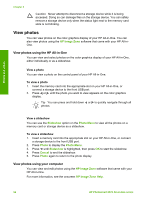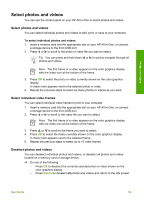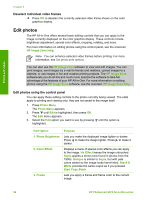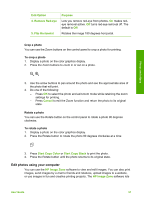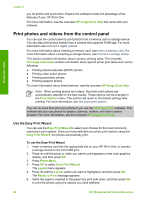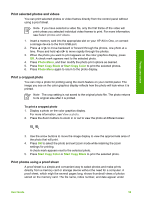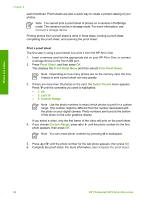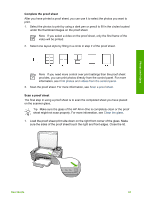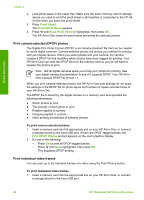HP Photosmart 2570 User Guide - Page 60
Crop a photo, Rotate a photo, Edit photos using your computer
 |
View all HP Photosmart 2570 manuals
Add to My Manuals
Save this manual to your list of manuals |
Page 60 highlights
Edit Option 4. Remove Red-eye 5. Flip Horizontal Purpose Lets you remove red-eye from photos. On makes redeye removal active. Off turns red-eye removal off. The default is Off. Rotates the image 180 degrees horizontal. Crop a photo You can use the Zoom buttons on the control panel to crop a photo for printing. To crop a photo 1. Display a photo on the color graphics display. 2. Press the Zoom buttons to zoom in or out on a photo. Photos and videos 3. Use the arrow buttons to pan around the photo and see the approximate area of the photo that will print. 4. Do one of the following: - Press OK to select the photo and exit zoom mode while retaining the zoom settings for printing. - Press Cancel to exit the Zoom function and return the photo to its original state. Rotate a photo You can use the Rotate button on the control panel to rotate a photo 90 degrees clockwise. To rotate a photo 1. Display a photo on the color graphics display. 2. Press the Rotate button to rotate the photo 90 degrees clockwise at a time: 3. Press Start Copy Color or Start Copy Black to print the photo. 4. Press the Rotate button until the photo returns to its original state. Edit photos using your computer You can use the HP Image Zone software to view and edit images. You can also print images, send images by e-mail to friends and relatives, upload images to a website, or use images in fun and creative printing projects. The HP Image Zone software lets User Guide 57