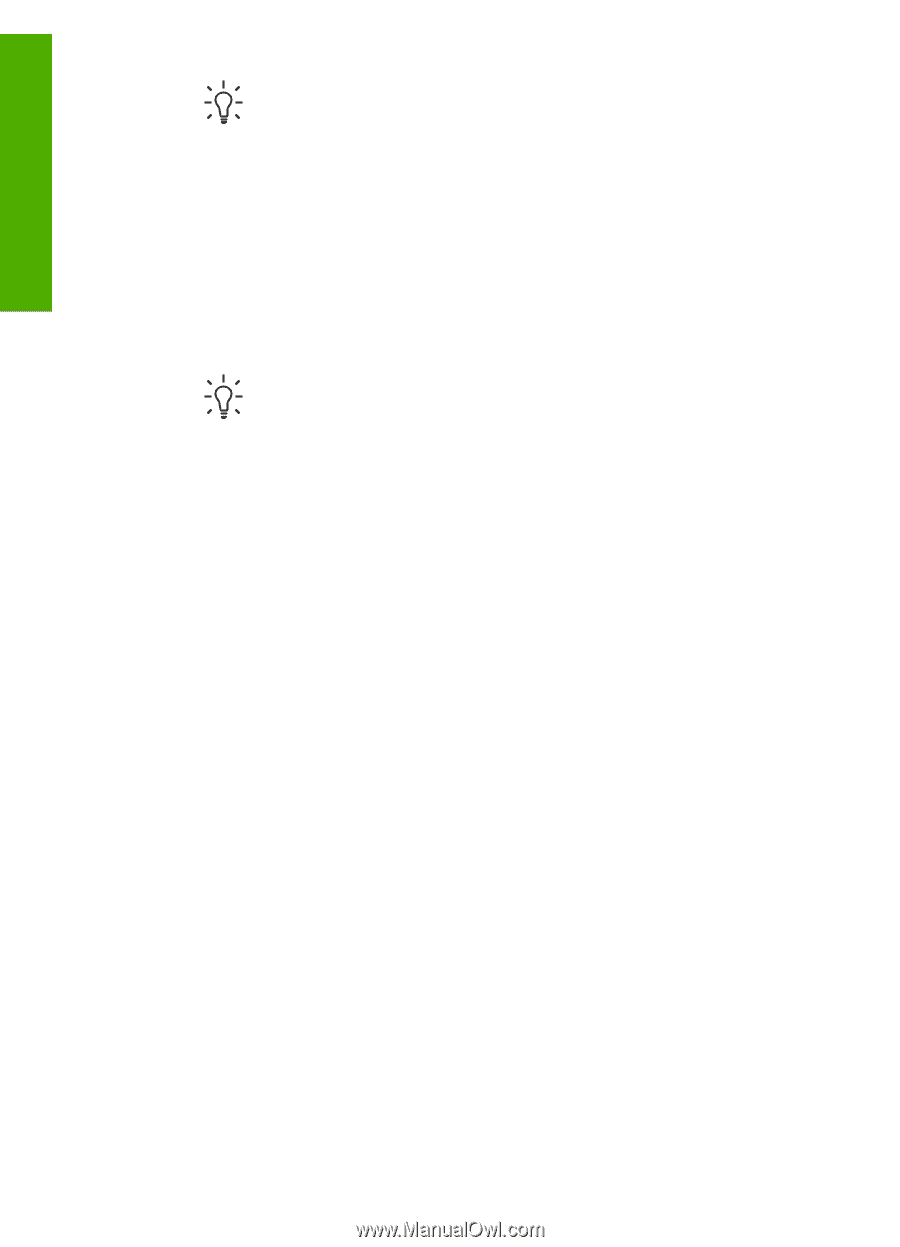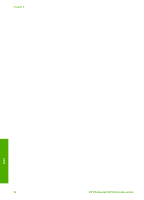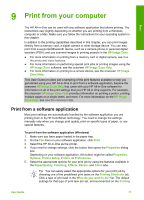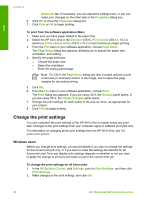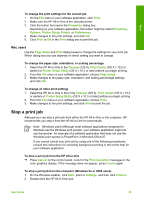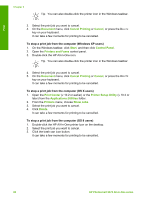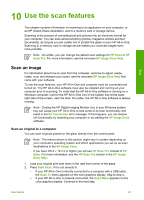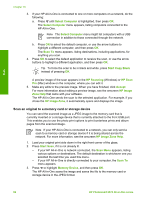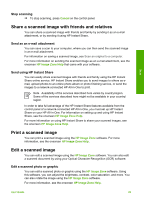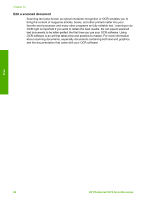HP Photosmart 2570 User Guide - Page 83
Printer Setup Utility, Printers and Faxes
 |
View all HP Photosmart 2570 manuals
Add to My Manuals
Save this manual to your list of manuals |
Page 83 highlights
Print Chapter 9 Tip You can also double-click the printer icon in the Windows taskbar. 3. Select the print job you want to cancel. 4. On the Document menu, click Cancel Printing or Cancel, or press the DELETE key on your keyboard. It can take a few moments for printing to be cancelled. To stop a print job from the computer (Windows XP users) 1. On the Windows taskbar, click Start, and then click Control Panel. 2. Open the Printers and Faxes control panel. 3. Double-click the HP All-in-One icon. Tip You can also double-click the printer icon in the Windows taskbar. 4. Select the print job you want to cancel. 5. On the Document menu, click Cancel Printing or Cancel, or press the DELETE key on your keyboard. It can take a few moments for printing to be cancelled. To stop a print job from the computer (OS X users) 1. Open the Print Center (v 10.2 or earlier) or the Printer Setup Utility (v 10.3 or later) from the Applications:Utilities folder. 2. From the Printers menu, choose Show Jobs. 3. Select the print job you want to cancel. 4. Click Delete. It can take a few moments for printing to be cancelled. To stop a print job from the computer (OS 9 users) 1. Double-click the HP All-in-One printer icon on the desktop. 2. Select the print job you want to cancel. 3. Click the trash can icon button. It can take a few moments for printing to be cancelled. 80 HP Photosmart 2570 All-in-One series