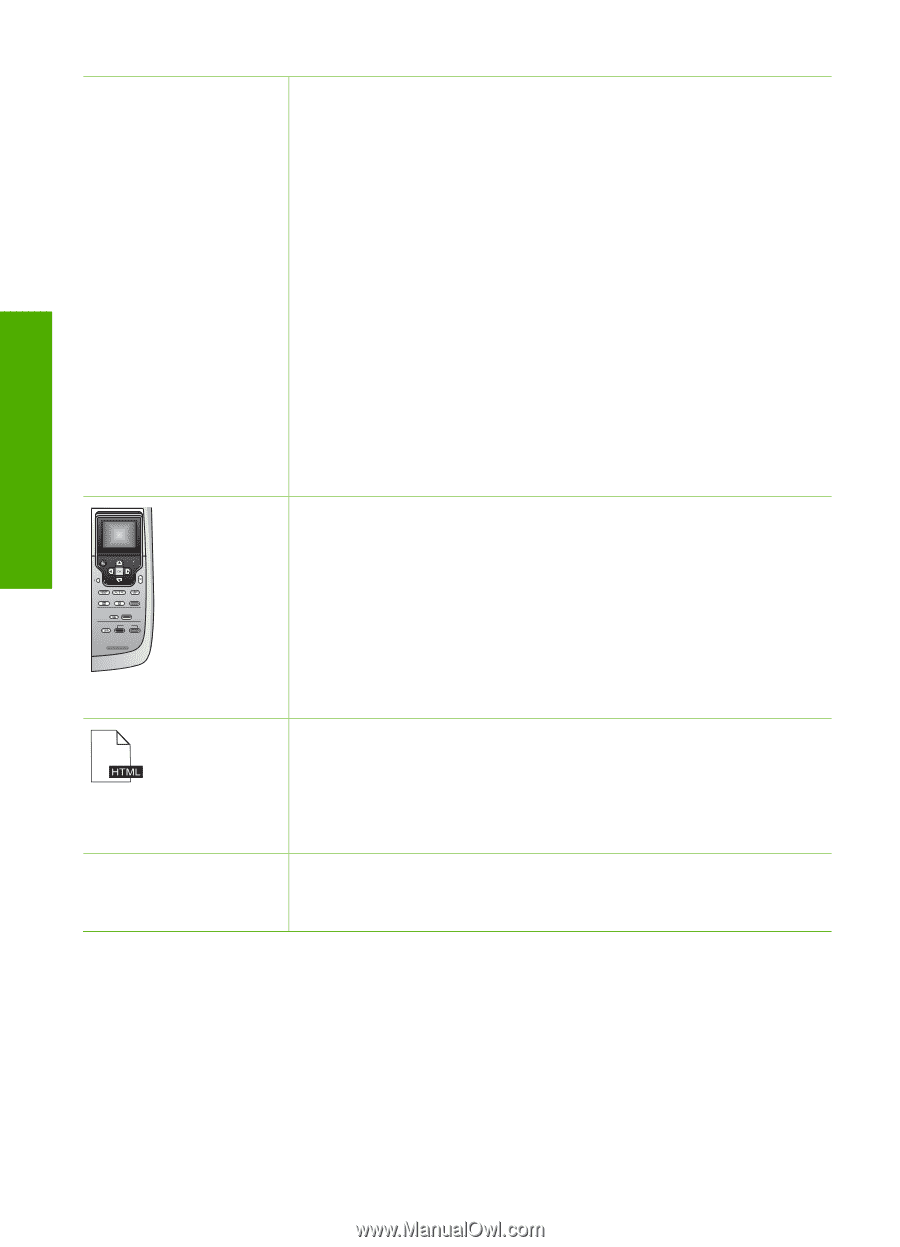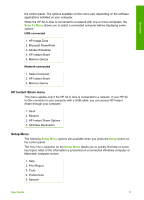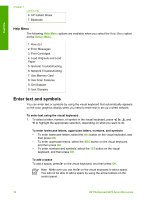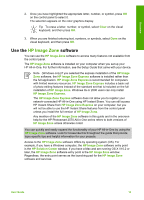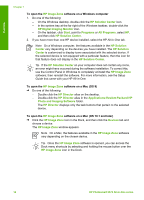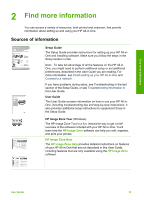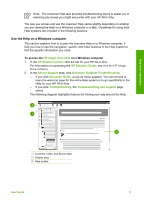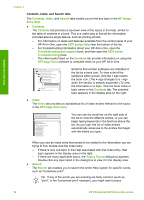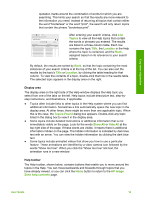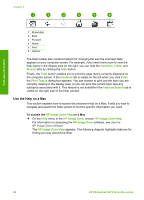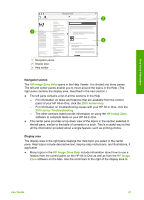HP Photosmart 2570 User Guide - Page 19
Use the onscreen Help, Get Started - driver
 |
View all HP Photosmart 2570 manuals
Add to My Manuals
Save this manual to your list of manuals |
Page 19 highlights
Find more information Chapter 2 (continued) www.hp.com/support Windows ● The Get step-by-step instructions topic provides information on using the HP Image Zone software with HP devices. ● The Explore what you can do topic provides more information about the practical and creative things you can do with the HP Image Zone software and your HP devices. ● If you need further assistance or want to check for HP software updates, see the Troubleshooting and support topic. Mac ● The How Do I? topic provides more information about the practical and creative things you can do with the HP Image Zone software and your HP devices. ● The Get Started topic area provides information about importing, modifying, and sharing your images. ● The Use Help topic provides more information about finding information in the onscreen Help. For more information, see Use the onscreen Help. Onscreen help from your device Onscreen help is available from your device and contains additional information on select topics. To access onscreen help from the control panel 1. Press the Help button, indicated on the control panel by a question mark (?). 2. Use the arrows to select the appropriate help topic, and then press OK. The help topic opens on your computer screen. Readme The Readme file contains the most recent information which might not be found in other publications. For information on how to access the Readme file, see View the Readme file. If you have Internet access, you can get help and support from the HP website. This website offers technical support, drivers, supplies, and ordering information. Use the onscreen Help This User Guide provides just a sampling of the features available to help you get started using your HP All-in-One. Explore the onscreen HP Image Zone Help that came with your HP All-in-One software for information on all the features that your HP All-in-One supports. 16 HP Photosmart 2570 All-in-One series