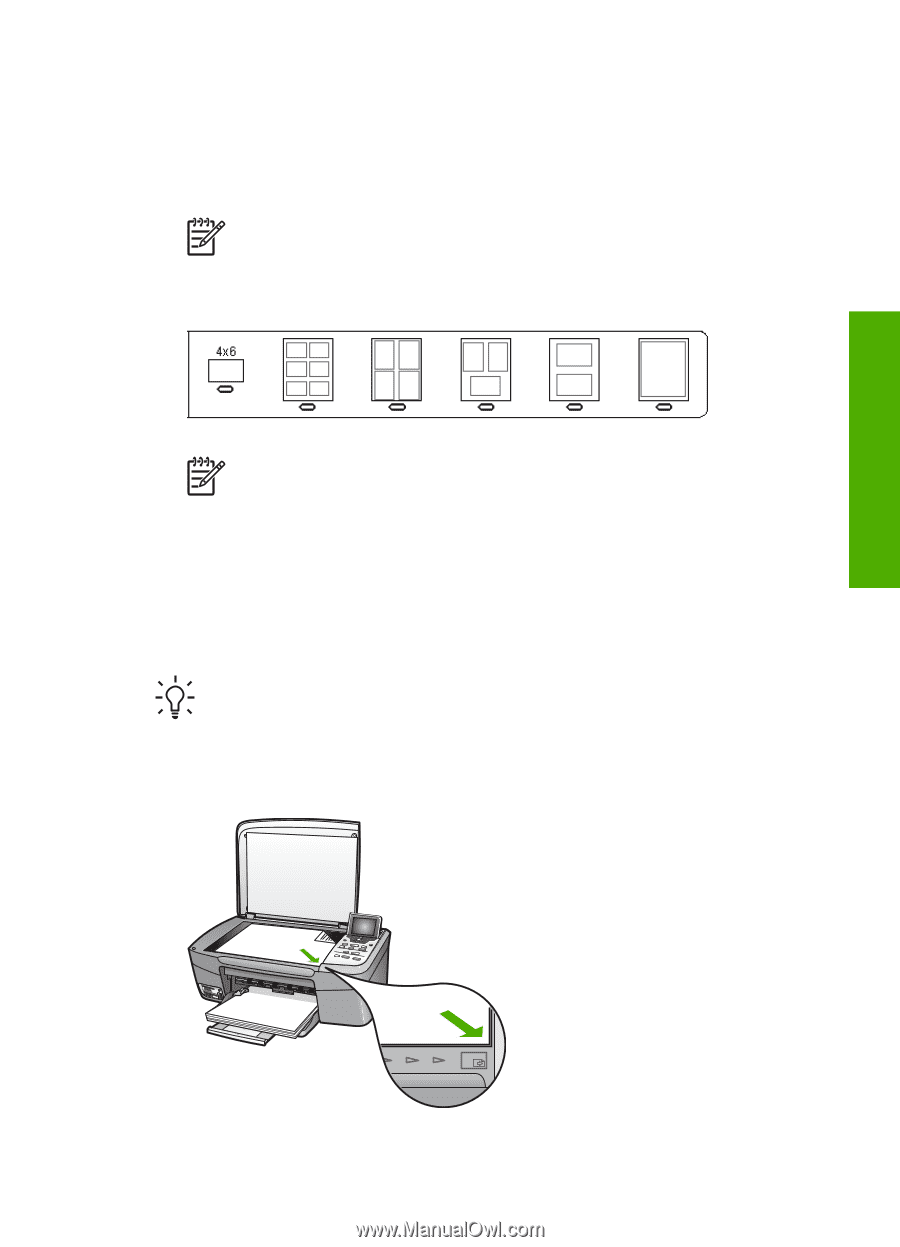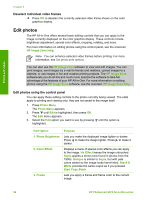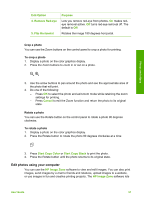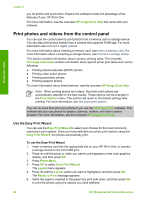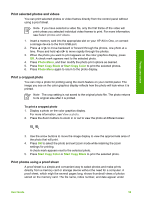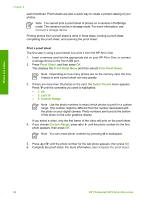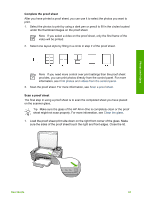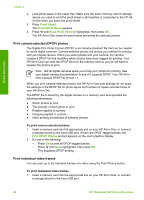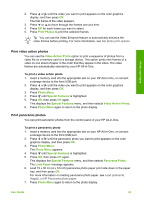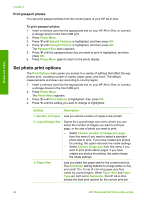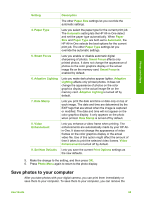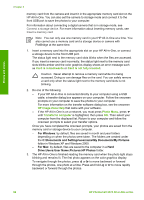HP Photosmart 2570 User Guide - Page 64
Scan a proof sheet - scanner
 |
View all HP Photosmart 2570 manuals
Add to My Manuals
Save this manual to your list of manuals |
Page 64 highlights
Photos and videos Complete the proof sheet After you have printed a proof sheet, you can use it to select the photos you want to print. 1. Select the photos to print by using a dark pen or pencil to fill in the circles located under the thumbnail images on the proof sheet. Note If you select a video on the proof sheet, only the first frame of the video will be printed. 2. Select one layout style by filling in a circle in step 2 of the proof sheet. Note If you need more control over print settings than the proof sheet provides, you can print photos directly from the control panel. For more information, see Print photos and videos from the control panel. 3. Scan the proof sheet. For more information, see Scan a proof sheet. Scan a proof sheet The final step in using a proof sheet is to scan the completed sheet you have placed on the scanner glass. Tip Make sure the glass of the HP All-in-One is completely clean or the proof sheet might not scan properly. For more information, see Clean the glass. 1. Load the proof sheet print side down on the right front corner of the glass. Make sure the sides of the proof sheet touch the right and front edges. Close the lid. User Guide 61