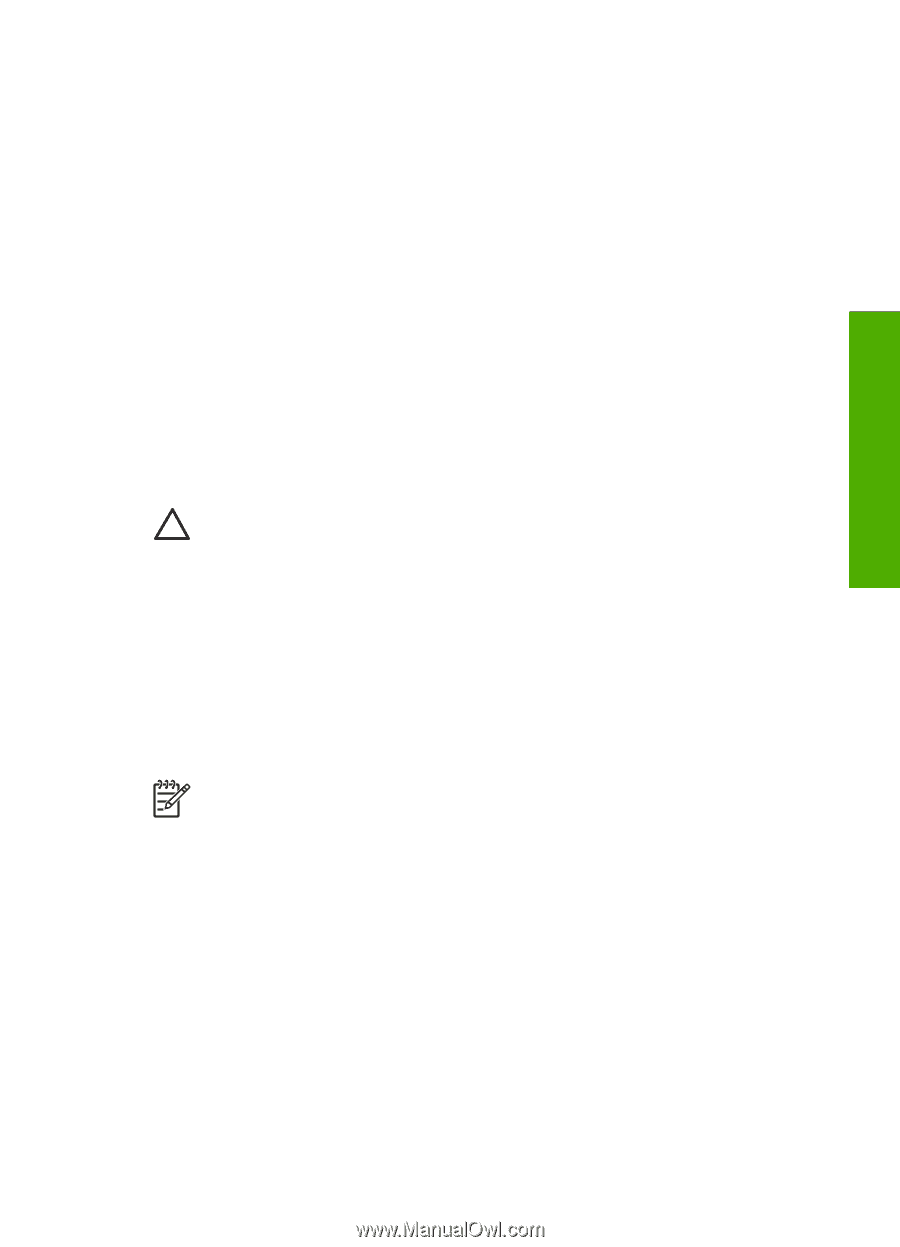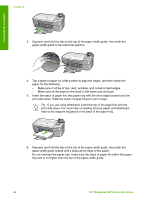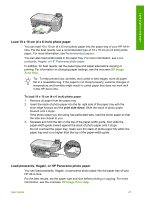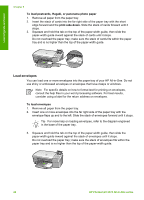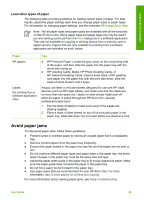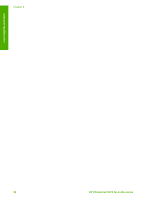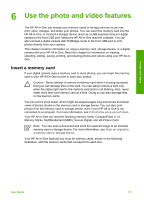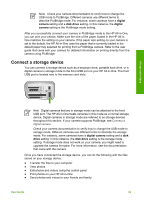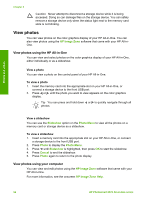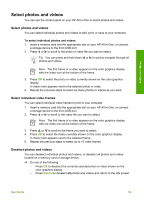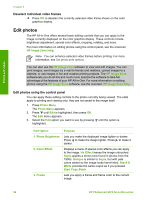HP Photosmart 2570 User Guide - Page 54
Use the photo and video features, Insert a memory card - picture
 |
View all HP Photosmart 2570 manuals
Add to My Manuals
Save this manual to your list of manuals |
Page 54 highlights
Photos and videos 6 Use the photo and video features The HP All-in-One can access your memory cards or storage devices so you can print, store, manage, and share your photos. You can insert the memory card into the HP All-in-One, or connect a storage device (such as a USB keychain drive) or digital camera to the front USB port, letting the HP All-in-One read the contents. You can also connect a digital camera with PictBridge mode to the front USB port to print photos directly from your camera. This chapter contains information on using a memory card, storage device, or a digital camera with your HP All-in-One. Read this chapter for information on viewing, selecting, editing, saving, printing, and sharing photos and videos using your HP All-inOne. Insert a memory card If your digital camera uses a memory card to store photos, you can insert the memory card in your HP All-in-One to print or save your photos. Caution Never attempt to remove a memory card while it is being accessed. Doing so can damage files on the card. You can safely remove a card only when the status light next to the memory card slots is not blinking. Also, never insert more than one memory card at a time. Doing so can also damage files on the memory cards. You can print a proof sheet, which might be several pages long and shows thumbnail views of photos stored on the memory card or storage device. You can also print photos from the memory card or storage device, even if your HP All-in-One is not connected to a computer. For more information, see Print photos using a proof sheet. Your HP All-in-One can read the following memory cards: CompactFlash (I, II), Memory Sticks, MultiMediaCard (MMC), Secure Digital, and xD-Picture Card. Note You can scan a document and send the scanned image to an inserted memory card or storage device. For more information, see Scan an original to a memory card or storage device. Your HP All-in-One features four slots for memory cards, shown in the following illustration, with the memory cards that correspond to each slot. User Guide 51