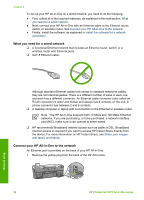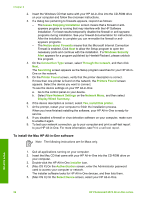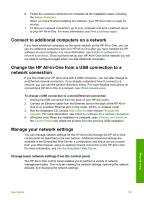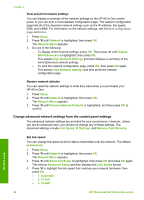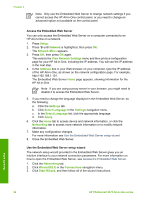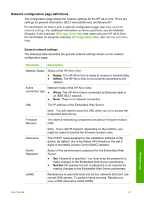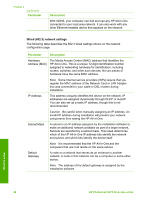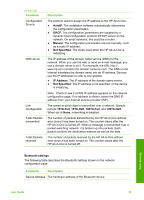HP Photosmart 2570 User Guide - Page 38
Change IP settings, Use the Embedded Web Server - manual
 |
View all HP Photosmart 2570 manuals
Add to My Manuals
Save this manual to your list of manuals |
Page 38 highlights
- 4. 100-Full - 5. 100-Half Change IP settings The default IP setting for the IP settings is Automatic, which sets the IP settings automatically. However, if you are an advanced user, you might want to manually change the IP address, subnet mask, or the default gateway. To see the IP address and subnet mask of your HP All-in-One, print a network configuration page from your HP All-in-One. For more information on printing a configuration page, see View and print network settings. For a description of the items on the configuration page, including the IP address and subnet mask, see Network configuration page definitions. Note When manually entering an IP Setting, you must already be connected to an active Network, otherwise the setting will not stay when you exit from the menu. Caution Be careful when manually assigning an IP address. If you enter an invalid IP address during the installation, your network components will not be able to connect with the HP All-in-One. 1. Press Setup. 2. Press until Network is highlighted, then press OK. The Network Menu appears. 3. Press until Advanced Setup is highlighted, then press OK. This displays the Advanced Setup menu. 4. Press until IP Settings is highlighted, then press OK. This displays the IP Settings menu. 5. Press until Manual is highlighted, then press OK. This displays the Manual IP Settings menu. 6. Press to highlight an IP setting, then press OK. - 1. IP Address - 2. Subnet Mask - 3. Default Gateway This displays the visual keyboard. For information on using the visual keyboard, see Enter text and symbols. 7. Enter your changes, then press OK when done. Use the Embedded Web Server If your computer is connected to an HP All-in-One on a network, you can access the Embedded Web Server that resides in the HP All-in-One. The Embedded Web Server is a web-based user interface that provides some options not available on the HP Allin-One control panel, including advanced network security options. Also, the Embedded Web Server enables you to monitor status and order printer supplies. For information on how to use the features available in the Embedded Web Server, see the onscreen help within the Embedded Web Server. To access Embedded Web Server help, open the Embedded Web Server, then click the Help link under Other Links on the Embedded Web Server Home tab. Network setup User Guide 35