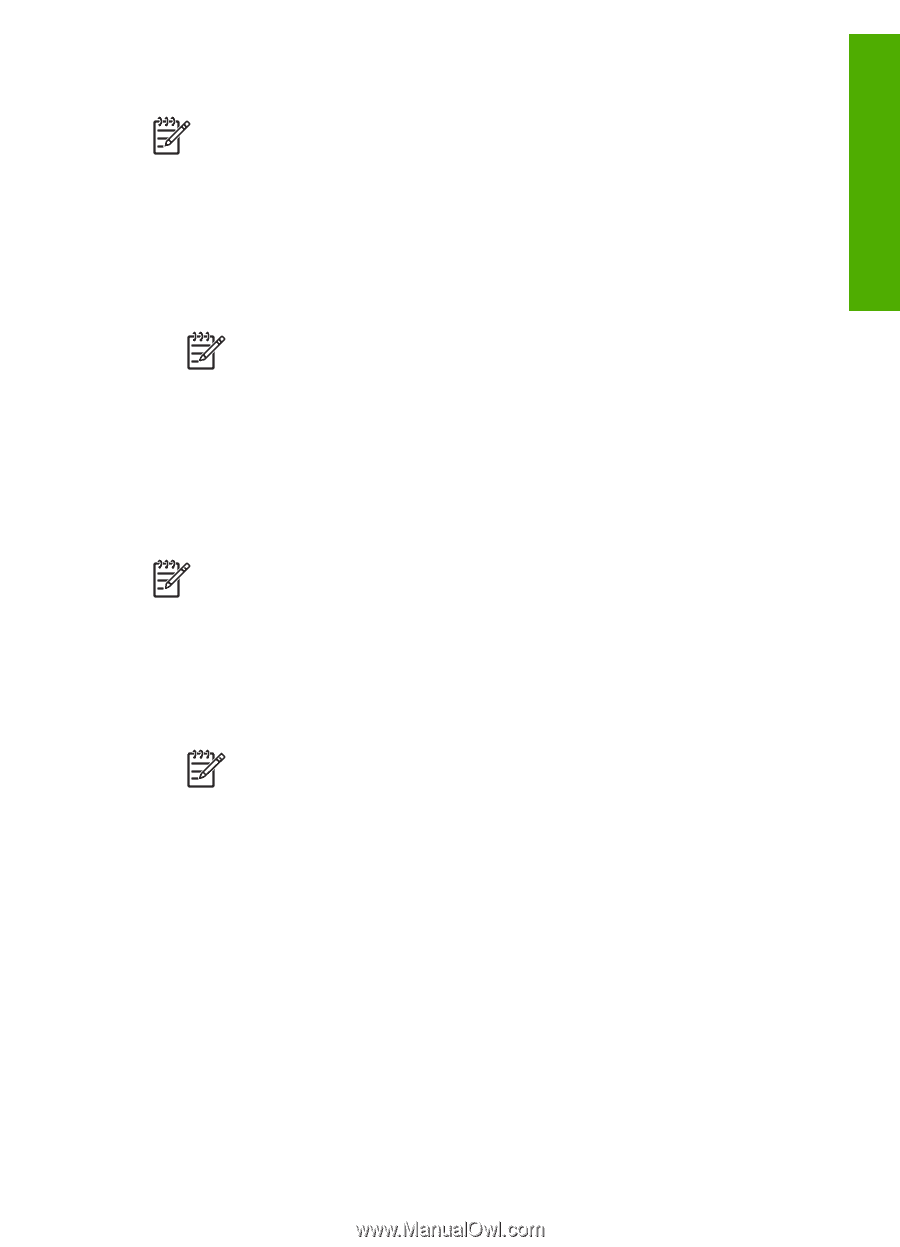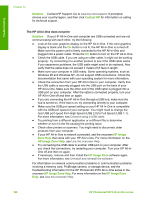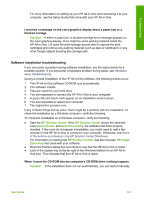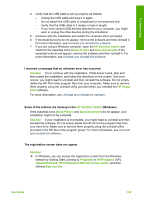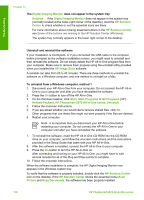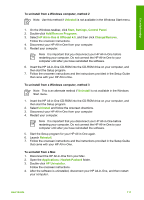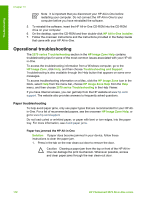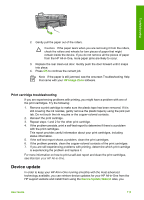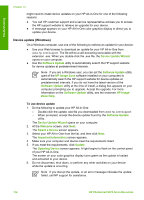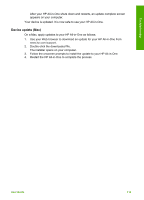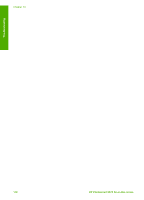HP Photosmart 2570 User Guide - Page 114
HP All-in-One & Officejet 4.0, Add/Remove Programs
 |
View all HP Photosmart 2570 manuals
Add to My Manuals
Save this manual to your list of manuals |
Page 114 highlights
Troubleshooting To uninstall from a Windows computer, method 2 Note Use this method if Uninstall is not available in the Windows Start menu. 1. On the Windows taskbar, click Start, Settings, Control Panel. 2. Double-click Add/Remove Programs. 3. Select HP All-in-One & Officejet 4.0, and then click Change/Remove. Follow the onscreen instructions. 4. Disconnect your HP All-in-One from your computer. 5. Restart your computer. Note It is important that you disconnect your HP All-in-One before restarting your computer. Do not connect the HP All-in-One to your computer until after you have reinstalled the software. 6. Insert the HP All-in-One CD-ROM into the CD-ROM drive on your computer, and then start the Setup program. 7. Follow the onscreen instructions and the instructions provided in the Setup Guide that came with your HP All-in-One. To uninstall from a Windows computer, method 3 Note This is an alternate method if Uninstall is not available in the Windows Start menu. 1. Insert the HP All-in-One CD-ROM into the CD-ROM drive on your computer, and then start the Setup program. 2. Select Uninstall and follow the onscreen directions. 3. Disconnect your HP All-in-One from your computer. 4. Restart your computer. Note It is important that you disconnect your HP All-in-One before restarting your computer. Do not connect the HP All-in-One to your computer until after you have reinstalled the software. 5. Start the Setup program for your HP All-in-One again. 6. Launch Reinstall. 7. Follow the onscreen instructions and the instructions provided in the Setup Guide that came with your HP All-in-One. To uninstall from a Mac 1. Disconnect the HP All-in-One from your Mac. 2. Open the Applications: Hewlett-Packard folder. 3. Double-click HP Uninstaller. Follow the onscreen instructions. 4. After the software is uninstalled, disconnect your HP All-in-One, and then restart your computer. User Guide 111