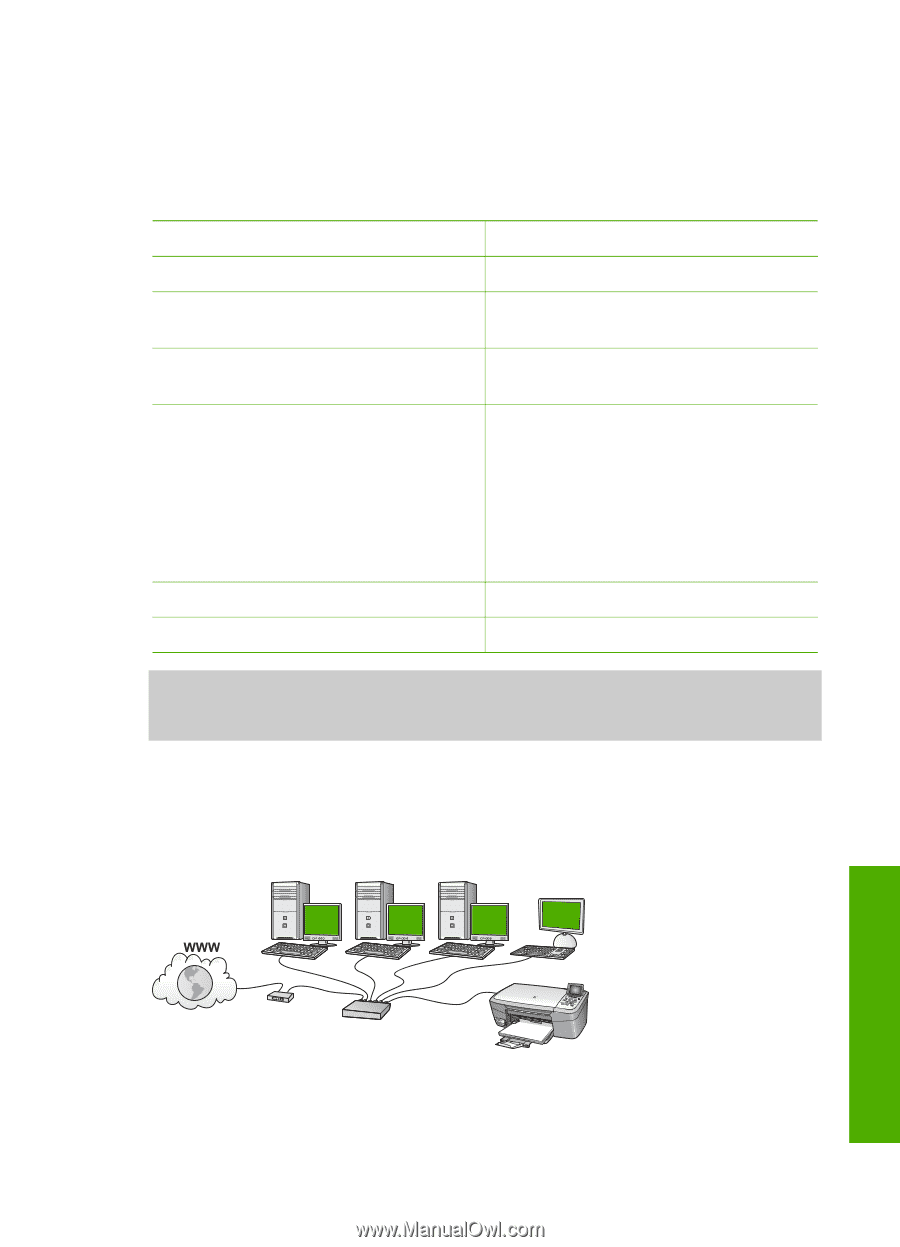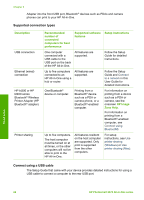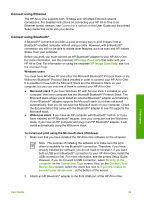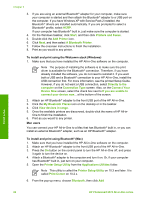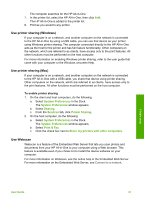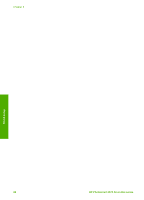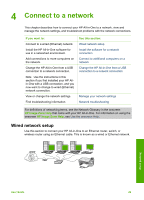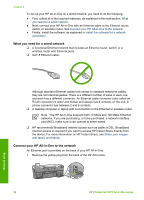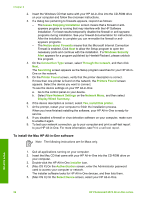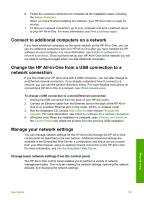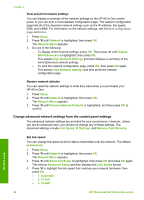HP Photosmart 2570 User Guide - Page 32
Connect to a network, Wired network setup - wireless setup
 |
View all HP Photosmart 2570 manuals
Add to My Manuals
Save this manual to your list of manuals |
Page 32 highlights
4 Connect to a network This chapter describes how to connect your HP All-in-One to a network, view and manage the network settings, and troubleshoot problems with the network connections. If you want to: Connect to a wired (Ethernet) network. Install the HP All-in-One software for use in a networked environment. Add connections to more computers on the network. Change the HP All-in-One from a USB connection to a network connection. Note Use the instructions in this section if you first installed your HP Allin-One with a USB connection, and you now want to change to wired (Ethernet) network connection. View or change the network settings. Find troubleshooting information. See this section: Wired network setup Install the software for a network connection Connect to additional computers on a network Change the HP All-in-One from a USB connection to a network connection Manage your network settings Network troubleshooting For definitions of networking terms, see the Network Glossary in the onscreen HP Image Zone Help that came with your HP All-in-One. For information on using the onscreen HP Image Zone Help, see Use the onscreen Help. Wired network setup Use this section to connect your HP All-in-One to an Ethernet router, switch, or wireless router using an Ethernet cable. This is known as a wired or Ethernet network. Network setup User Guide 29