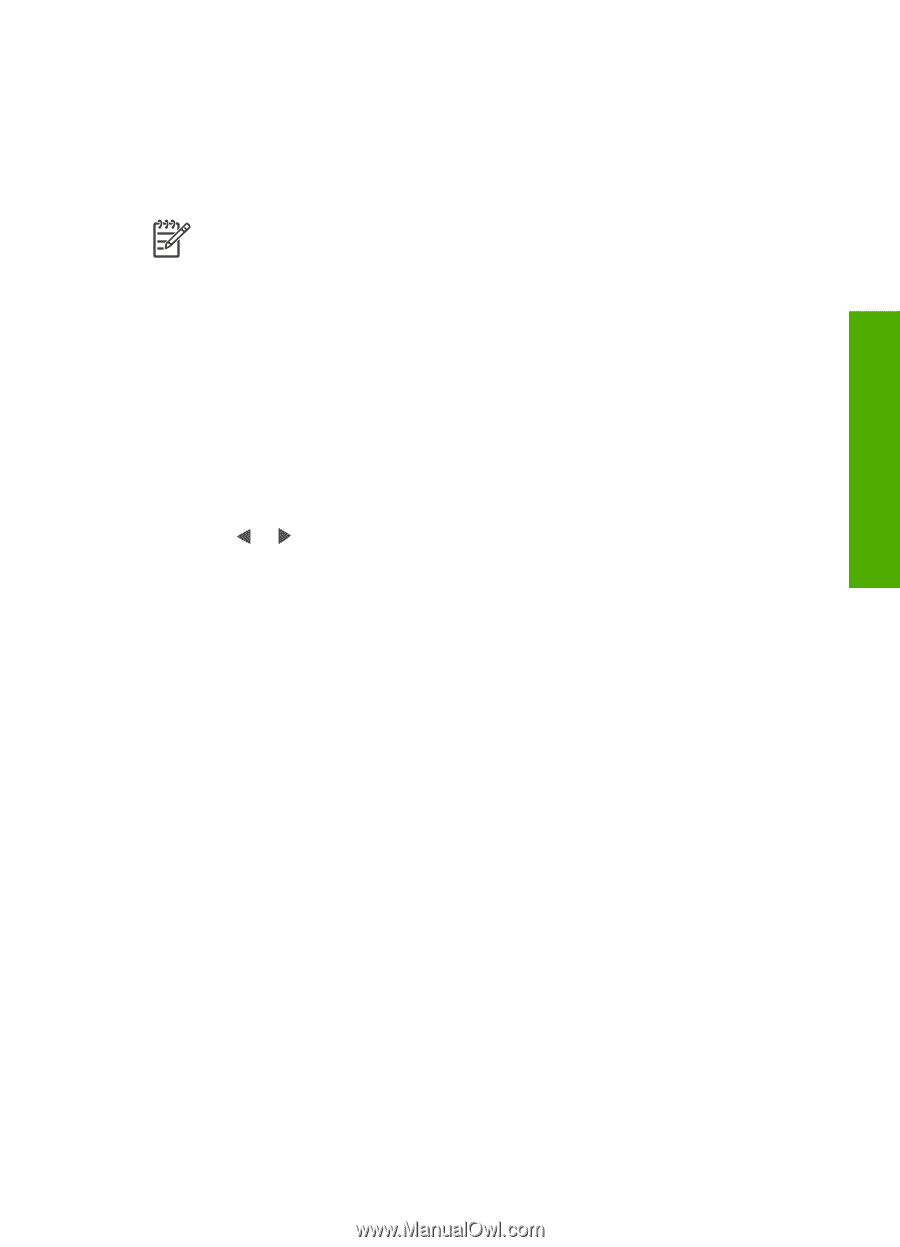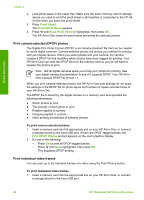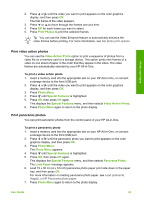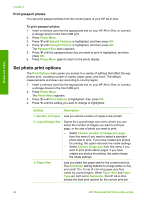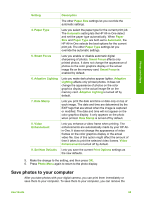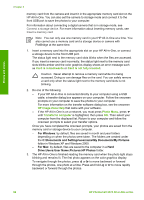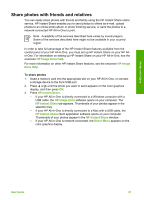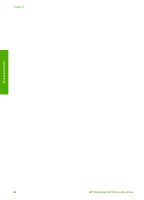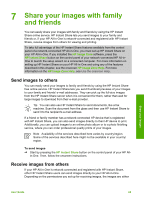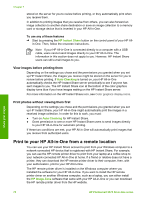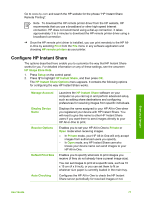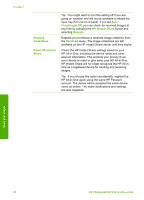HP Photosmart 2570 User Guide - Page 70
Share photos with friends and relatives, HP Image Zone Help, HP Image, Zone Help, HP Instant Share
 |
View all HP Photosmart 2570 manuals
Add to My Manuals
Save this manual to your list of manuals |
Page 70 highlights
Photos and videos Share photos with friends and relatives You can easily share photos with friends and family using the HP Instant Share online service. HP Instant Share enables you to send photos to others as e-mail, upload photos to an online photo album or photo finishing service, or send the photos to a network-connected HP All-in-One to print. Note Availability of the services described here varies by country/region. Some of the services described here might not be available in your country/ region. In order to take full advantage of the HP Instant Share features available from the control panel of your HP All-in-One, you must set up HP Instant Share on your HP Allin-One. For information on setting up HP Instant Share on your HP All-in-One, see the onscreen HP Image Zone Help. For more information on other HP Instant Share features, see the onscreen HP Image Zone Help. To share photos 1. Insert a memory card into the appropriate slot on your HP All-in-One, or connect a storage device to the front USB port. 2. Press or until the photo you want to send appears on the color graphics display, and then press OK. 3. Press HP Instant Share. - If your HP All-in-One is directly connected to a Windows computer with a USB cable, the HP Image Zone software opens on your computer. The HP Instant Share tab appears. Thumbnails of your photos appear in the selection tray. - If your HP All-in-One is directly connected to a Mac with a USB cable, the HP Instant Share client application software opens on your computer. Thumbnails of your photos appear in the HP Instant Share window. - If your HP All-in-One is network-connected, the Share Menu appears on the color graphics display. User Guide 67