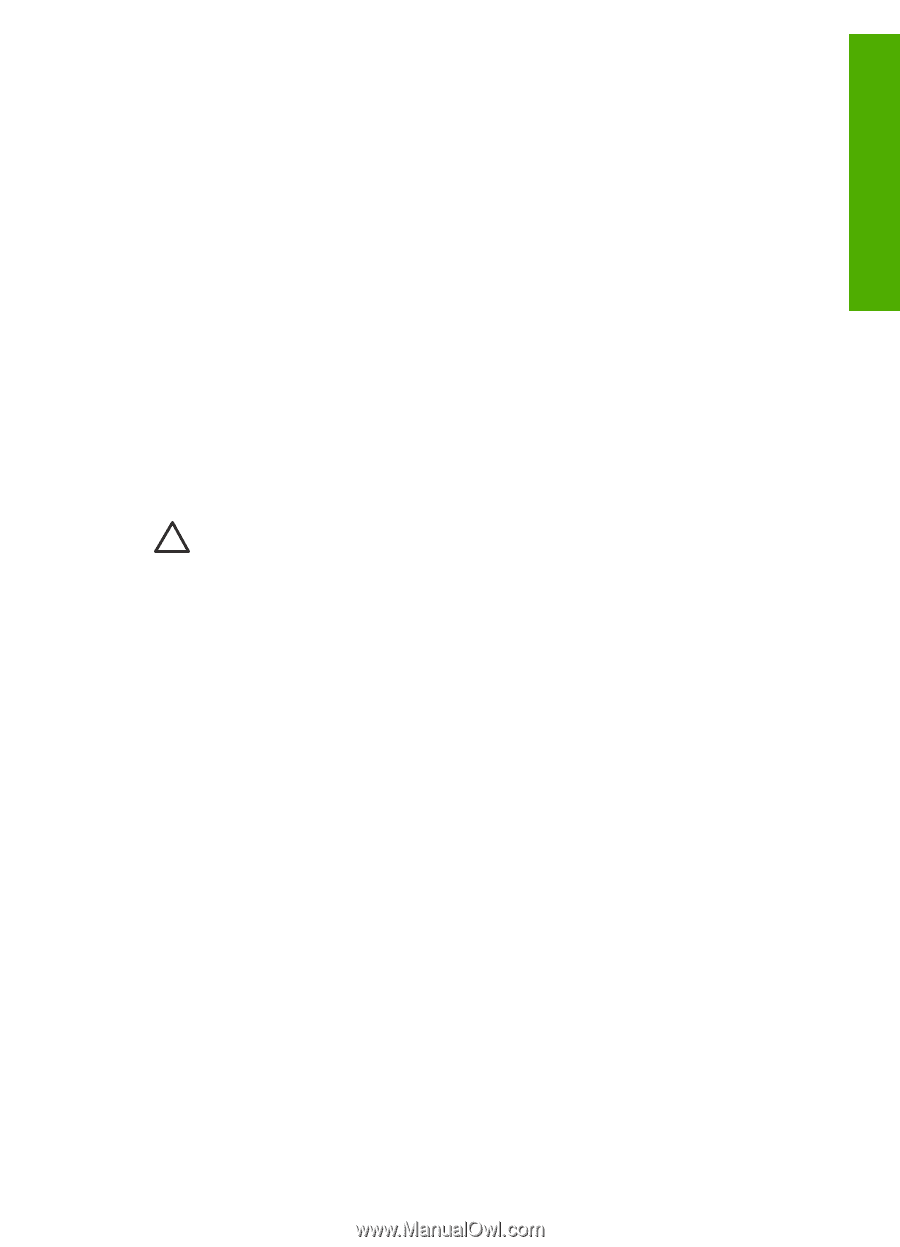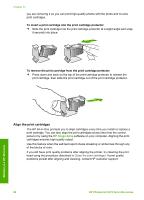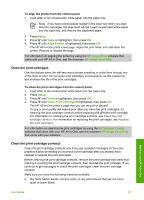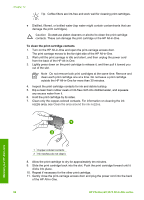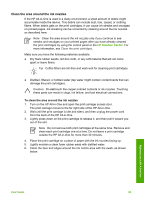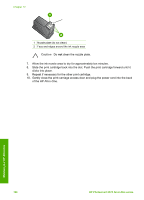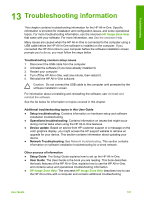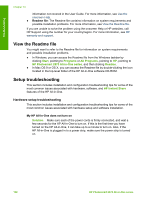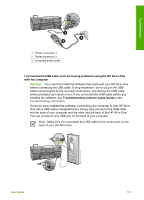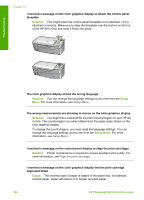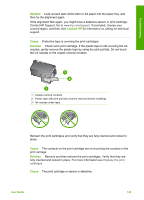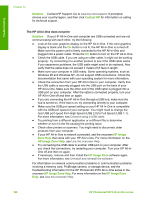HP Photosmart 2570 User Guide - Page 104
Troubleshooting information
 |
View all HP Photosmart 2570 manuals
Add to My Manuals
Save this manual to your list of manuals |
Page 104 highlights
Troubleshooting 13 Troubleshooting information This chapter contains troubleshooting information for the HP All-in-One. Specific information is provided for installation and configuration issues, and some operational topics. For more troubleshooting information, see the onscreen HP Image Zone Help that came with your software. For more information, see Use the onscreen Help. Many issues are caused when the HP All-in-One is connected to the computer using a USB cable before the HP All-in-One software is installed on the computer. If you connected the HP All-in-One to your computer before the software installation screen prompts you to do so, you must follow the steps below. Troubleshooting common setup issues 1. Disconnect the USB cable from the computer. 2. Uninstall the software (if you have already installed it). 3. Restart your computer. 4. Turn off the HP All-in-One, wait one minute, then restart it. 5. Reinstall the HP All-in-One software. Caution Do not connect the USB cable to the computer until prompted by the software installation screen. For information about uninstalling and reinstalling the software, see Uninstall and reinstall the software. See the list below for information on topics covered in this chapter. Additional troubleshooting topics in this User Guide ● Setup troubleshooting: Contains information on hardware setup and software installation troubleshooting. ● Operational troubleshooting: Contains information on issues that might occur during normal tasks when using the HP All-in-One features. ● Device update: Based on advice from HP customer support or a message on the color graphics display, you might access the HP support website to retrieve an upgrade for your device. This section contains information about updating your device. ● Network Troubleshooting: See Network troubleshooting. This section contains information on software installation troubleshooting for a wired network. Other sources of information ● Setup Guide: The Setup Guide explains how to set up the HP All-in-One. ● User Guide: The User Guide is the book you are reading. This book describes the basic features of the HP All-in-One, explains how to use the HP All-in-One, and contains setup and operational troubleshooting information. ● HP Image Zone Help: The onscreen HP Image Zone Help describes how to use the HP All-in-One with a computer and contains additional troubleshooting User Guide 101