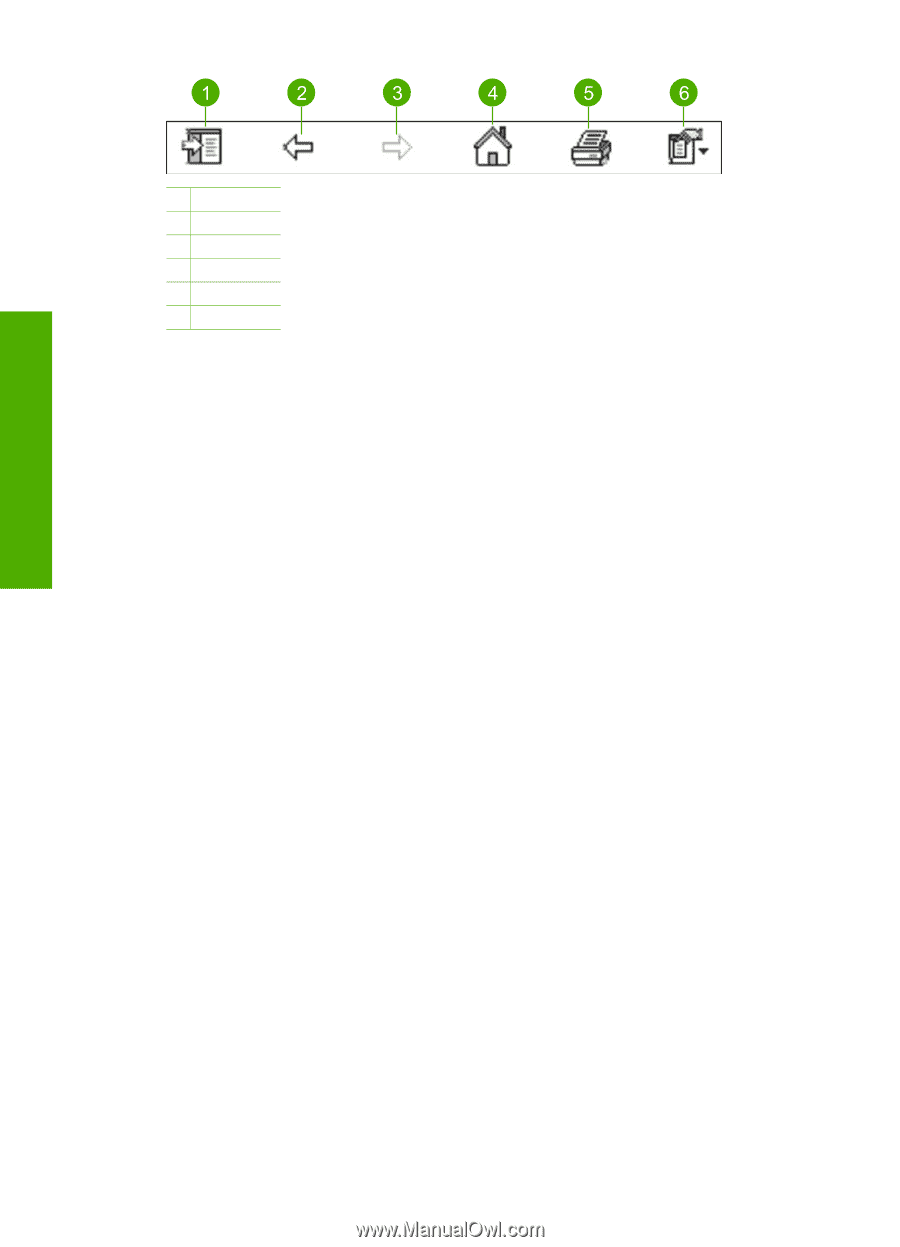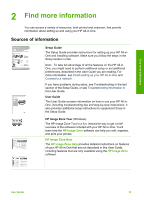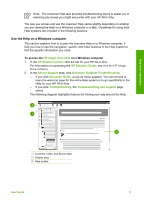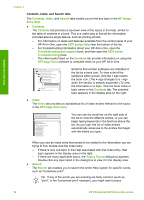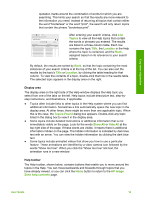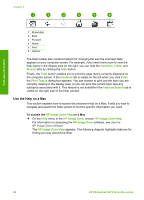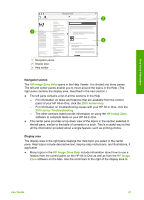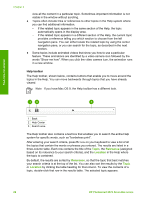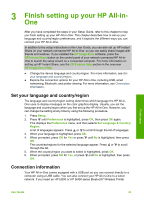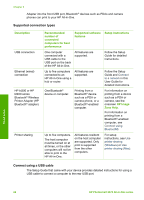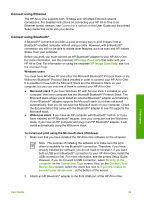HP Photosmart 2570 User Guide - Page 23
Use the Help on a Mac, Contents, Index, Search, Print, Print Topics, HP Image Zone Help - series software
 |
View all HP Photosmart 2570 manuals
Add to My Manuals
Save this manual to your list of manuals |
Page 23 highlights
Find more information Chapter 2 1 Show/Hide 2 Back 3 Forward 4 Home 5 Print 6 Options The Help toolbar also contains buttons for changing the way the onscreen Help appears on your computer screen. For example, if you need more room to view the help topics in the display area on the right, you can hide the Contents, Index, and Search tabs by clicking the Hide button. Finally, the Print button enables you to print the page that is currently displayed on the computer screen. If the Contents tab is visible on the left when you click Print, the Print Topics dialog box appears. You can choose to print just the topic you are currently viewing in the display area, or you can print the current topic plus any subtopics associated with it. This feature is not available if the Index or Search tab is visible on the right side of the Help window. Use the Help on a Mac This section explains how to access the onscreen Help on a Mac. It tells you how to navigate and search the Help system to find the specific information you need. To access the HP Image Zone Help on a Mac ➔ On the Help menu in the HP Image Zone, choose HP Image Zone Help. For information on accessing the HP Image Zone software, see Use the HP Image Zone software. The HP Image Zone Help appears. The following diagram highlights features for finding you way around the Help. 20 HP Photosmart 2570 All-in-One series