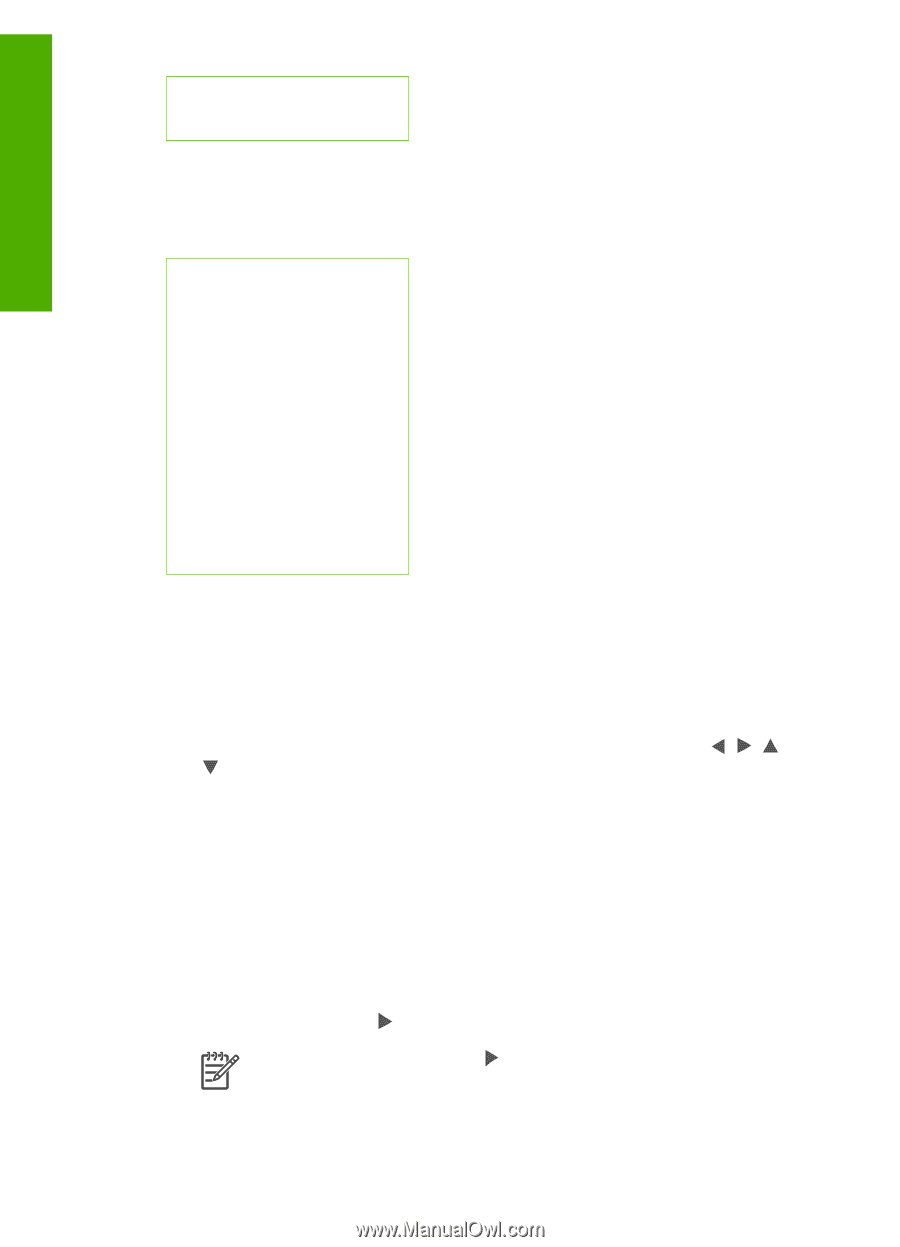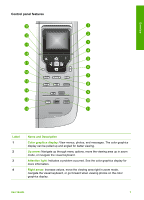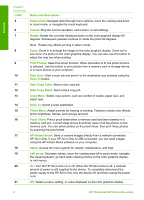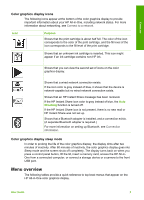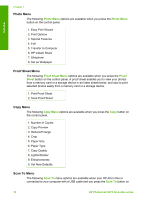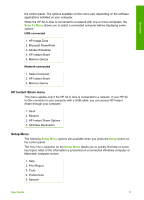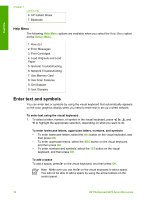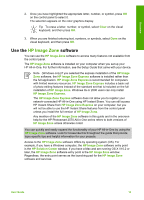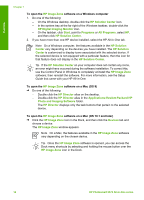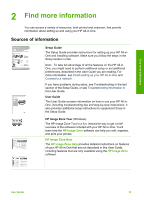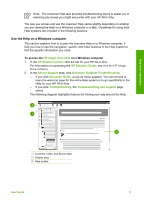HP Photosmart 2570 User Guide - Page 15
Help Menu, Enter text and symbols - troubleshooting
 |
View all HP Photosmart 2570 manuals
Add to My Manuals
Save this manual to your list of manuals |
Page 15 highlights
Overview Chapter 1 (continued) 6. HP Instant Share 7. Bluetooth Help Menu The following Help Menu options are available when you select the Help Menu option on the Setup Menu. 1. How do I 2. Error Messages 3. Print Cartridges 4. Load Originals and Load Paper 5. General Troubleshooting 6. Network Troubleshooting 7. Use Memory Card 8. Use Scan Features 9. Get Support 0. Icon Glossary Enter text and symbols You can enter text or symbols by using the visual keyboard that automatically appears on the color graphics display when you need to enter text to set up a wired network. To enter text using the visual keyboard 1. To select a letter, number, or symbol in the visual keyboard, press , , , and to highlight the appropriate selection, depending on what you want to do. To enter lowercase letters, uppercase letters, numbers, and symbols - To enter lowercase letters, select the abc button on the visual keyboard, and then press OK. - To enter uppercase letters, select the ABC button on the visual keyboard, and then press OK. - To enter numbers and symbols, select the 123 button on the visual keyboard, and then press OK. To add a space To add a space, press on the visual keyboard, and then press OK. Note Make sure you use the on the visual keyboard to add a space. You will not be able to add a space by using the arrow buttons on the control panel. 12 HP Photosmart 2570 All-in-One series