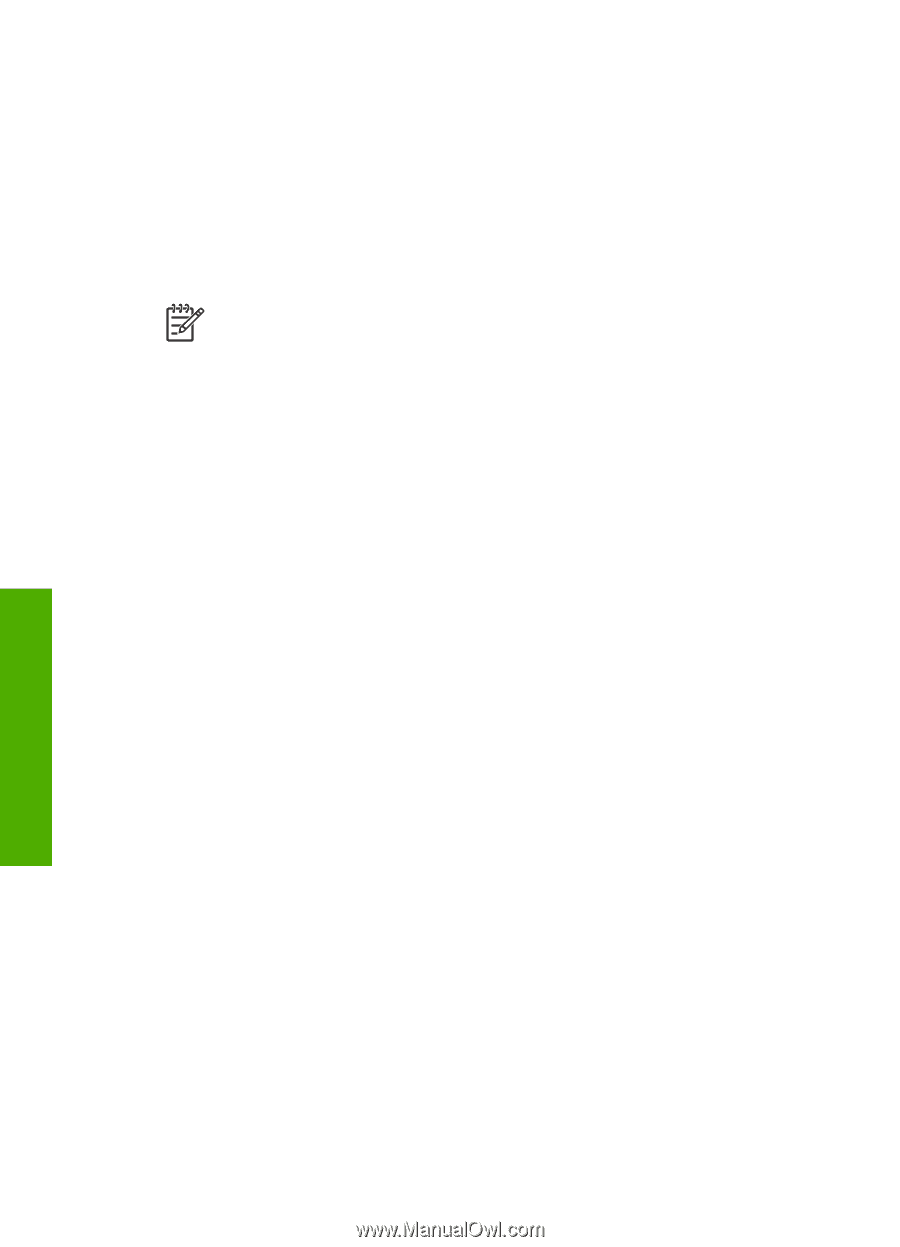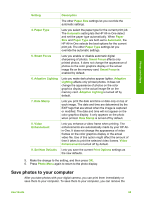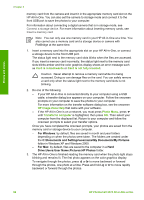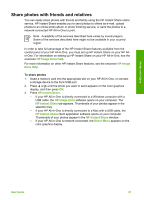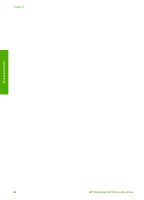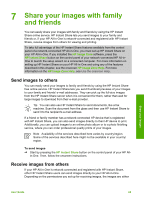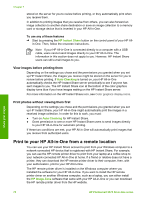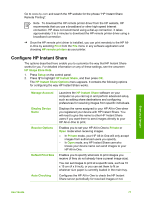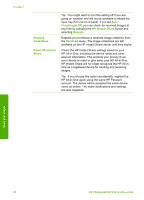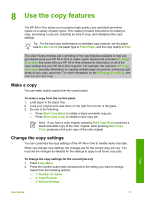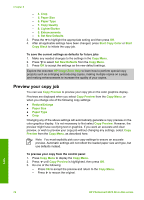HP Photosmart 2570 User Guide - Page 73
View images before printing them, Print photos without viewing them first - series driver
 |
View all HP Photosmart 2570 manuals
Add to My Manuals
Save this manual to your list of manuals |
Page 73 highlights
Chapter 7 stored on the server for you to review before printing, or they automatically print when you receive them. In addition to printing images that you receive from others, you can also forward an image collection to another share destination or save an image collection to a memory card or storage device that is inserted in your HP All-in-One. To use any of these features ➔ Start by pressing the HP Instant Share button on the control panel of your HP All- in-One. Then, follow the onscreen instructions. Note If your HP All-in-One is connected directly to a computer with a USB cable, users cannot send images directly to your HP All-in-One. The information in this section does not apply to you. However, HP Instant Share users can still e-mail images to you. View images before printing them Depending on the settings you chose and the permissions you granted when you set up HP Instant Share, the images you receive might be stored on the server for you to review before printing. If Auto Checking is turned on, your HP All-in-One automatically checks the HP Instant Share server periodically to see if anyone has sent images to you. The HP Instant Share icon at the bottom of the color graphics display turns blue if you have images waiting on the HP Instant Share server. For more information on the HP Instant Share icon, see Color graphics display icons. Print photos without viewing them first Depending on the settings you chose and the permissions you granted when you set up HP Instant Share, your HP All-in-One might automatically print the images in a received image collection. In order for this to work, you must: ● Turn on Auto Checking for HP Instant Share. ● Grant permission to one or more HP Instant Share users to send images directly to your HP All-in-One for automatic printing. If these two conditions are met, your HP All-in-One will automatically print images that you receive from authorized users. Print to your HP All-in-One from a remote location You can use your HP Instant Share account to print from your Windows computer to a network-connected HP device that is registered with HP Instant Share. For example, you can use the HP remote printer driver to print from your laptop at a coffee shop to your network-connected HP All-in-One at home. If a friend or relative does not have a printer, they can download the HP remote printer driver to their computer, then, with your authorization, print to your HP All-in-One. The HP remote printer driver is installed on the Windows computer where you installed the software for your HP All-in-One. If you want to install the HP remote printer driver on another Windows computer, such as a laptop, you can either install the HP Image Zone software that came with your HP All-in-One or you can download the HP remote printer driver from the HP website. Share your images 70 HP Photosmart 2570 All-in-One series