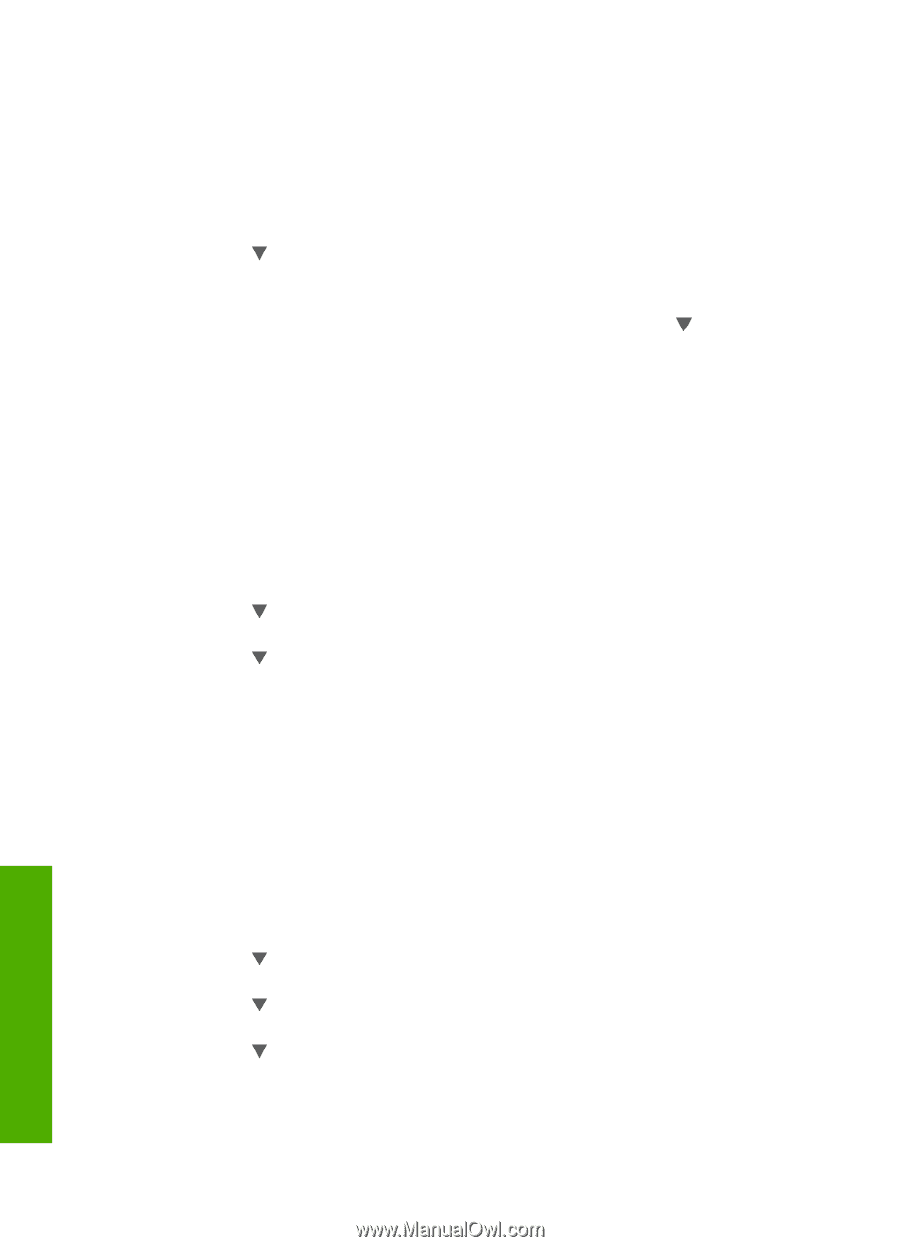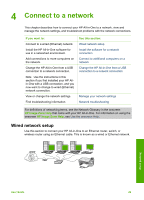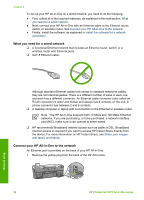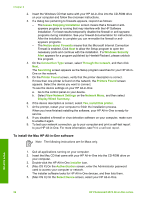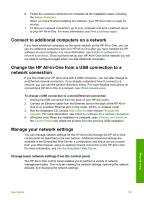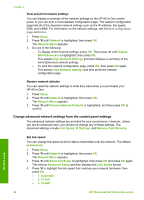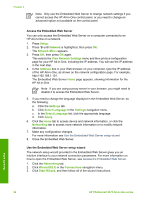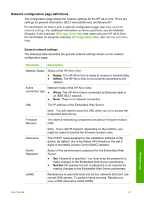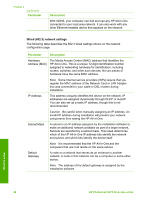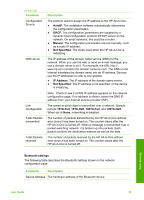HP Photosmart 2570 User Guide - Page 37
Restore network defaults, Change advanced network settings from the control panel settings
 |
View all HP Photosmart 2570 manuals
Add to My Manuals
Save this manual to your list of manuals |
Page 37 highlights
Chapter 4 View and print network settings You can display a summary of the network settings on the HP All-in-One control panel, or you can print a more detailed configuration page. The network configuration page lists all of the important network settings such as the IP address, link speed, DNS, and mDNS. For information on the network settings, see Network configuration page definitions. 1. Press Setup. 2. Press until Network is highlighted, then press OK. The Network Menu appears. 3. Do one of the following: - To display wired network settings, press OK. Then press until Display Wired Summary is highlighted, then press OK. This selects View Network Settings and then displays a summary of the wired (Ethernet) network settings. - To print the network configuration page, press OK, then press OK again. This selects View Network Settings and then prints the network configuration page. Restore network defaults You can reset the network settings to what they were when you purchased your HP All-in-One. 1. Press Setup. 2. Press until Network is highlighted, then press OK. The Network Menu appears. 3. Press until Restore Network Defaults is highlighted, and then press OK to confirm. Change advanced network settings from the control panel settings The advanced network settings are provided for your convenience. However, unless you are an advanced user, you should not change any of these settings. The advanced settings include Link Speed, IP Settings, and Memory Card Security. Network setup Set link speed You can change the speed at which data is transmitted over the network. The default is Automatic. 1. Press Setup. 2. Press until Network is highlighted, then press OK. The Network Menu appears. 3. Press until Advanced Setup is highlighted, then press OK and press OK again. This selects Advanced Setup and then displays the Link Speed screen. 4. Press to highlight the link speed that matches your network hardware, then press OK. - 1. Automatic - 2. 10-Full - 3. 10-Half 34 HP Photosmart 2570 All-in-One series