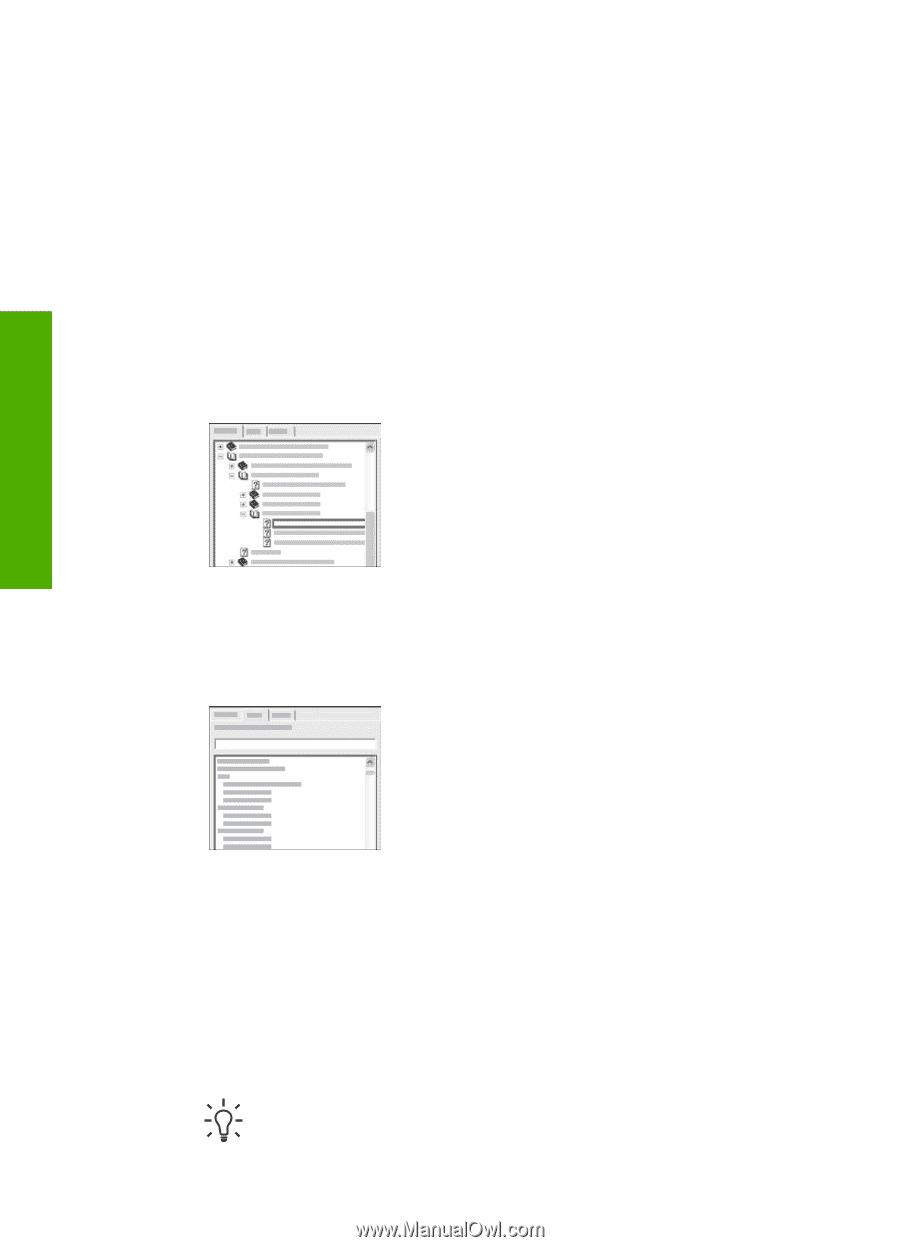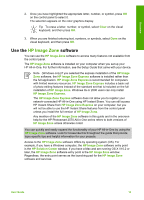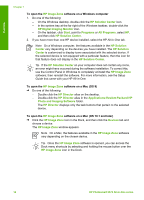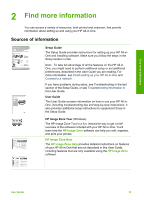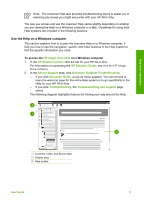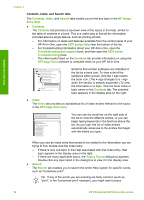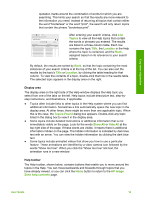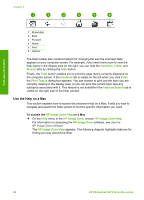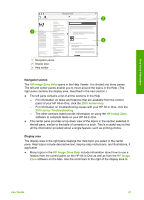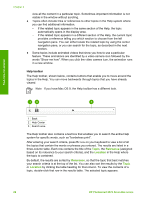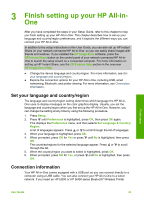HP Photosmart 2570 User Guide - Page 21
Contents, Index, and Search tabs, HP Image Zone Help - all in one series software
 |
View all HP Photosmart 2570 manuals
Add to My Manuals
Save this manual to your list of manuals |
Page 21 highlights
Find more information Chapter 2 Contents, Index, and Search tabs The Contents, Index, and Search tabs enable you to find any topic in the HP Image Zone Help. ● Contents The Contents tab provides a top-down view of the topics in the Help, similar to the table of contents in a book. This is a useful way to find all the information provided about a single feature, such as printing photos. - For information on tasks and features available from the control panel of your HP All-in-One, open the 2570 series Help near the bottom of the list. - For troubleshooting information about your HP All-in-One, open the Troubleshooting and support book, and then open the 2570 series Troubleshooting book. - The other books listed on the Contents tab provide information on using the HP Image Zone software to complete tasks on your HP All-in-One. Sections that contain subtopics are indicated in the list by a book icon. To view a list of the subtopics within a book, click the + sign next to the book icon. (The + sign changes to a - sign when the section is already expanded.) To view the information in a topic, click the book name or topic name on the Contents tab. The selected topic appears in the display area on the right. ● Index The Index tab provides an alphabetical list of index entries relevant to the topics in the HP Image Zone Help. You can use the scroll bar on the right side of the list to view the different entries, or you can begin typing keywords in the text box above the list. As you type, the list of index entries automatically advances to the entries that begin with the letters you type. When you see an index entry that seems to be related to the information you are trying to find, double-click the index entry. - If there is only one topic in the Help associated with that index entry, that topic appears in the display area on the right. - If there are many applicable topics, the Topics Found dialog box appears. Double-click any topic listed in the dialog box to view it in the display area. ● Search The Search tab enables you to search the entire Help system for specific words, such as "borderless print". Tip If any of the words you are entering are fairly common (such as "print", in the "borderless print" example), you might want to place 18 HP Photosmart 2570 All-in-One series