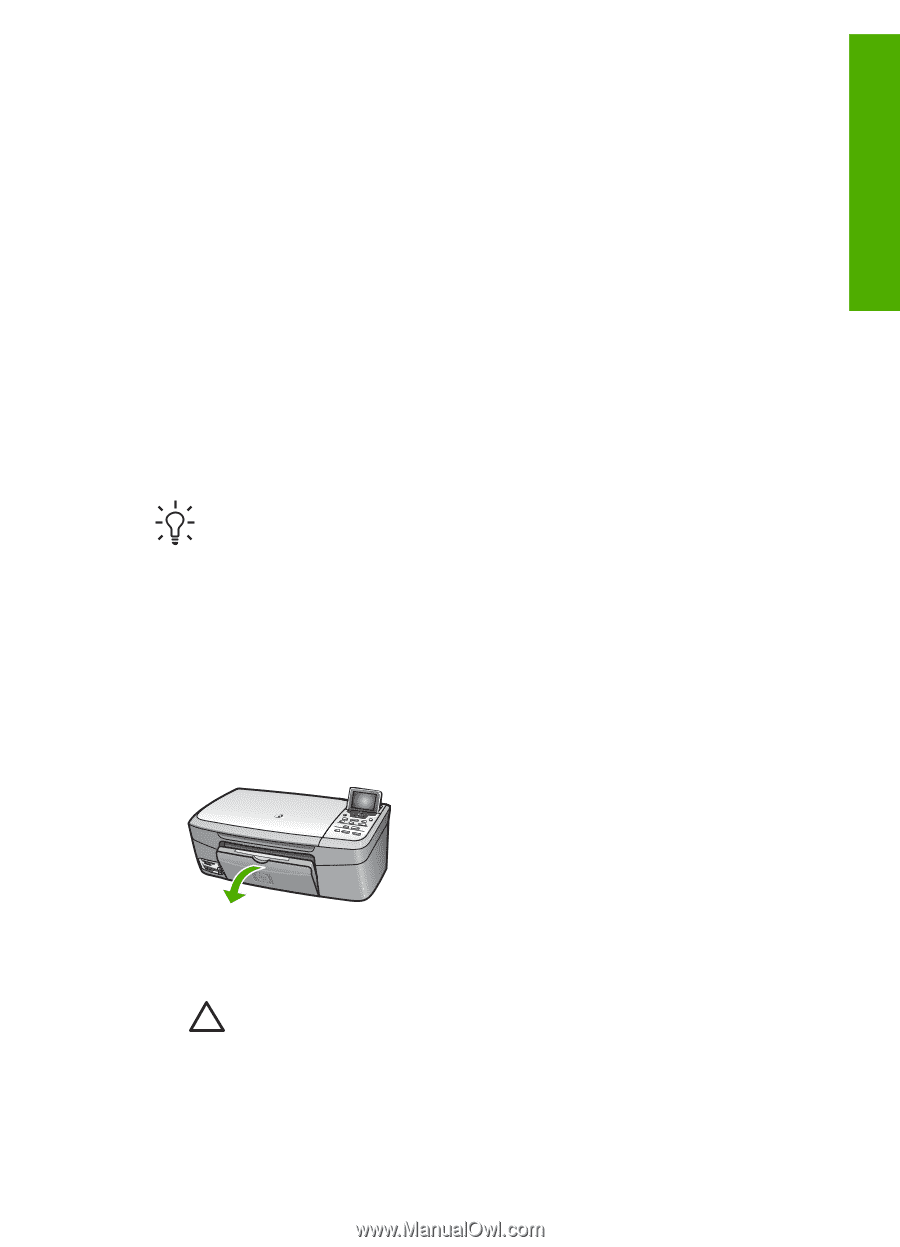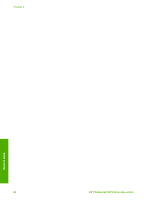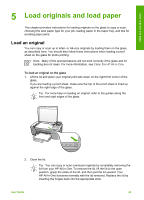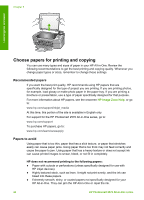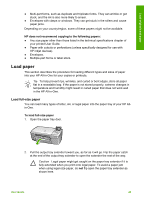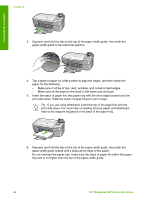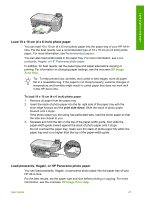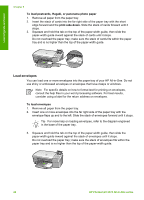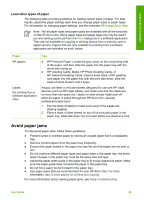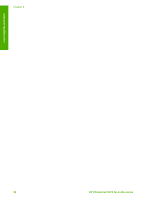HP Photosmart 2570 User Guide - Page 48
Load paper, Load full-size paper
 |
View all HP Photosmart 2570 manuals
Add to My Manuals
Save this manual to your list of manuals |
Page 48 highlights
Load originals and paper ● Multi-part forms, such as duplicate and triplicate forms. They can wrinkle or get stuck, and the ink is also more likely to smear. ● Envelopes with clasps or windows. They can get stuck in the rollers and cause paper jams. Depending on your country/region, some of these papers might not be available. HP does not recommend copying to the following papers: ● Any size paper other than those listed in the technical specifications chapter of your printed User Guide. ● Paper with cutouts or perforations (unless specifically designed for use with HP inkjet devices). ● Envelopes. ● Multiple-part forms or label stock. Load paper This section describes the procedure for loading different types and sizes of paper into your HP All-in-One for your copies or printouts. Tip To help prevent rips, wrinkles, and curled or bent edges, store all paper flat in a resealable bag. If the paper is not stored properly, extreme changes in temperature and humidity might result in curled paper that does not work well in the HP All-in-One. Load full-size paper You can load many types of letter, A4, or legal paper into the paper tray of your HP Allin-One. To load full-size paper 1. Open the paper tray door. 2. Pull the output tray extender toward you, as far as it will go. Flip the paper catch at the end of the output tray extender to open the extender the rest of the way. Caution Legal paper might get caught on the paper tray extender if it is fully extended when you print onto legal paper. To avoid a paper jam when using legal-size paper, do not flip open the paper tray extender as shown here. User Guide 45