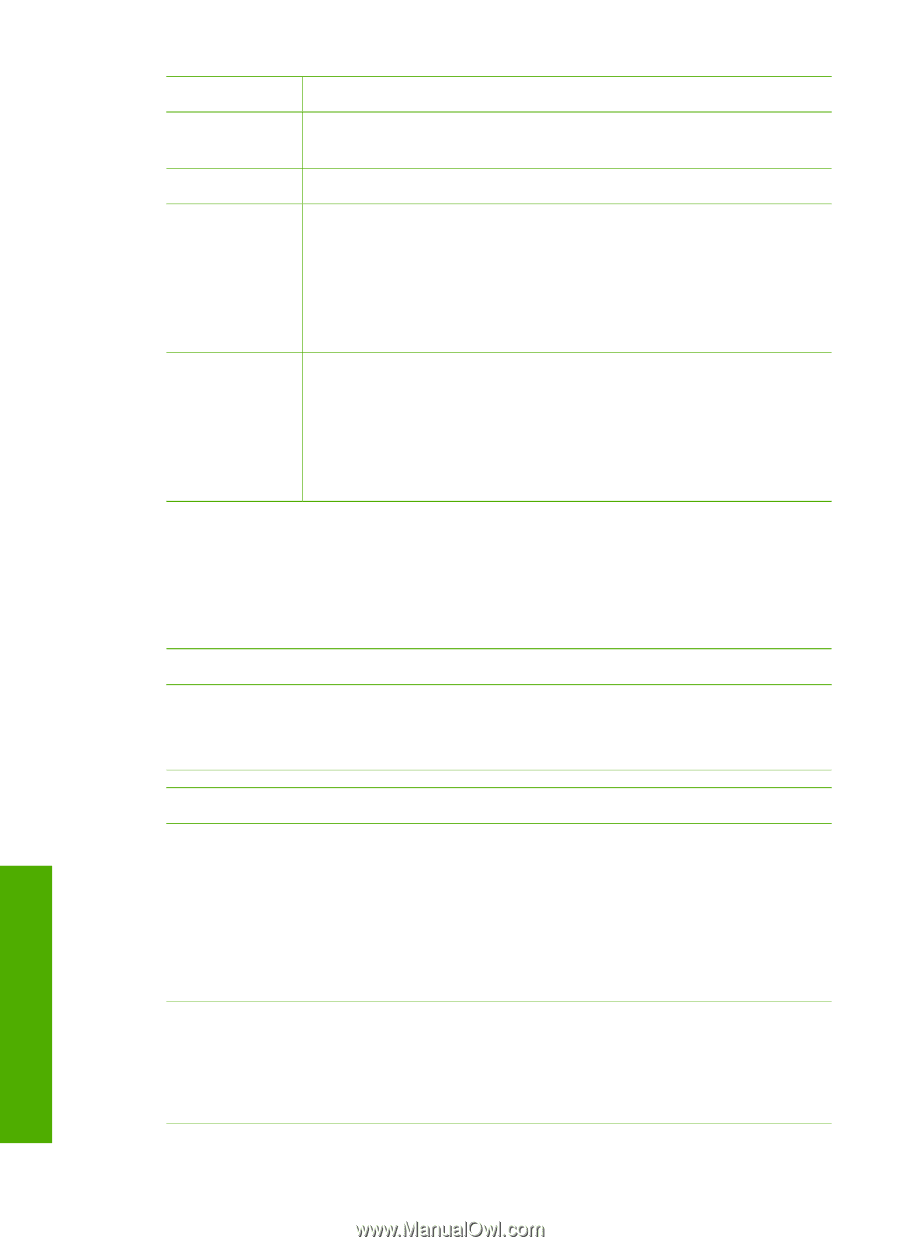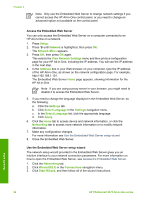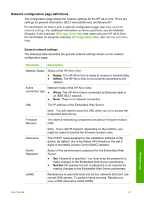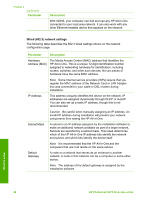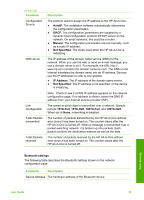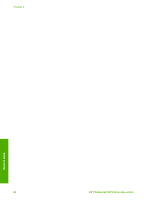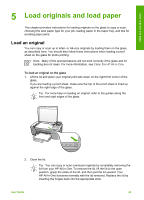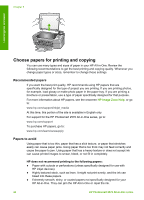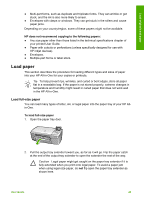HP Photosmart 2570 User Guide - Page 43
Network troubleshooting, Parameter, Description, I received a System Requirements Error: No TCP/IP
 |
View all HP Photosmart 2570 manuals
Add to My Manuals
Save this manual to your list of manuals |
Page 43 highlights
Chapter 4 (continued) Parameter Device Name Passkey Visibility Security Description The device name assigned to the printer, which can identify it on a Bluetooth device. A value that the user must enter in order to print via Bluetooth. Shows whether or not the HP All-in-One is visible to Bluetooth devices that are within range. ● Visible to all: Any Bluetooth device within range can print to the HP All-in-One. ● Not visible: Only Bluetooth devices that have stored the device address of the HP All-in-One can print to it. The level of security set for an HP All-in-One connected by Bluetooth. ● Low: The HP All-in-One does not require a passkey. Any Bluetooth device within range can print to it. ● High: The HP All-in-One requires a passkey from the Bluetooth device before allowing the device to send a print job. Network troubleshooting This section addresses network setup problems you might encounter after establishing the network connection, inserting the CD and starting the software installation. I received a System Requirements Error: No TCP/IP Your Local Area Network (LAN) card (NIC) is not installed properly. Solution: Make sure your LAN card is installed properly and set up for TCP/IP. See the instructions that came with your LAN card. The Printer Not Found screen appears during installation A firewall, anti-virus, or anti-spyware program is preventing the HP All-in-One from accessing your computer. Solution: Temporarily disable the firewall, anti-virus, or anti-spyware, and uninstall and then reinstall the HP All-in-One software. You can re-enable your firewall, antivirus, or anti-spyware program after installation is complete. If you see firewall popup messages, you must accept or allow the pop-up messages. For more information, see the documentation provided with the firewall software. A Virtual Private Network (VPN) is preventing the HP All-in-One from accessing your computer. Solution: Try temporarily disabling the VPN before proceeding with the installation. Note The HP All-in-One functionality will be limited during VPN sessions. Network setup 40 HP Photosmart 2570 All-in-One series