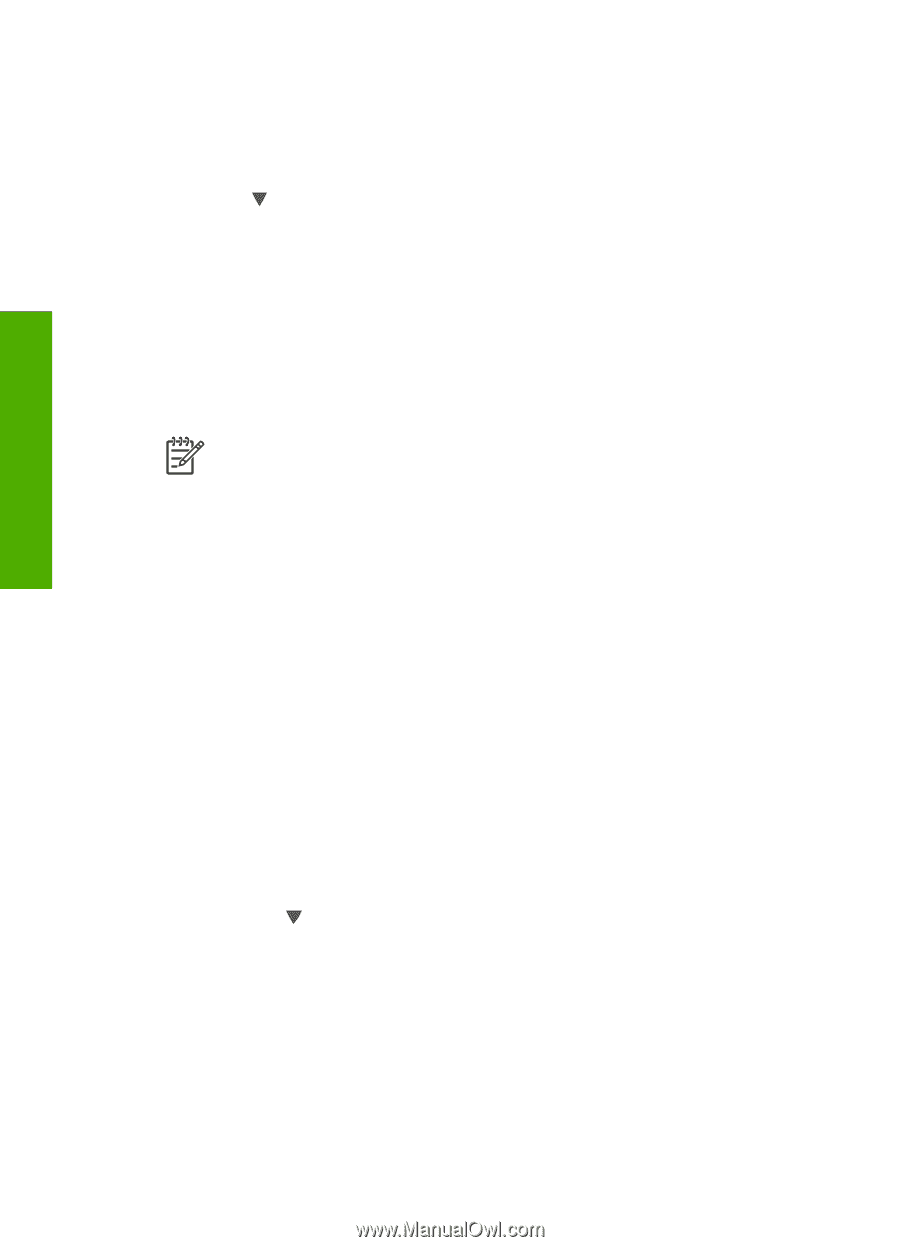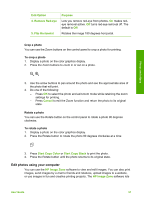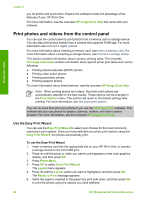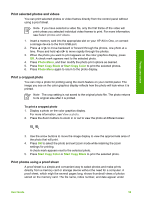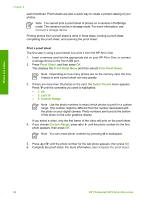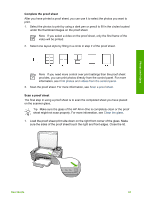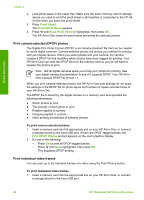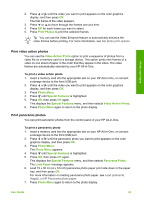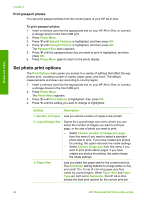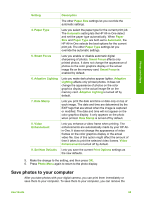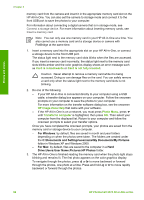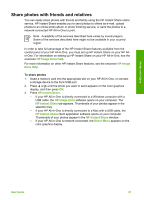HP Photosmart 2570 User Guide - Page 65
Print camera-selected (DPOF) photos, Print individual video frames, Proof Sheet, Proof Sheet Menu
 |
View all HP Photosmart 2570 manuals
Add to My Manuals
Save this manual to your list of manuals |
Page 65 highlights
Photos and videos Chapter 6 2. Load photo paper in the paper tray. Make sure the same memory card or storage device you used to print the proof sheet is still inserted or connected to the HP Allin-One when you scan that proof sheet. 3. Press Proof Sheet. The Proof Sheet Menu appears. 4. Press until Scan Proof Sheet is highlighted, then press OK. The HP All-in-One scans the proof sheet and prints the selected photos. Print camera-selected (DPOF) photos The Digital Print Order Format (DPOF) is an industry-standard file that can be created by some digital cameras. Camera-selected photos are photos you marked for printing with your digital camera. When you select photos with your camera, the camera creates a DPOF file that identifies which photos have been tagged for printing. Your HP All-in-One can read the DPOF file from the memory card so you do not have to reselect the photos to print. Note Not all digital cameras allow you to tag your photos for printing. See your digital camera documentation to see if it supports DPOF. Your HP All-inOne supports DPOF file format 1.1. When you print camera-selected photos, the HP All-in-One print settings do not apply; the settings in the DPOF file for photo layout and number of copies override those of your HP All-in-One. The DPOF file is stored by the digital camera on a memory card and specifies the following information: ● Which photos to print ● The quantity of each photo to print ● Rotation applied to a photo ● Cropping applied to a photo ● Index printing (thumbnails of selected photos) To print camera-selected photos 1. Insert a memory card into the appropriate slot on your HP All-in-One, or connect a storage device to the front USB port. If there are DPOF-tagged photos, the Print DPOF Photos prompt appears on the color graphics display. 2. Do one of the following: - Press OK to print all DPOF-tagged photos. - Press until No is highlighted, then press OK. This bypasses DPOF printing. Print individual video frames You can print up to 25 individual frames of a video using the Print Photos button. To print individual video frames 1. Insert a memory card into the appropriate slot on your HP All-in-One, or connect a storage device to the front USB port. 62 HP Photosmart 2570 All-in-One series