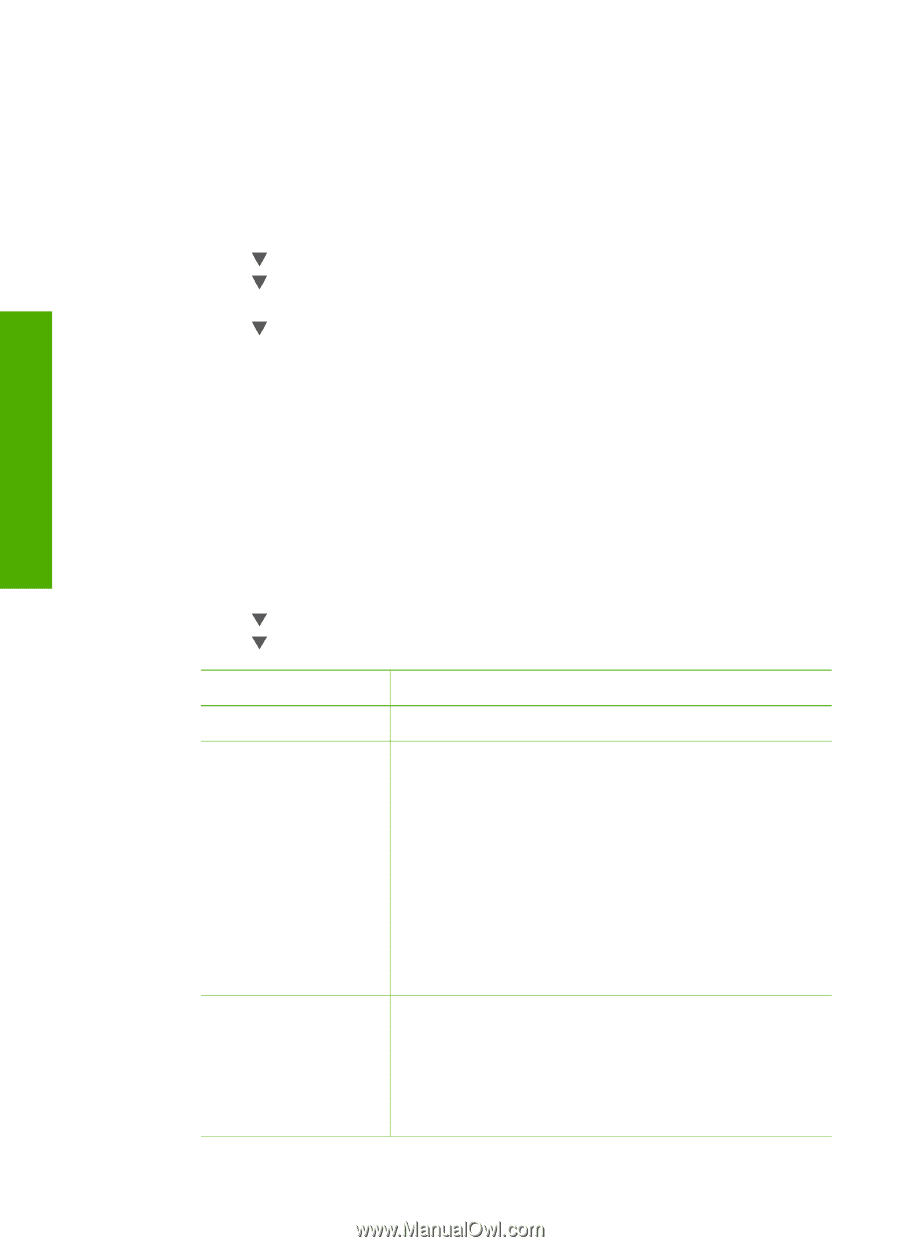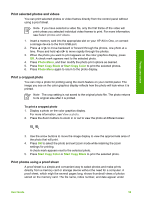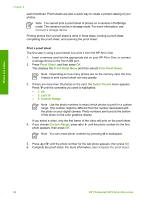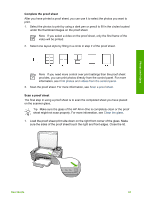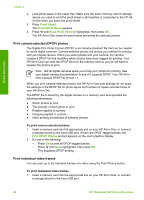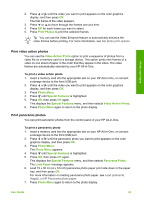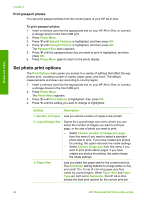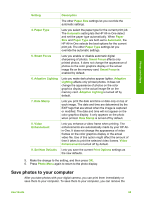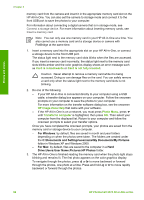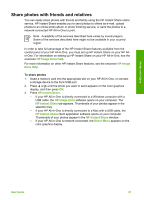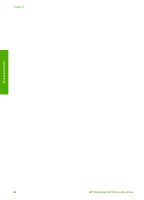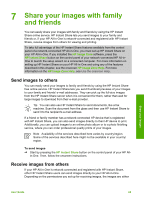HP Photosmart 2570 User Guide - Page 67
Print passport photos, Set photo print options
 |
View all HP Photosmart 2570 manuals
Add to My Manuals
Save this manual to your list of manuals |
Page 67 highlights
Photos and videos Chapter 6 Print passport photos You can print passport photos from the control panel of your HP All-in-One. To print passport photos 1. Insert a memory card into the appropriate slot on your HP All-in-One, or connect a storage device to the front USB port. 2. Press Photo Menu. 3. Press until Special Features is highlighted, and then press OK. 4. Press until Passport Photos is highlighted, and then press OK. The Passport Size menu appears. 5. Press until the passport photo size you want to print is highlighted, and then press OK. 6. Press Photo Menu again to return to the photo display. Set photo print options The Print Options menu gives you access to a variety of settings that affect the way photos print, including number of copies, paper types, and more. The default measurements and sizes vary according to country/region. 1. Insert a memory card into the appropriate slot on your HP All-in-One, or connect a storage device to the front USB port. 2. Press Photo Menu. The Photo Menu appears. 3. Press until Print Options is highlighted, then press OK. 4. Press until the setting you want to change is highlighted. Setting Description 1. Number of Copies Lets you set the number of copies to be printed. 2. Layout/Image Size Opens the Layout/Image size menu where you can select the number of images you want to print per page, or the size of photo you want to print. - Select Choose number of images per page from this menu if you want to select a standard photo size to print. If you have rotated any photos for printing, this option discards the rotate settings. - Select Choose image size from this menu if you want to print photo album pages. If you have rotated any photos for printing, this option keeps the rotate settings. 3. Paper Size Lets you select the paper size for the current print job. The Automatic setting defaults to a large (letter or A4) and small 10 x 15 cm (4 x 6 inch) paper size that varies by country/region. When Paper Size and Paper Type are both set to Automatic, the HP All-in-One selects the best print options for the current print job. 64 HP Photosmart 2570 All-in-One series