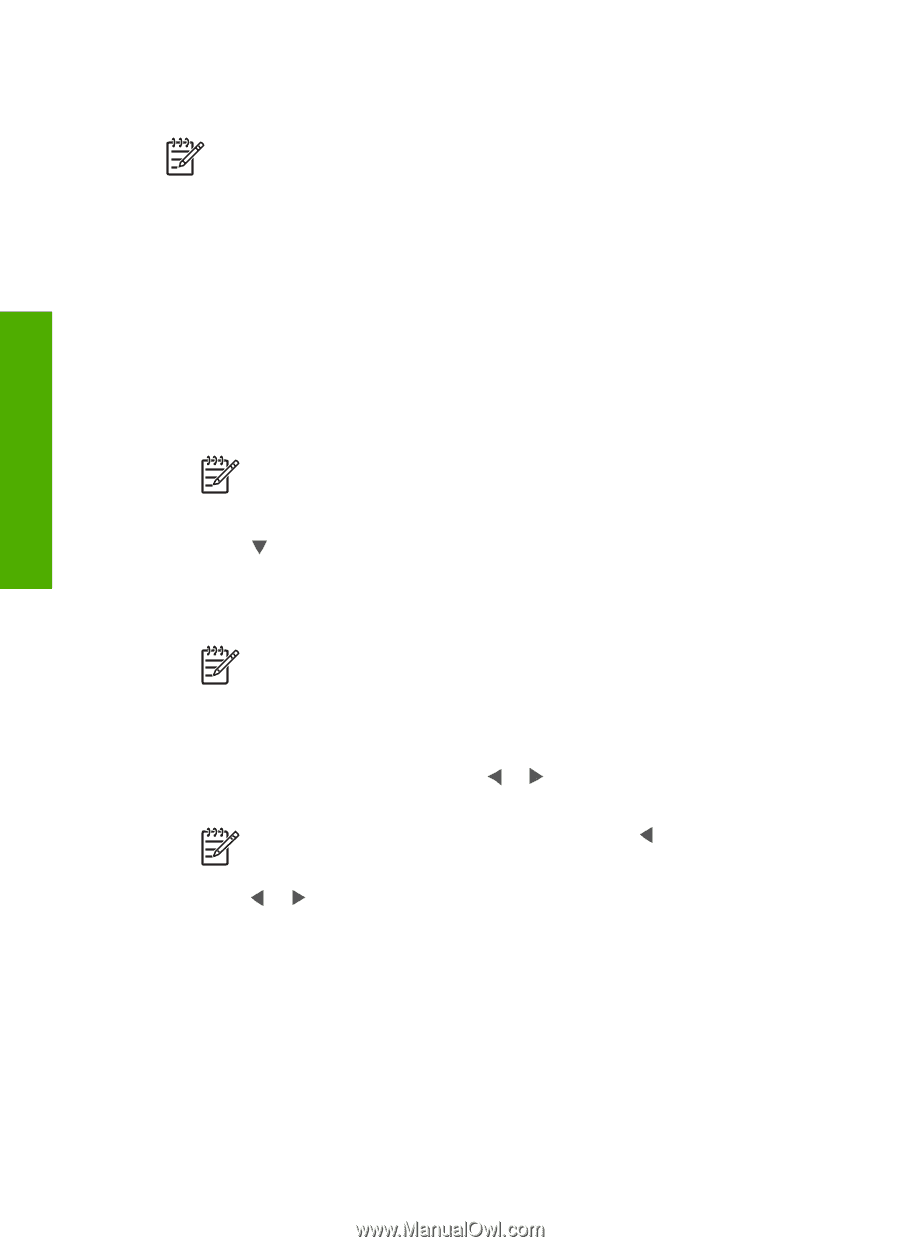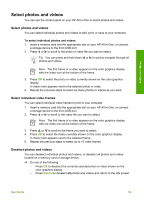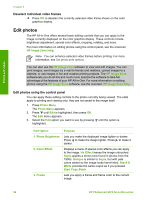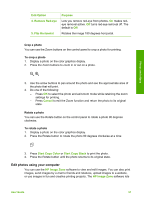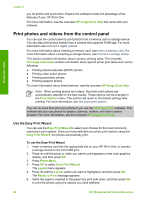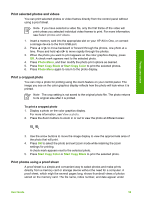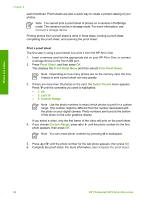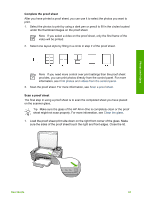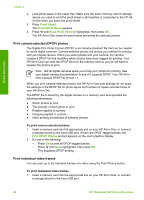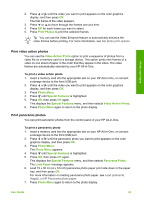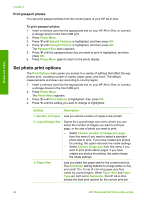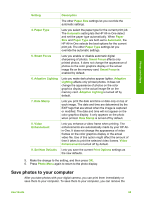HP Photosmart 2570 User Guide - Page 63
Print a proof sheet, Complete the proof sheet
 |
View all HP Photosmart 2570 manuals
Add to My Manuals
Save this manual to your list of manuals |
Page 63 highlights
Photos and videos Chapter 6 each thumbnail. Proof sheets are also a quick way to create a printed catalog of your photos. Note You cannot print a proof sheet of photos on a camera in PictBridge mode. The camera must be in storage mode. For more information, see Connect a storage device. Printing photos from a proof sheet is done in three steps: printing a proof sheet, completing the proof sheet, and scanning the proof sheet. Print a proof sheet The first step in using a proof sheet is to print it from the HP All-in-One. 1. Insert a memory card into the appropriate slot on your HP All-in-One, or connect a storage device to the front USB port. 2. Press Proof Sheet, and then press OK. This displays the Proof Sheet Menu and then selects Print Proof Sheet. Note Depending on how many photos are on the memory card, the time it takes to print a proof sheet can vary greatly. 3. If there are more than 20 photos on the card, the Select Photos menu appears. Press until the command you want is highlighted: - 1. All - 2. Last 20 - 3. Custom Range Note Use the photo numbers to select which photos to print for a custom range. This number might be different from the number associated with the photo on your digital camera. Photo numbers are found at the bottom of the photo on the color graphics display. If you select a video, only the first frame of the video will print on the proof sheet. 4. If you choose Custom Range, press or until the photo number for the first photo appears, then press OK. Note You can erase photo numbers by pressing to backspace. 5. Press or until the photo number for the last photo appears, then press OK. 6. Complete the proof sheet. For more information, see Complete the proof sheet. 60 HP Photosmart 2570 All-in-One series