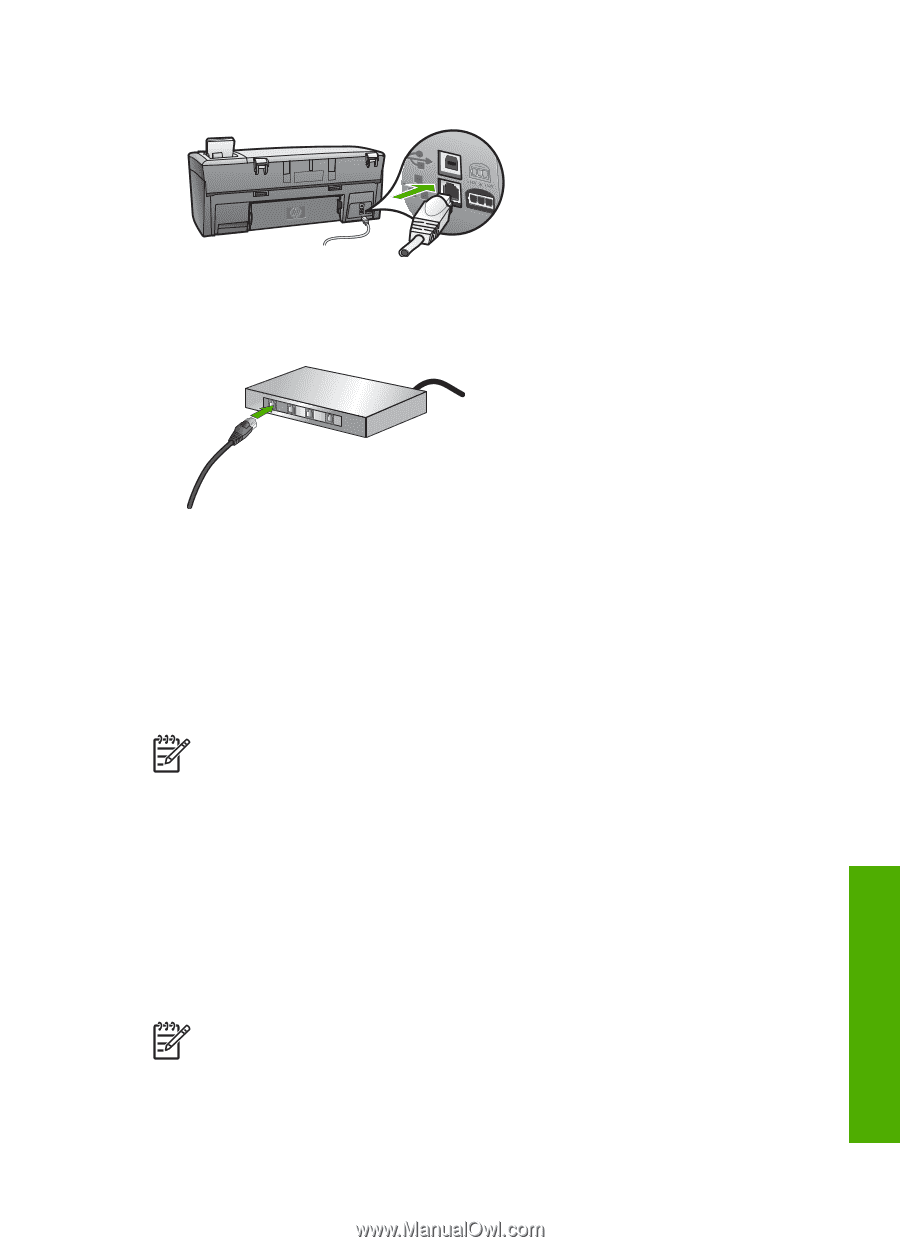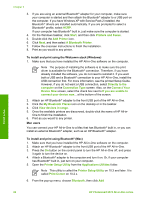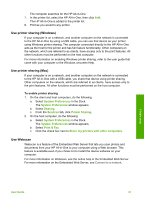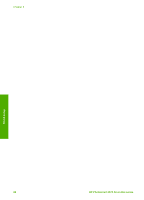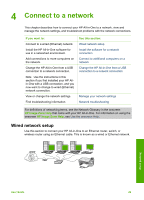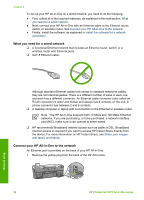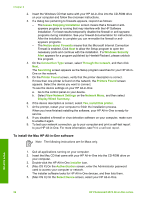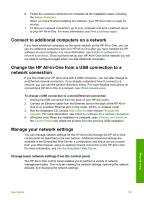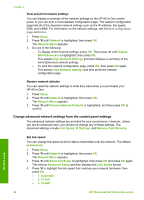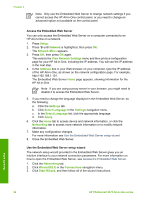HP Photosmart 2570 User Guide - Page 34
Install the software for a network connection, To install the Windows HP All-in-One software - wireless
 |
View all HP Photosmart 2570 manuals
Add to My Manuals
Save this manual to your list of manuals |
Page 34 highlights
2. Connect the Ethernet cable to the Ethernet port on the back of your HP All-in-One. 3. Connect the other end of the Ethernet cable to an available port on your Ethernet router, switch, or wireless router. 4. Once you have connected the HP All-in-One to the network, go to your computer to install the software. See Install the software for a network connection. Install the software for a network connection Use this section to install your HP All-in-One software on a Windows or Mac connected to a network. Before you install the software, make sure you have connected your HP All-in-One as described in Wired network setup. Note 1 If your computer is configured to connect to a series of network drives, make sure that your computer is currently connected to these drives before installing the software. Otherwise, HP All-in-One installation software might try to use one of the reserved drive letters, and you will not be able to access that network drive on your computer. Note 2 Installation time can range from 20 to 45 minutes depending on your operating system, the amount of available space, and the processor speed of your computer. See the instructions below for your Windows computer or Mac. To install the Windows HP All-in-One software Note The following instructions are for Windows computers only. 1. Quit all applications running on your computer, and any firewall or virus detection software. User Guide 31 Network setup