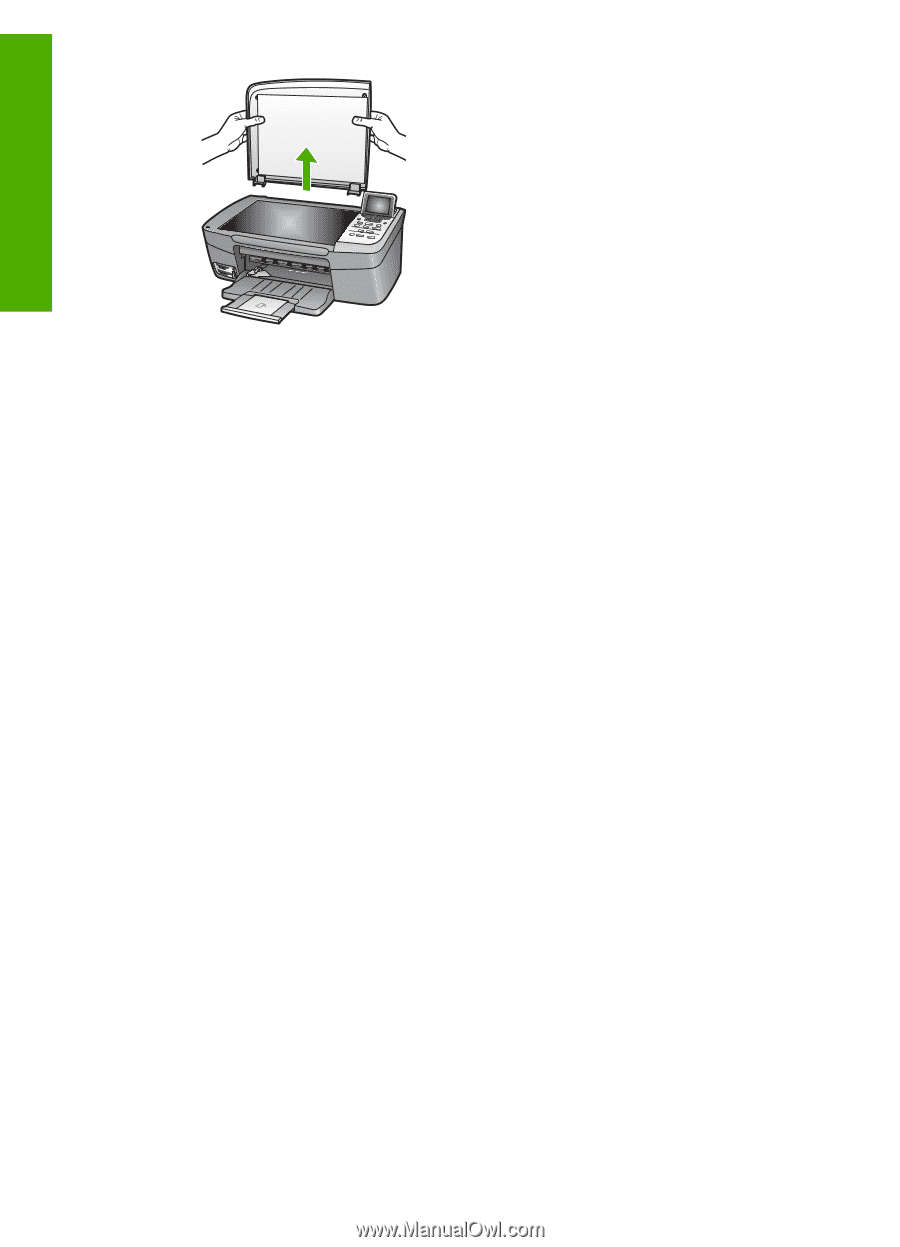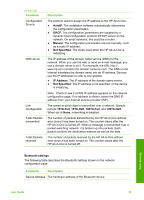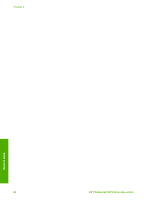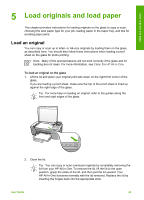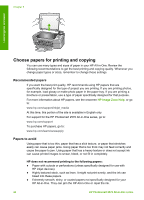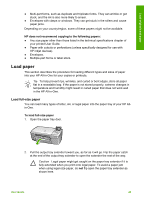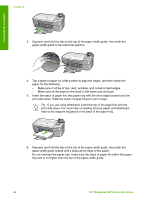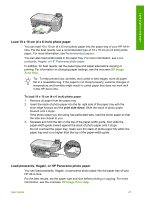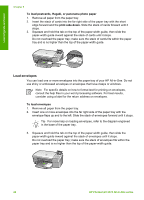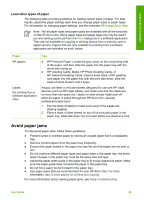HP Photosmart 2570 User Guide - Page 47
Choose papers for printing and copying, Recommended papers, Papers to avoid - ink
 |
View all HP Photosmart 2570 manuals
Add to My Manuals
Save this manual to your list of manuals |
Page 47 highlights
Chapter 5 Load originals and paper Choose papers for printing and copying You can use many types and sizes of paper in your HP All-in-One. Review the following recommendations to get the best printing and copying quality. Whenever you change paper types or sizes, remember to change those settings. Recommended papers If you want the best print quality, HP recommends using HP papers that are specifically designed for the type of project you are printing. If you are printing photos, for example, load glossy or matte photo paper in the paper tray. If you are printing a brochure or presentation, use a type of paper specifically designed for that purpose. For more information about HP papers, see the onscreen HP Image Zone Help, or go to: www.hp.com/support/inkjet_media At this time, this portion of the site is available in English only. For support for the HP Photosmart 2570 All-in-One series, go to: www.hp.com/support To purchase HP papers, go to: www.hp.com/learn/suresupply Papers to avoid Using paper that is too thin, paper that has a slick texture, or paper that stretches easily can cause paper jams. Using paper that is too thick may not feed correctly and cause the paper to jam. Using paper that has a heavy texture or does not accept ink can cause printed images to smear, bleed, or not fill in completely. HP does not recommend printing to the following papers: ● Paper with cutouts or perforations (unless specifically designed for use with HP inkjet devices). ● Highly textured stock, such as linen. It might not print evenly, and the ink can bleed into these papers. ● Extremely smooth, shiny, or coated papers not specifically designed for your HP All-in-One. They can jam the HP All-in-One or repel the ink. 44 HP Photosmart 2570 All-in-One series