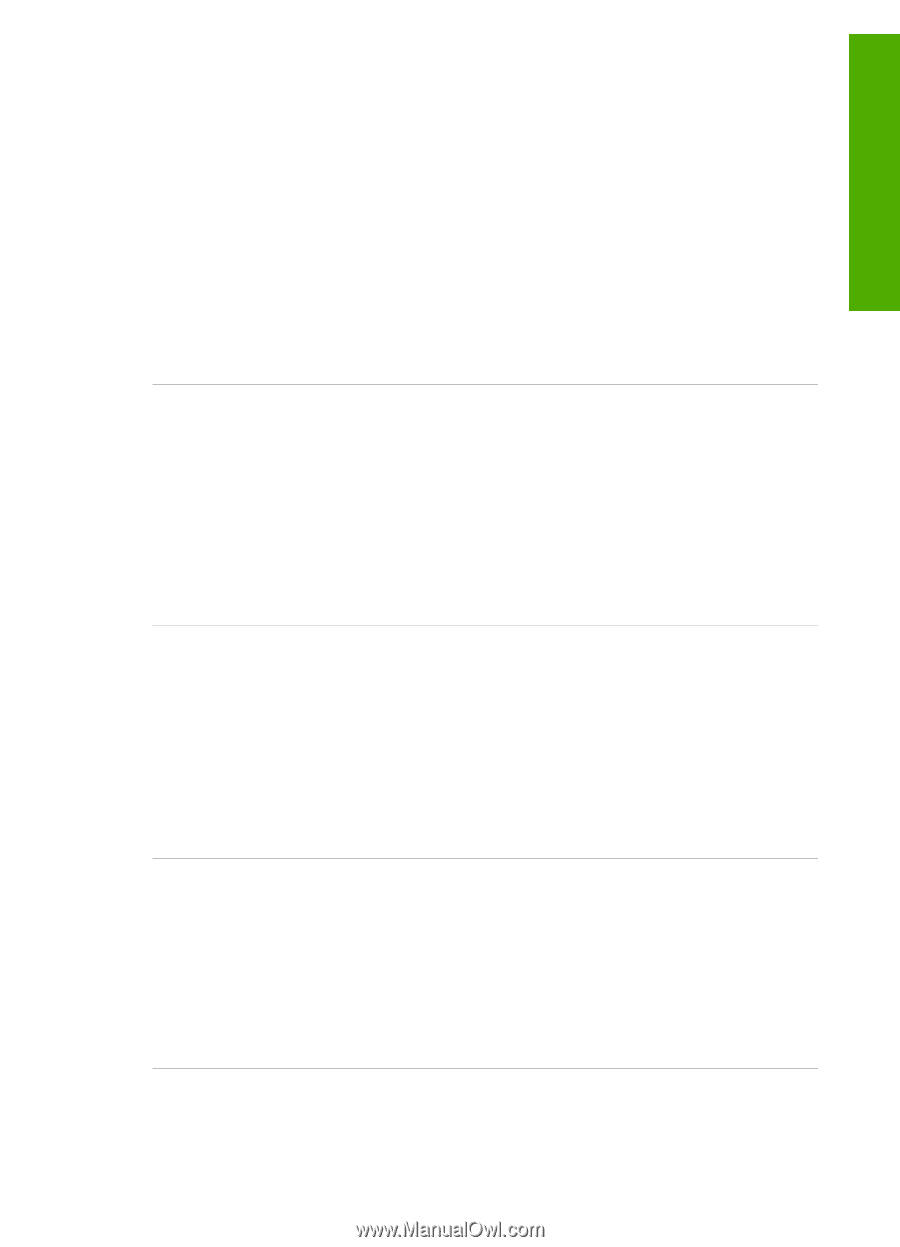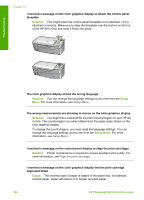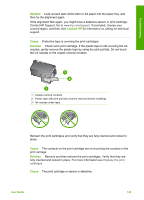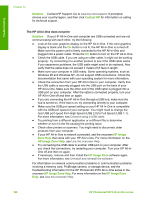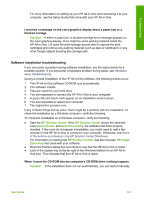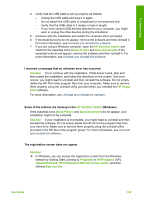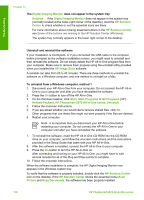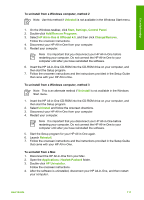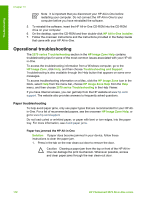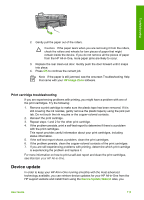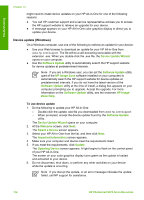HP Photosmart 2570 User Guide - Page 112
HP Solution Center, Scan Picture, Scan Document, Solution, HP Image, Programs, All Programs
 |
View all HP Photosmart 2570 manuals
Add to My Manuals
Save this manual to your list of manuals |
Page 112 highlights
Troubleshooting 4. Verify that the USB cable is set up properly as follows: - Unplug the USB cable and plug it in again. - Do not attach the USB cable to a keyboard or non-powered hub. - Verify that the USB cable is 3 meters or less in length. - If you have several USB devices attached to your computer, you might want to unplug the other devices during the installation. 5. Continue with the installation and restart the computer when prompted. 6. If the essential icons do not appear, remove the software and then reinstall it. For more information, see Uninstall and reinstall the software. 7. If you are using a Windows computer, open the HP Solution Center and check for the essential icons (Scan Picture and Scan Document). If the essential icons do not appear, remove the software and then reinstall it. For more information, see Uninstall and reinstall the software. I received a message that an unknown error has occurred Solution Try to continue with the installation. If that doesn't work, stop and then restart the installation, and follow the directions on the screen. If an error occurs, you might need to uninstall and then reinstall the software. Do not simply delete the HP All-in-One program files from your computer. Make sure to remove them properly using the uninstall utility provided when you installed the HP Image Zone software. For more information, see Uninstall and reinstall the software. Some of the buttons are missing in the HP Solution Center (Windows) If the essential icons (Scan Picture and Scan Document) do not appear, your installation might not be complete. Solution If your installation is incomplete, you might need to uninstall and then reinstall the software. Do not simply delete the HP All-in-One program files from your hard drive. Make sure to remove them properly using the uninstall utility provided in the HP All-in-One program group. For more information, see Uninstall and reinstall the software. The registration screen does not appear Solution ➔ In Windows, you can access the registration screen from the Windows taskbar by clicking Start, pointing to Programs or All Programs (XP), Hewlett-Packard, HP Photosmart 2570 All-in-One series, and then clicking Sign up now. User Guide 109