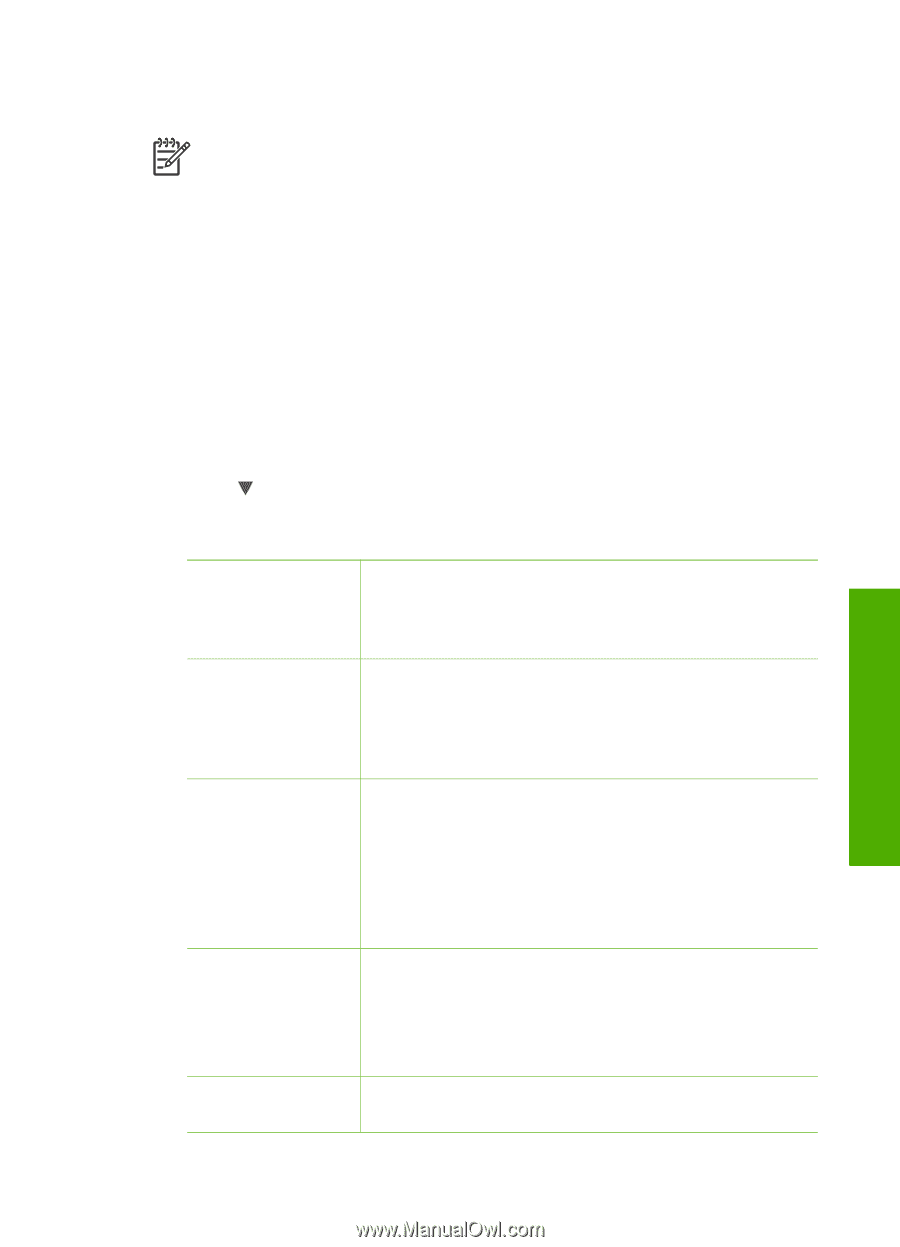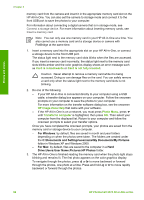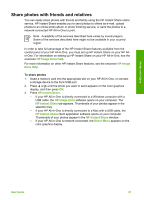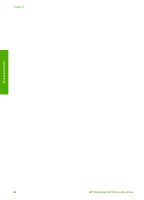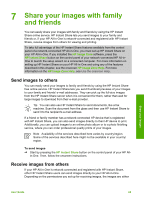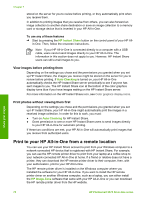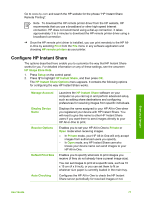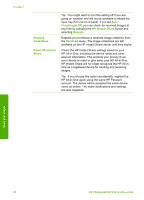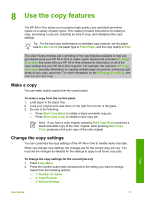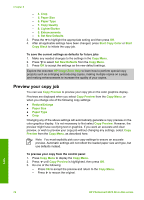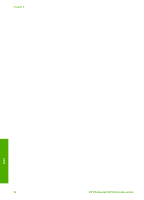HP Photosmart 2570 User Guide - Page 74
Con HP Instant Share - software download
 |
View all HP Photosmart 2570 manuals
Add to My Manuals
Save this manual to your list of manuals |
Page 74 highlights
Go to www.hp.com and search the HP website for the phrase "HP Instant Share Remote Printing". Note To download the HP remote printer driver from the HP website, HP recommends that you use a broadband or other high-speed Internet connection. HP does not recommend using a dial-up connection. It takes approximately 3 to 5 minutes to download the HP remote printer driver using a broadband connection. ➔ Once the HP remote print driver is installed, you can print remotely to the HP Allin-One by selecting Print from the File menu in any software application and choosing HP remote printers as your printer. Configure HP Instant Share The options described here enable you to customize the way that HP Instant Share works for you. For detailed information on any of these settings, see the onscreen HP Image Zone Help. 1. Press Setup on the control panel. 2. Press to highlight HP Instant Share, and then press OK. The HP Instant Share Options menu appears. It contains the following options for configuring the way HP Instant Share works. Manage Account Display Device Name Receive Options Default Print Size Auto Checking Launches the HP Instant Share software on your computer so you can log in and perform advanced setup, such as adding share destinations and configuring preferences for receiving images from specific individuals. Displays the name assigned to your HP All-in-One when you registered your device with HP Instant Share. You will need to give this name to other HP Instant Share users if you want them to send images directly to your HP All-in-One to print. Enables you to set your HP All-in-One to Private or Open mode when receiving images. - In Private mode, your HP All-in-One will only accept images from authorized users you specify. - In Open mode, any HP Instant Share user who knows your device name can send images to your HP All-in-One. Enables you to specify what size to print images you receive (if they do not already have a preset image size). You can set images to print at a specific size, such as 10 x 15 cm (4 x 6 inch), or you can set them to fit on whatever size paper is currently loaded in the main tray. Configures the HP All-in-One to check the HP Instant Share server periodically for received images or not. Share your images User Guide 71