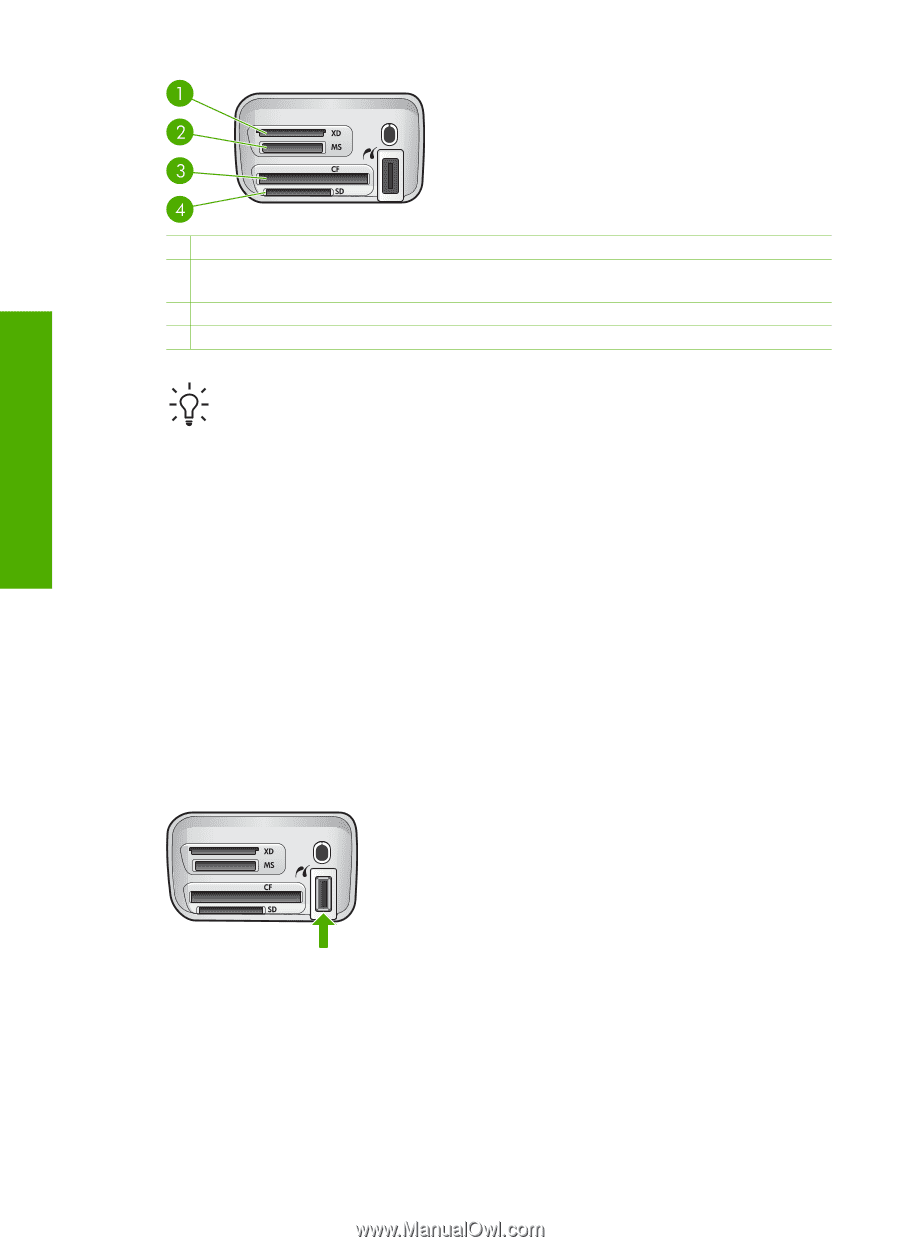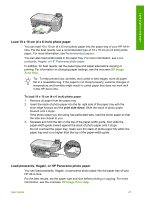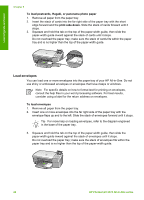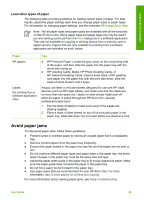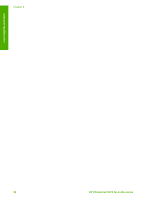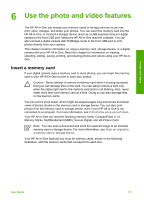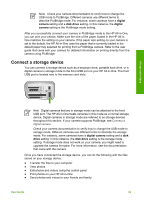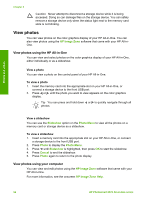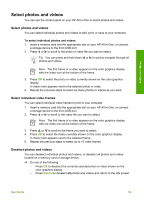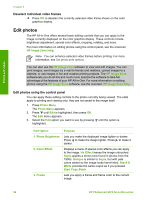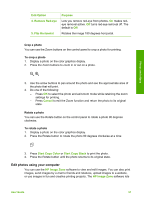HP Photosmart 2570 User Guide - Page 55
Connect a digital camera, To insert a memory card
 |
View all HP Photosmart 2570 manuals
Add to My Manuals
Save this manual to your list of manuals |
Page 55 highlights
Photos and videos Chapter 6 1 xD-Picture Card 2 Memory Stick, Magic Gate Memory Stick, Memory Stick Duo (with user-supplied adapter), Memory Stick Pro 3 CompactFlash (I, II) 4 Secure Digital, MultiMediaCard (MMC), Secure MultiMedia Card Tip By default, Windows XP will format a memory card of 8 MB or less and 64 MB or more with the FAT32 format. Digital cameras and other devices use the FAT (FAT16 or FAT12) format and cannot operate with a FAT32 formatted card. Either format your memory card in your camera or select FAT format to format your memory card in a Windows XP computer. To insert a memory card 1. Turn the memory card so that the label faces up, and the contacts are facing your HP All-in-One. 2. Insert the memory card into the corresponding memory card slot. Connect a digital camera The HP All-in-One supports the PictBridge mode, which enables you to connect any camera in PictBridge mode to the front USB port and print photos contained on the memory card in the camera. See the documentation that came with your camera to find out if it supports PictBridge. The front USB port is located next to the memory card slots: If your camera is not in PictBridge mode or does not support PictBridge, you can still access photos in the camera by using the camera in storage device mode. For more information, see Connect a storage device. 1. Connect your camera to the front USB port on your HP All-in-One using the USB cable supplied with your camera. 2. Turn on your camera and make sure it is in PictBridge mode. 52 HP Photosmart 2570 All-in-One series