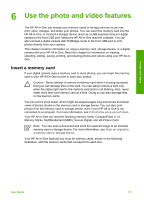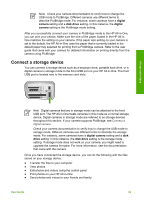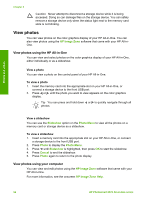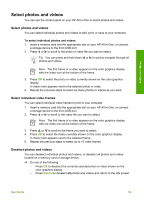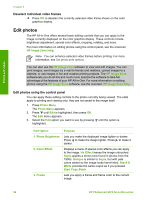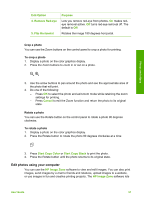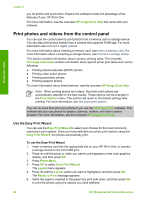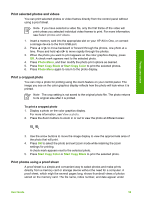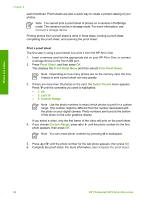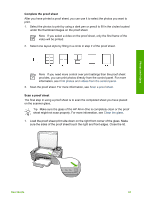HP Photosmart 2570 User Guide - Page 59
Deselect individual video frames, Edit photos, Edit photos using the control panel
 |
View all HP Photosmart 2570 manuals
Add to My Manuals
Save this manual to your list of manuals |
Page 59 highlights
Photos and videos Chapter 6 Deselect individual video frames ➔ Press OK to deselect the currently selected video frame shown on the color graphics display. Edit photos The HP All-in-One offers several basic editing controls that you can apply to the image currently displayed on the color graphics display. These controls include brightness adjustment, special color effects, cropping, rotating, and more. For more information on editing photos using the control panel, see the onscreen HP Image Zone Help. Note You can enhance selected video frames before printing. For more information, see Set photo print options. You can also use the HP Image Zone software to view and edit images. You can print images, send images by e-mail to friends and relatives, upload images to a website, or use images in fun and creative printing projects. The HP Image Zone software lets you do all this and much more. Explore the software to take full advantage of the features of your HP All-in-One. For more information on editing photos using the HP Image Zone software, see the onscreen HP Image Zone Help. Edit photos using the control panel You can apply these editing controls to the photo currently being viewed. The edits apply to printing and viewing only; they are not saved to the image itself. 1. Press Photo Menu. The Photo Menu appears. 2. Press until Edit is highlighted, then press OK. The Edit menu appears. 3. Select the Edit option you want to use by pressing highlighted. until the option is Edit Option 1. Photo Brightness 2. Color Effect 3. Frame Purpose Lets you make the displayed image lighter or darker. Press to make the image lighter. Press to make it darker. Displays a menu of special color effects you can apply to the image. No Effect leaves the image untouched. Sepia applies a brown tone found in photos from the 1900s. Antique is similar to Sepia, but with pale colors added so the image looks hand-tinted. Black & White provides the same output as if you pressed Start Copy Black. Lets you apply a frame and frame color to the current image. 56 HP Photosmart 2570 All-in-One series