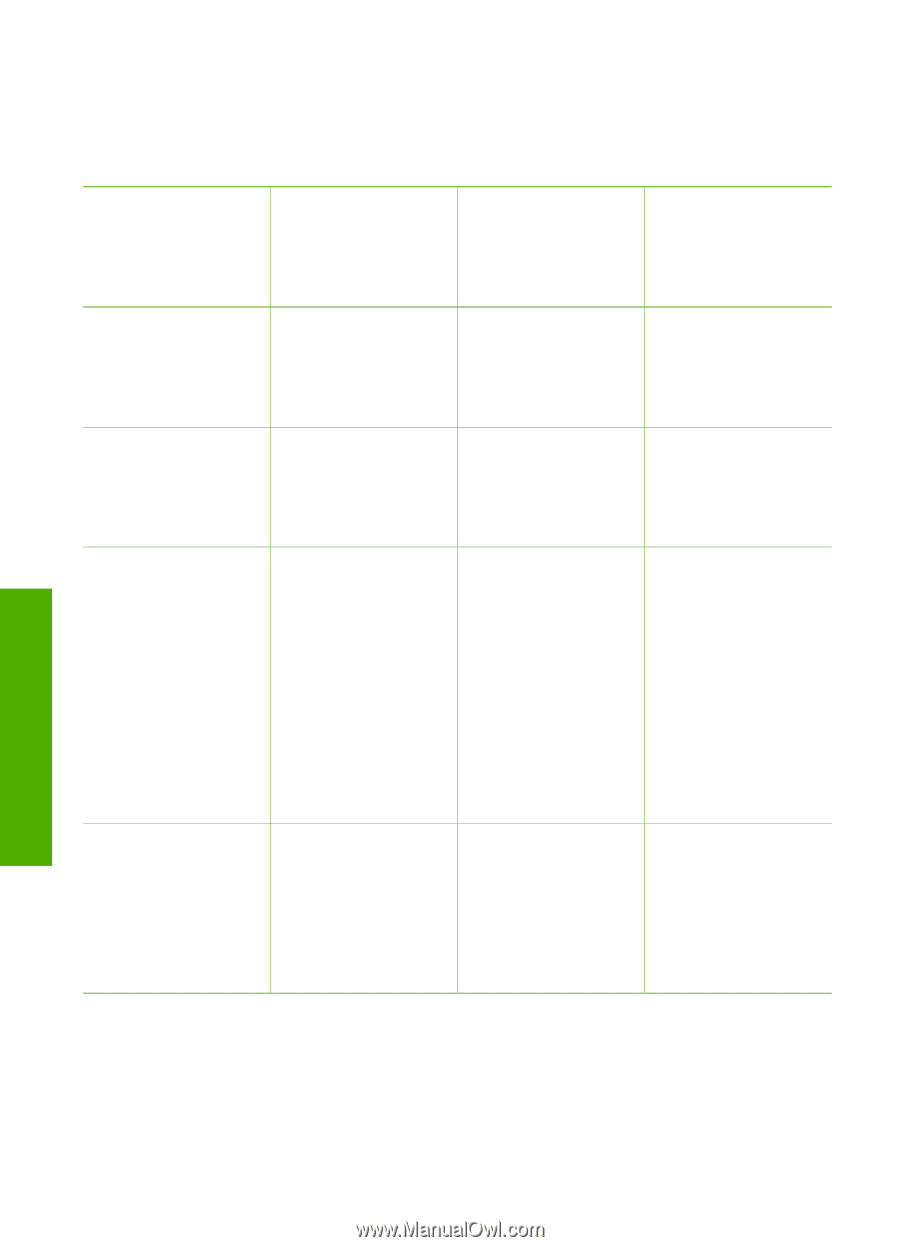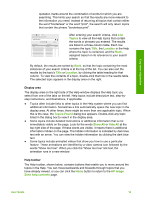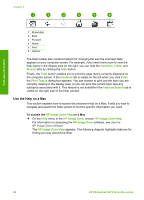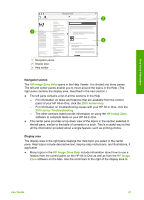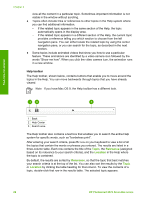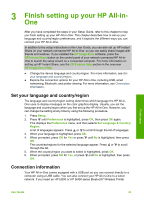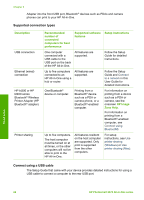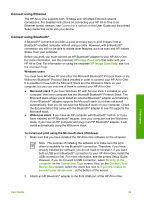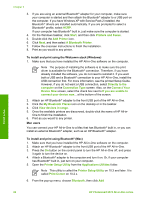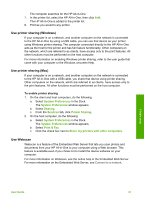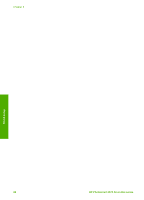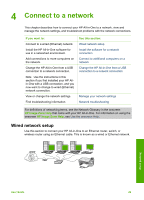HP Photosmart 2570 User Guide - Page 27
Supported connection types, Connect using a USB cable, Description, Recommended, number of, connected - all in one printer series
 |
View all HP Photosmart 2570 manuals
Add to My Manuals
Save this manual to your list of manuals |
Page 27 highlights
Chapter 3 Adapter into the front USB port, Bluetooth® devices such as PDAs and camera phones can print to your HP All-in-One. Supported connection types Description USB connection Ethernet (wired) connection HP bt300 or HP bt400 series Bluetooth® Wireless Printer Adapter (HP Bluetooth® adapter) Printer sharing Recommended number of connected computers for best performance Supported software Setup instructions features One computer connected with a USB cable to the USB port on the back of the HP All-in-One. All features are supported. Follow the Setup Guide for detailed instructions. Up to five computers connected to an HP All-in-One using a hub or router. All features are supported. Follow the Setup Guide and Connect to a network in this User Guide for detailed instructions. One Bluetooth® device or computer. Printing from a Bluetooth® device such as a PDA or camera phone, or a Bluetooth®-enabled computer. For information on printing from a device such as a PDA or camera, see the onscreen HP Image Zone Help. For information on printing from a Bluetooth®-enabled computer, see Connect using Bluetooth®. Up to five computers. The host computer must be turned on at all times, or the other computers will not be able to print to the HP All-in-One. All features resident on the host computer are supported. Only print is supported from the other computers. For setup instructions, see Use printer sharing (Windows) or Use printer sharing (Mac). Connect using a USB cable The Setup Guide that came with your device provides detailed instructions for using a USB cable to connect a computer to the rear USB port. Finish setup 24 HP Photosmart 2570 All-in-One series