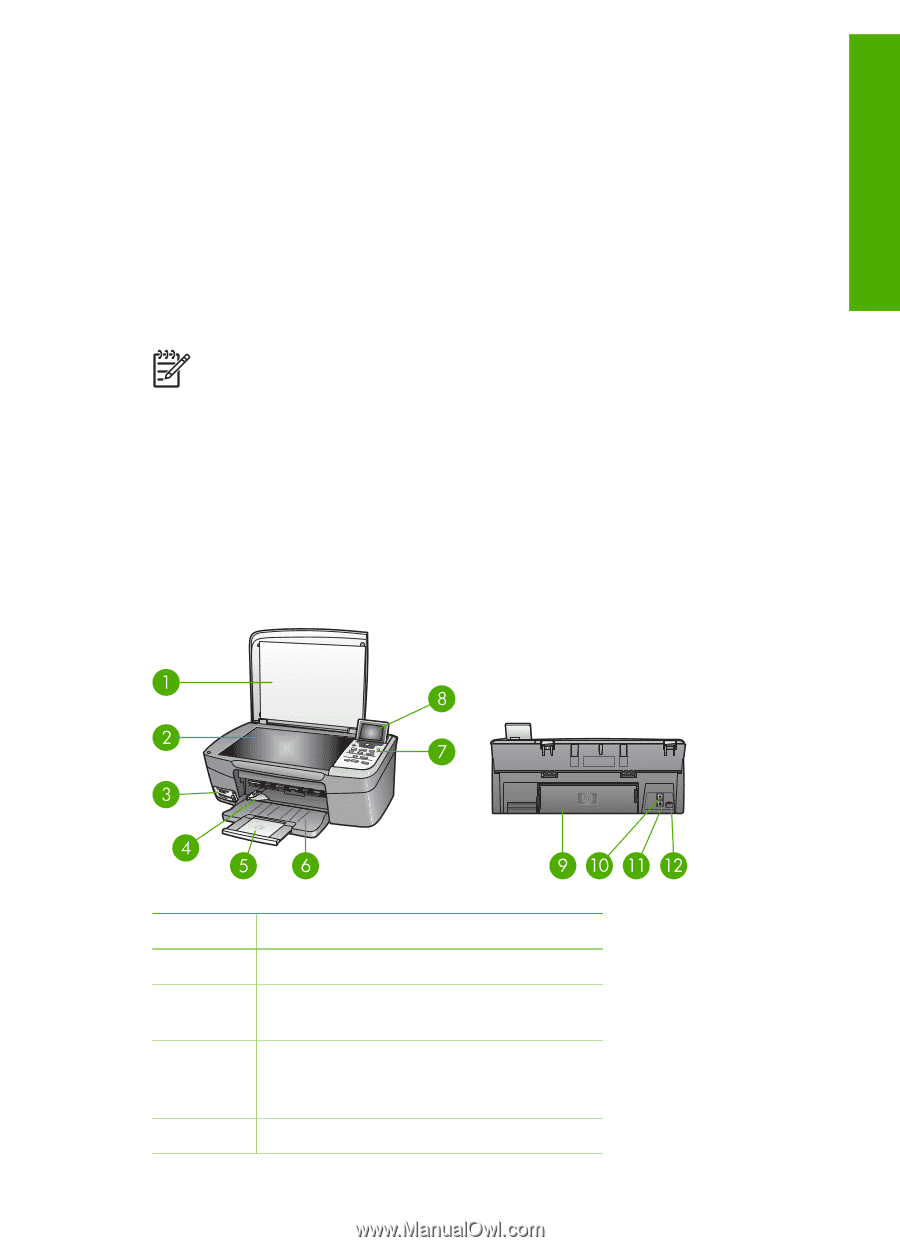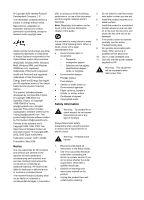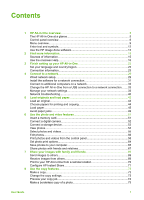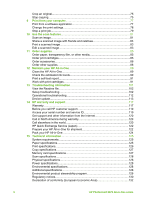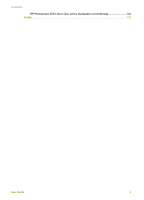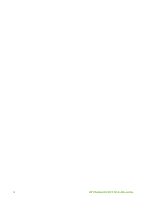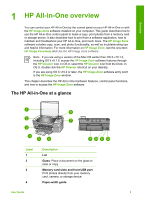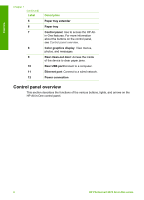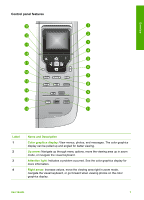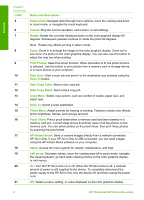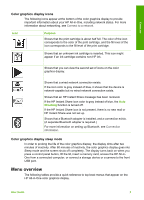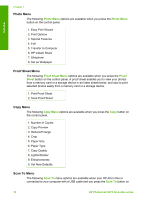HP Photosmart 2570 User Guide - Page 8
HP All-in-One overview, The HP All-in-One at a glance - software
 |
View all HP Photosmart 2570 manuals
Add to My Manuals
Save this manual to your list of manuals |
Page 8 highlights
Overview 1 HP All-in-One overview You can control your HP All-in-One by the control panel on your HP All-in-One or with the HP Image Zone software installed on your computer. This guide describes how to use the HP All-in-One control panel to make a copy, print photos from a memory card or storage device. It also describes how to print from a software application, how to maintain and troubleshoot your HP All-in-One, and much more. The HP Image Zone software includes copy, scan, and photo functionality, as well as troubleshooting tips and helpful information. For more information on HP Image Zone, see the onscreen HP Image Zone Help and Use the HP Image Zone software. Note If you are using a version of the Mac OS earlier than OS X v10.1.5, including OS 9 v9.1.5, access the HP Image Zone software features through the HP Director icon. In OS X, select the HP Director icon from the Dock. In OS 9, double-click the HP Director shortcut on your desktop. If you are using OS X v10.2 or later, the HP Image Zone software entry point is the HP Image Zone window. This chapter describes the HP All-in-One hardware features, control panel functions, and how to access the HP Image Zone software. The HP All-in-One at a glance Label 1 2 3 4 Description Lid Glass: Place a document on the glass to scan or copy. Memory card slots and front USB port: Print photos directly from your memory card, camera, or storage device. Paper-width guide User Guide 5