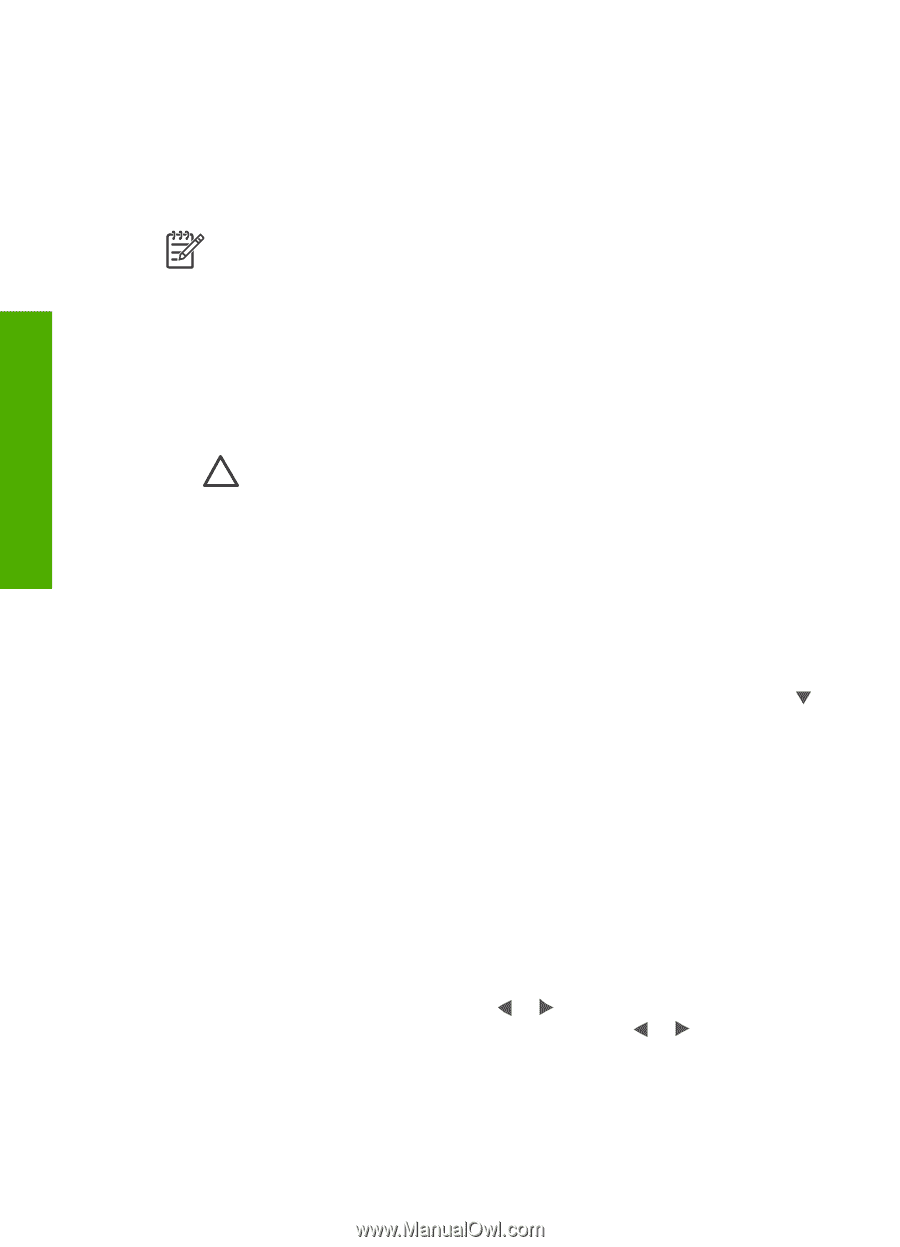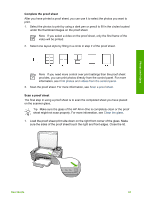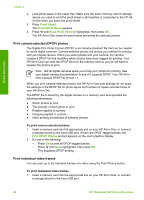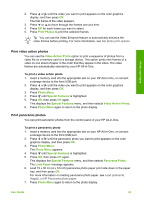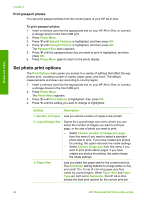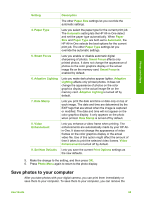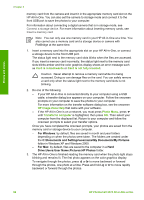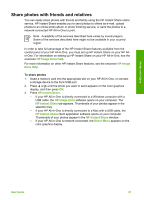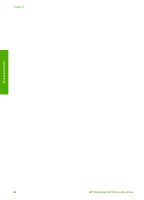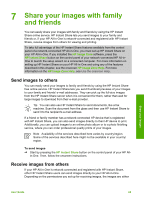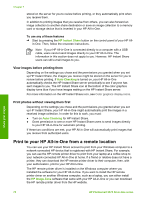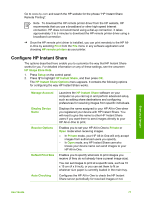HP Photosmart 2570 User Guide - Page 69
For Windows, C:\Documents and Settings\username\My Documents\My Pictures, For Mac
 |
View all HP Photosmart 2570 manuals
Add to My Manuals
Save this manual to your list of manuals |
Page 69 highlights
Photos and videos Chapter 6 memory card from the camera and insert it in the appropriate memory card slot on the HP All-in-One. You can also set the camera to storage mode and connect it to the front USB port to save the photos to your computer. For information about connecting a digital camera that is in storage mode, see Connect a storage device. For more information about inserting memory cards, see Insert a memory card Note You can only use one memory card in your HP All-in-One at a time. You also cannot use a memory card and a storage device or camera with PictBridge at the same time. 1. Insert a memory card into the appropriate slot on your HP All-in-One, or connect a storage device to the front USB port. The status light next to the memory card slots blinks when the files are accessed. If you insert a memory card incorrectly, the status light next to the memory card slots blinks amber and the color graphics display shows an error message such as Card is in backwards or Card is not fully inserted. Caution Never attempt to remove a memory card while it is being accessed. Doing so can damage files on the card. You can safely remove a card only when the status light next to the memory card slots is not blinking. 2. Do one of the following: - If your HP All-in-One is connected directly to your computer using a USB cable, a transfer dialog box appears on your computer. Follow the onscreen prompts on your computer to save the photos to your computer. For more information on the transfer software dialog box, see the onscreen HP Image Zone Help that came with your software. - If the HP All-in-One is on a network, you must press Photo Menu, press until Transfer to computer is highlighted, then press OK. Then select your computer from the displayed list. Return to your computer and follow the onscreen prompts to select your transfer options. Once you have completed the onscreen prompts, your photos are saved from the memory card or storage device to your computer. - For Windows: by default, files are saved in month and year folders depending on when the photos were taken. The folders are created under the C:\Documents and Settings\username\My Documents\My Pictures folder in Windows XP and Windows 2000. - For Mac: by default, files are saved to the computer in a Hard Drive:Users:User Name:Pictures:HP Photos folder. 3. The HP All-in-One is finished reading the memory card when the photo light stops blinking and remains lit. The first photo appears on the color graphics display. To navigate through the photos, press or to move backward or forward through the photos, one photo at a time. Press and hold or to move rapidly backward or forward through the photos. 66 HP Photosmart 2570 All-in-One series