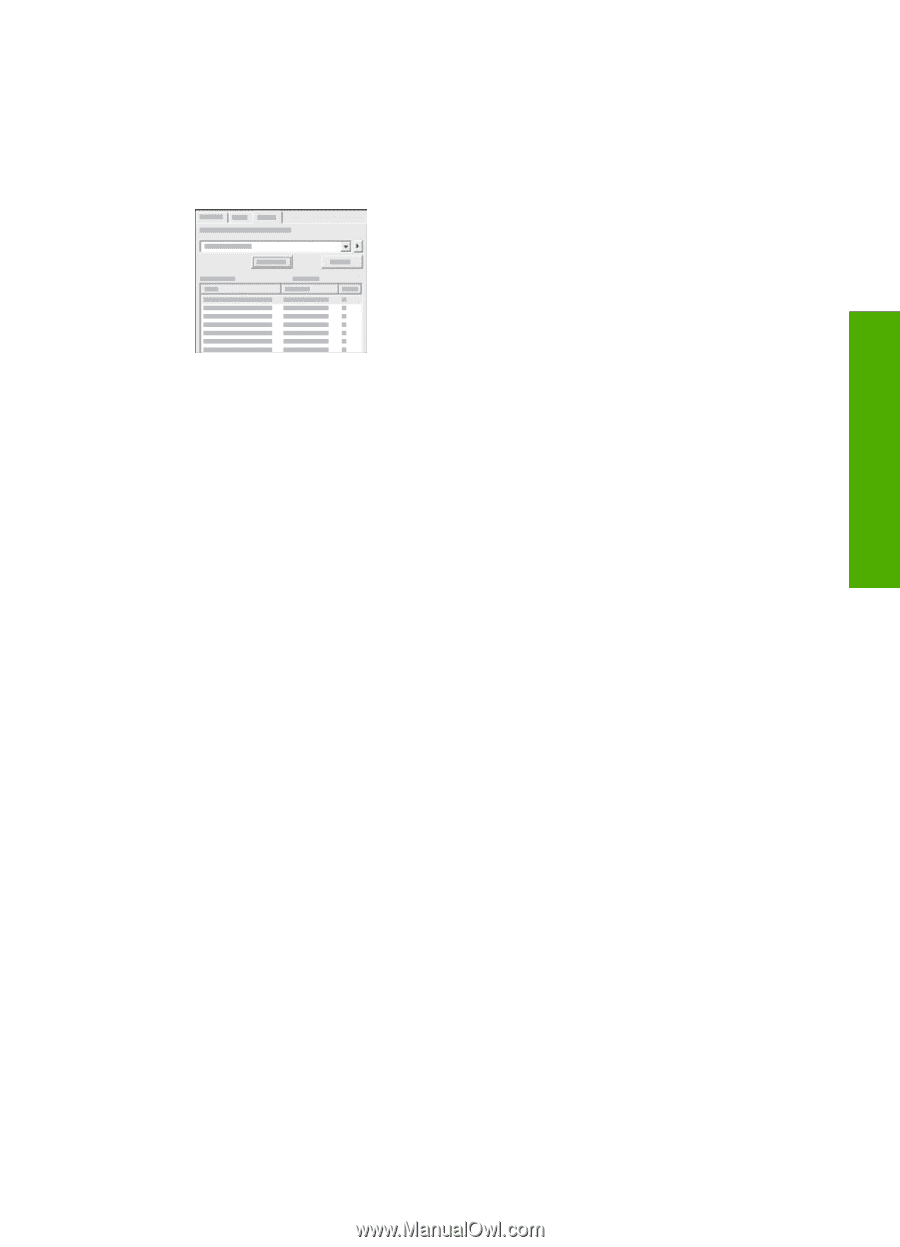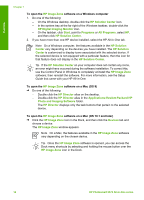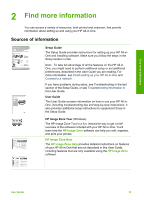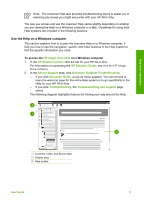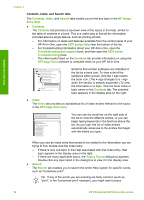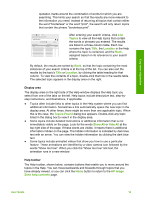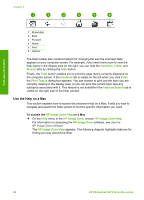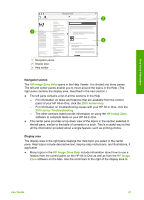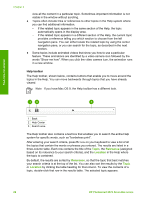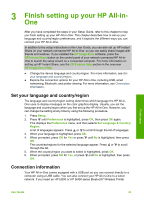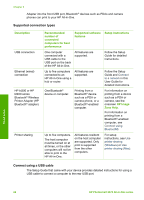HP Photosmart 2570 User Guide - Page 22
Display area, Help toolbar - windows 8
 |
View all HP Photosmart 2570 manuals
Add to My Manuals
Save this manual to your list of manuals |
Page 22 highlights
Find more information quotation marks around the combination of words for which you are searching. This limits your search so that the results are more relevant to the information you need. Instead of returning all topics that contain either the word "borderless" or the word "print", the search will only return topics that contain the phrase "borderless print". After entering your search criteria, click List Topics to view all the Help topics that contain the words or phrases you entered. The results are listed in a three-column table. Each row contains the topic Title, the Location in the Help where the topic is contained, and the Rank, assigned based on its relevance to your search criteria. By default, the results are sorted by Rank, so that the topic containing the most instances of your search criteria is at the top of the list. You can also sort the results by the topic's Title or Location, by clicking the table heading for that column. To view the contents of a topic, double-click that row in the results table. The selected topic appears in the display area on the right. Display area The display area on the right side of the Help window displays the Help topic you select from one of the tabs on the left. Help topics include descriptive text, step-bystep instructions, and illustrations, if applicable. ● Topics often include links to other topics in the Help system where you can find additional information. Sometimes a link automatically opens the new topic in the display area. At other times, there might be more than one applicable topic. When this is the case, the Topics Found dialog box appears. Double-click any topic listed in the dialog box to view it in the display area. ● Some topics include detailed instructions or additional information that is not immediately visible on the page. Look for the words Show All or Hide All at the top right side of the page. If these words are visible, it means there is additional information hidden on the page. The hidden information is indicated by dark blue text with an arrow. You can view the hidden information by clicking the dark blue text. ● Some topics include animated videos that show you how to use a particular feature. These animations are identified by a video camera icon followed by the words "Show me how". When you click the "Show me how" link text, the animation runs in a new window. Help toolbar The Help toolbar, shown below, contains buttons that enable you to move around the topics in the Help. You can move backwards and forwards through topics that you have already viewed, or you can click the Home button to return to the HP Image Zone help contents page. User Guide 19