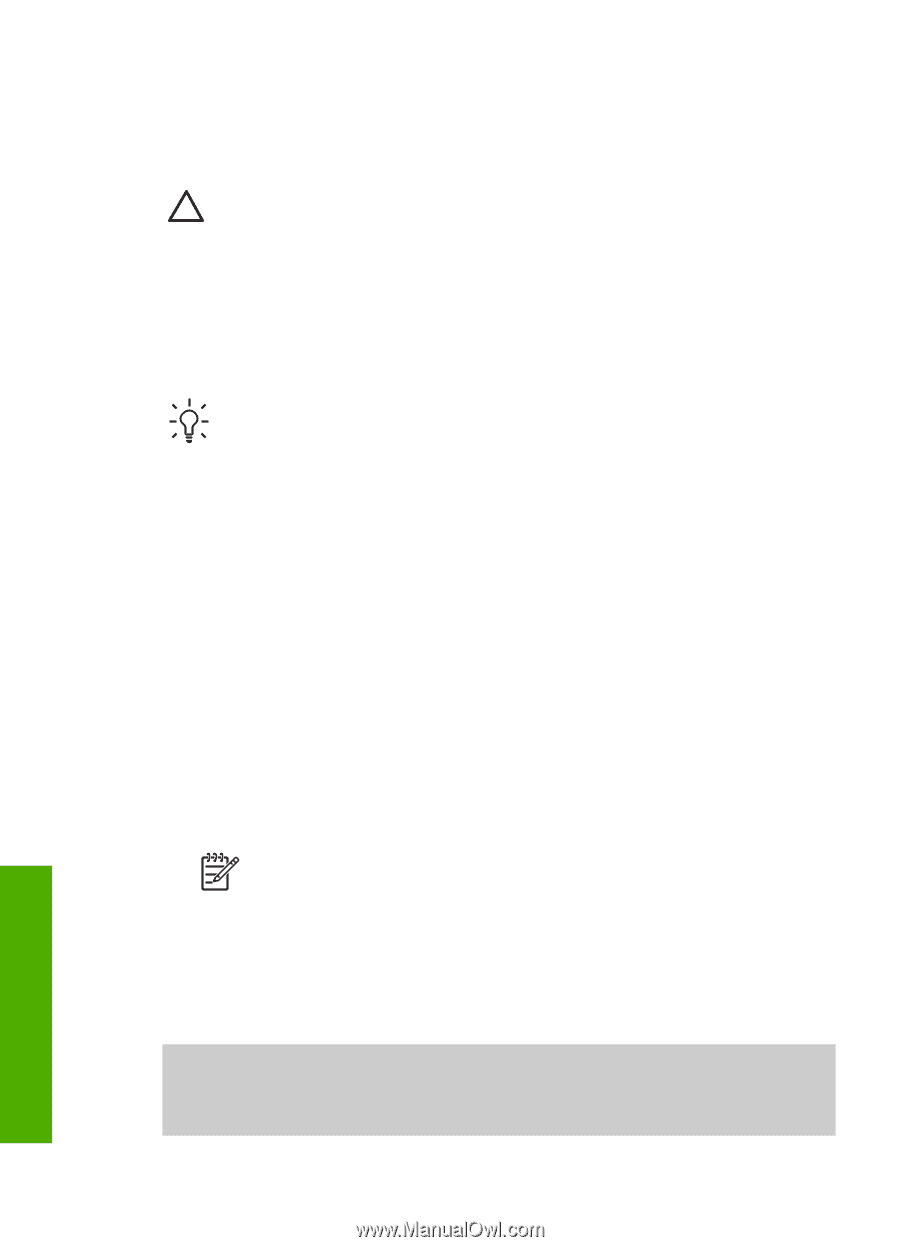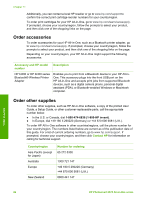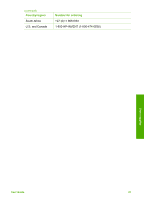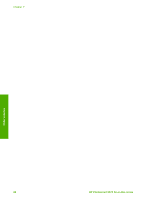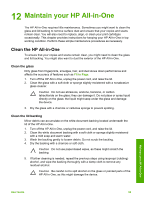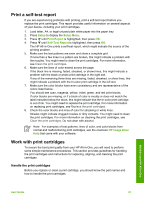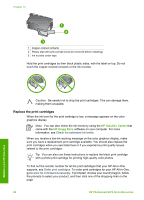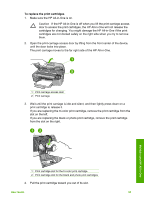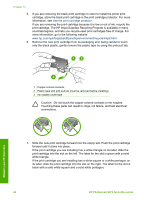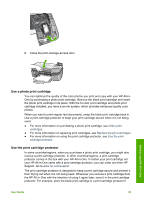HP Photosmart 2570 User Guide - Page 93
Clean the exterior, Check the estimated ink levels
 |
View all HP Photosmart 2570 manuals
Add to My Manuals
Save this manual to your list of manuals |
Page 93 highlights
Chapter 12 Clean the exterior Use a soft cloth or slightly moistened sponge to wipe dust, smudges, and stains off the case. The interior of the HP All-in-One does not require cleaning. Keep fluids away from the control panel and the interior of the HP All-in-One. Caution To avoid damage to painted parts of the HP All-in-One, do not use alcohol or alcohol-based cleaning products on the control panel, lid, or other painted parts of the device. Check the estimated ink levels You can easily check the ink supply level to determine how soon you might need to replace a print cartridge. The ink supply level shows an estimate of the amount of ink remaining in the print cartridges. Tip You can also print a self-test report to see if your print cartridges might need to be replaced. For more information, see Print a self-test report. To check the ink levels from the control panel ➔ Look for two icons at the bottom of the color graphics display that represent the levels of ink remaining in the two installed print cartridges. - A green icon represents an estimate of the amount of ink remaining in the tri- color print cartridge. - A black icon represents an estimate of the amount of ink remaining in the black print cartridge. - An orange icon represents an estimate of the amount of ink remaining in the photo print cartridge. If you are using an print cartridge containing non-HP ink, a question mark appears instead of the ink drop in the icon for that cartridge. The HP All-in-One cannot detect the amount of ink remaining in print cartridges that contain non-HP ink. HP recommends that you use genuine HP print cartridges. Genuine HP print cartridges are designed and tested with HP printers to help you easily produce great results, time after time. Note HP cannot guarantee the quality or reliability of non-HP ink. Printer service or repairs required as a result of printer failure or damage attributable to the use of non-HP ink will not be covered under warranty. If an icon shows a hollow ink drop, the print cartridge represented by that color icon has very little ink remaining and will need to be changed soon. Replace the print cartridge when the print quality starts to degrade. For more information on the ink level icons on the color graphics display, see Color graphics display icons. You can also check the estimated amount of ink remaining in your print cartridges from the computer. If you have a USB connection between your computer and the HP All-in-One, see the onscreen HP Image Zone Help for information on checking the ink levels from the Printer Toolbox. Maintain your HP All-in-One 90 HP Photosmart 2570 All-in-One series