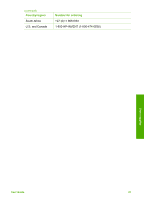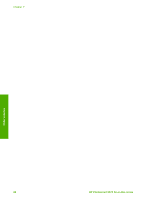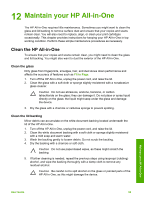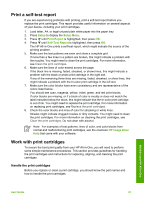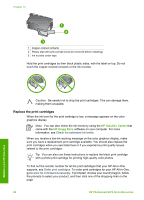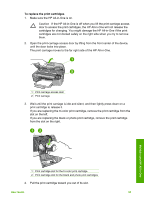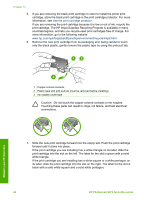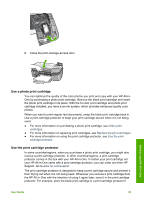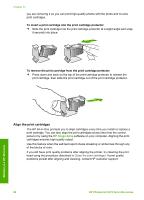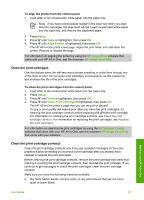HP Photosmart 2570 User Guide - Page 95
Replace the print cartridges, HP Solution Center, HP Image Zone
 |
View all HP Photosmart 2570 manuals
Add to My Manuals
Save this manual to your list of manuals |
Page 95 highlights
Chapter 12 1 Copper-colored contacts 2 Plastic tape with pink pull tab (must be removed before installing) 3 Ink nozzles under tape Hold the print cartridges by their black plastic sides, with the label on top. Do not touch the copper-colored contacts or the ink nozzles. Caution Be careful not to drop the print cartridges. This can damage them, making them unusable. Replace the print cartridges When the ink level for the print cartridge is low, a message appears on the color graphics display. Note You can also check the ink levels by using the HP Solution Center that came with the HP Image Zone software on your computer. For more information, see Check the estimated ink levels. When you receive a low-ink warning message on the color graphics display, make sure you have a replacement print cartridge available. You should also replace the print cartridges when you see faded text or if you experience print quality issues related to the print cartridges. Tip You can also use these instructions to replace the black print cartridge with a photo print cartridge for printing high-quality color photos. To find out the reorder number for all the print cartridges that your HP All-in-One supports, see Order print cartridges. To order print cartridges for your HP All-in-One, go to www.hp.com/learn/suresupply. If prompted, choose your country/region, follow the prompts to select your product, and then click one of the shopping links on the page. 92 HP Photosmart 2570 All-in-One series Maintain your HP All-in-One