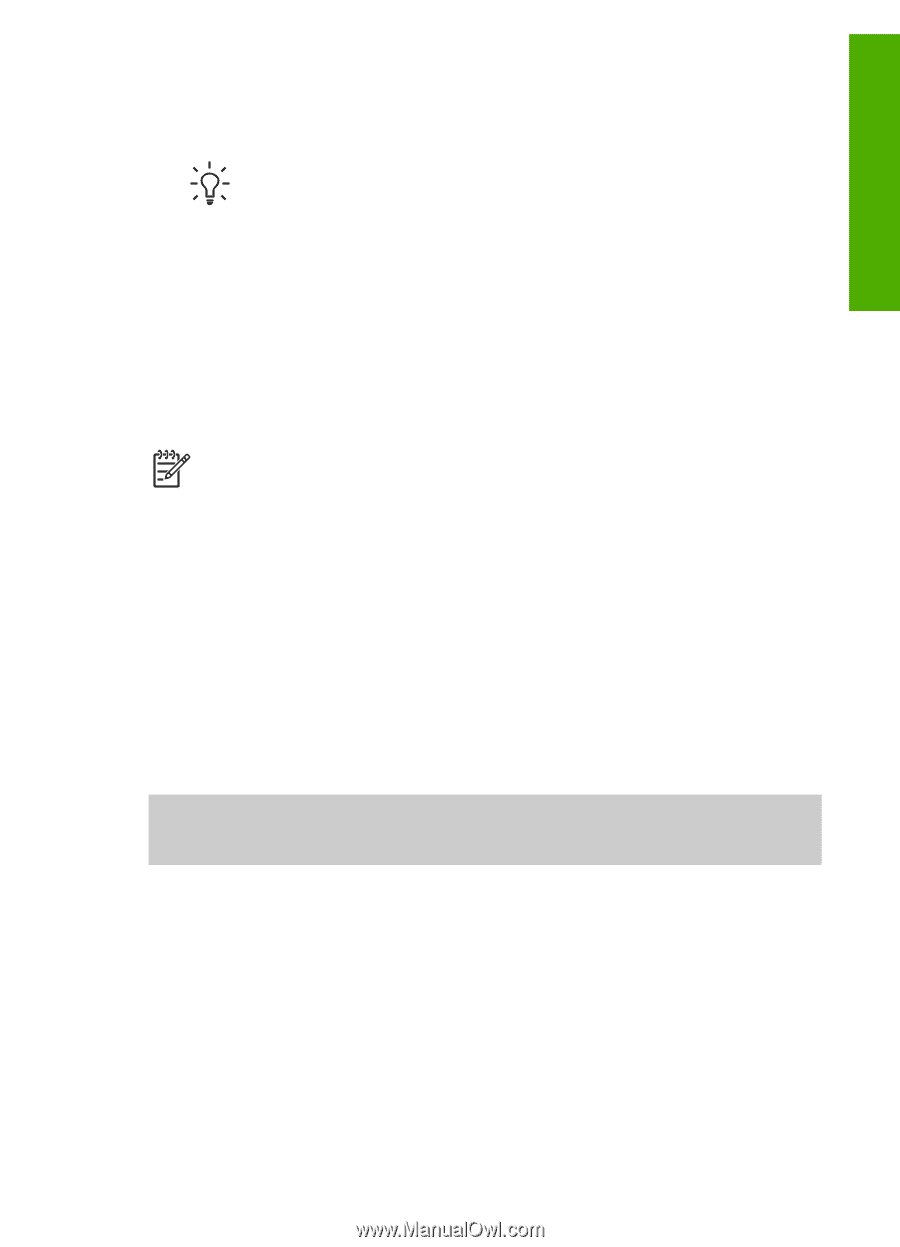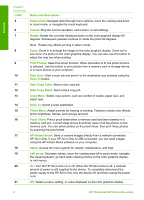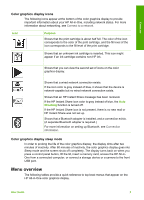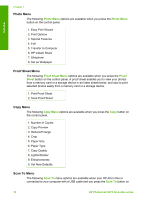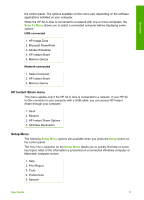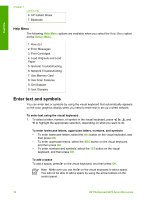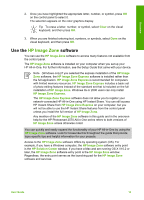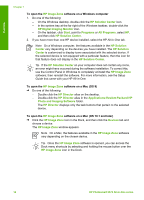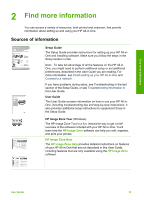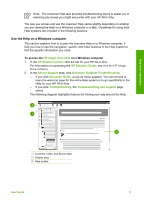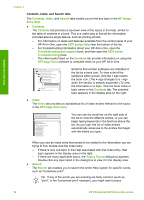HP Photosmart 2570 User Guide - Page 16
Use the HP Image Zone software, Use the, software - for mac
 |
View all HP Photosmart 2570 manuals
Add to My Manuals
Save this manual to your list of manuals |
Page 16 highlights
Overview 2. Once you have highlighted the appropriate letter, number, or symbol, press OK on the control panel to select it. The selection appears on the color graphics display. Tip To erase a letter, number, or symbol, select Clear on the visual keyboard, and then press OK. 3. When you are finished entering text, numbers, or symbols, select Done on the visual keyboard, and then press OK. Use the HP Image Zone software You can use the HP Image Zone software to access many features not available from the control panel. The HP Image Zone software is installed on your computer when you set up your HP All-in-One. For further information, see the Setup Guide that came with your device. Note (Windows only) If you selected the express installation of the HP Image Zone software, the HP Image Zone Express software is installed rather than the full application. HP Image Zone Express is recommended for computers with limited memory resources. HP Image Zone Express includes a basic set of photo editing features instead of the standard set that is included on the full installation of HP Image Zone. Windows 9x or 2000 users can only install HP Image Zone Express. The HP Image Zone Express software does not allow you to register your network-connected HP All-in-One using HP Instant Share. You can still access HP Instant Share from HP Image Zone Express on your computer, but you will not be able to use the HP Instant Share features from the control panel unless you install the full version of HP Image Zone. Any mention of the HP Image Zone software in this guide and in the onscreen help for the HP Photosmart 2570 All-in-One series refers to both versions of HP Image Zone unless otherwise noted. You can quickly and easily expand the functionality of your HP All-in-One by using the HP Image Zone software. Look for boxes like this throughout the guide that provide topic-specific tips and helpful information for your projects. Access to the HP Image Zone software differs by operating system (OS). For example, if you have a Windows computer, the HP Image Zone software entry point is the HP Solution Center window. If you have a Mac and are running OS X V10.2 or later, the HP Image Zone software entry point is the HP Image Zone window. Regardless, the entry point serves as the launching pad for the HP Image Zone software and services. User Guide 13