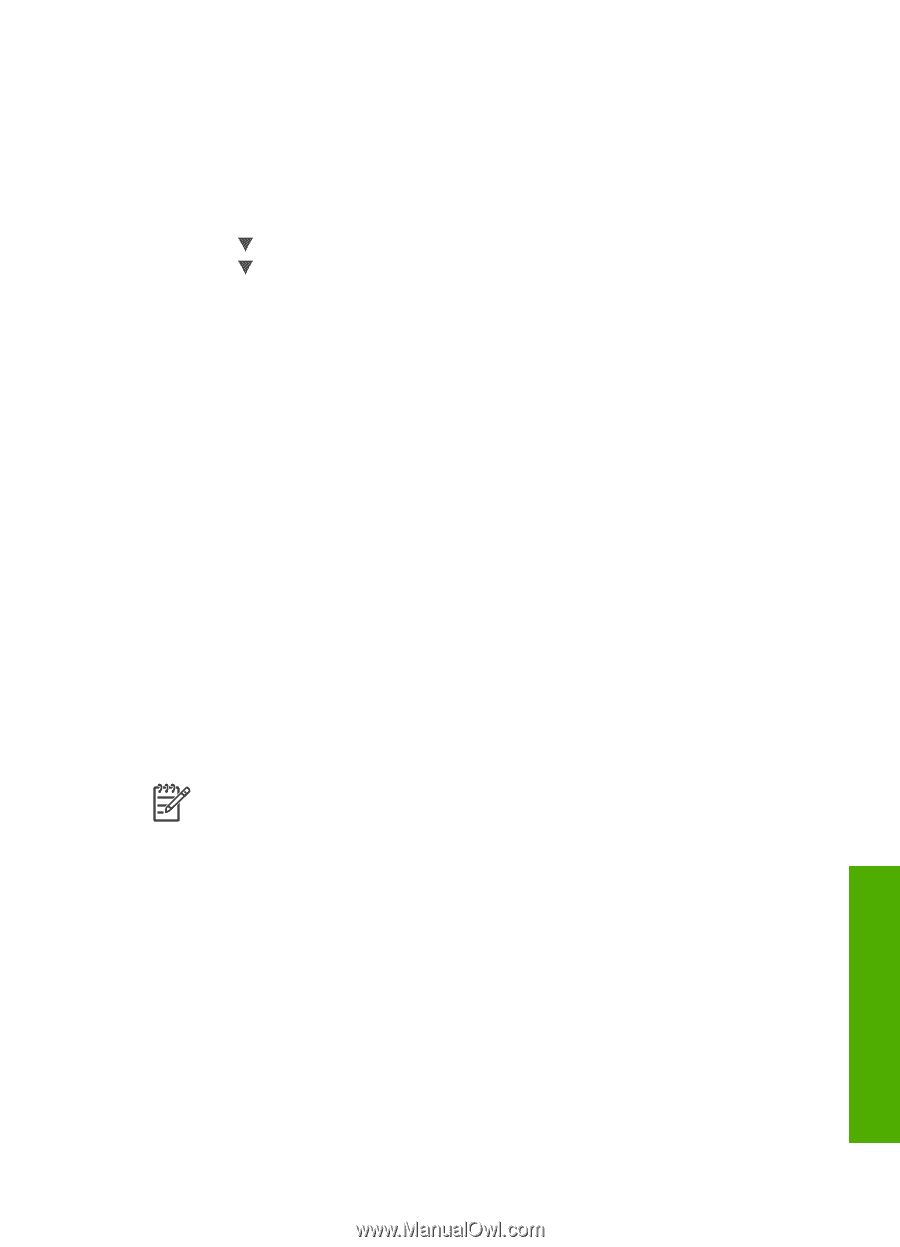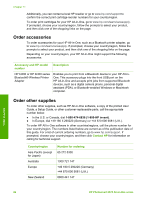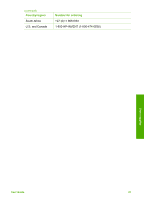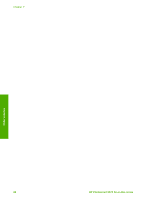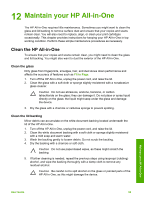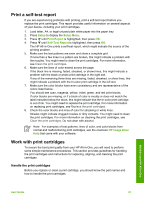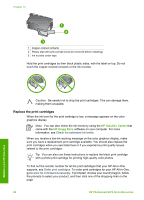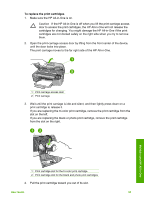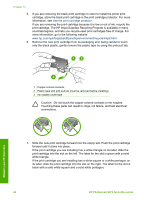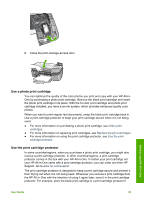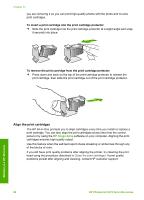HP Photosmart 2570 User Guide - Page 94
Print a self-test report, Work with print cartridges - ink cartridge problem
 |
View all HP Photosmart 2570 manuals
Add to My Manuals
Save this manual to your list of manuals |
Page 94 highlights
Print a self-test report If you are experiencing problems with printing, print a self-test report before you replace the print cartridges. This report provides useful information on several aspects of your device, including your print cartridges. 1. Load letter, A4, or legal unused plain white paper into the paper tray. 2. Press Setup to display the Setup Menu. 3. Press until Print Report is highlighted, then press OK. 4. Press until Self-Test Report is highlighted, then press OK. The HP All-in-One prints a self-test report, which might indicate the source of the printing problem. 5. Make sure the test patterns are even and show a complete grid. If more than a few lines in a pattern are broken, this might indicate a problem with the nozzles. You might need to clean the print cartridges. For more information, see Clean the print cartridges. 6. Make sure the lines of color extend across the page. If the black line is missing, faded, streaked, or shows lines, this might indicate a problem with the black or photo print cartridge in the right slot. If any of the remaining three lines are missing, faded, streaked, or show lines, this might indicate a problem with the tri-color print cartridge in the left slot. 7. Make sure the color blocks have even consistency and are representative of the colors listed below. You should see cyan, magenta, yellow, violet, green, and red color blocks. If color blocks are missing, or if a block of color is muddy or does not match the label indicated below the block, this might indicate that the tri-color print cartridge is out of ink. You might need to replace the print cartridge. For more information on replacing print cartridges, see Replace the print cartridges. 8. Check the color blocks and lines of color for streaking or white lines. Streaks might indicate clogged nozzles or dirty contacts. You might need to clean the print cartridges. For more information on cleaning the print cartridges, see Clean the print cartridges. Do not clean with alcohol. Note For examples of test patterns, lines of color, and color blocks from normal and malfunctioning print cartridges, see the onscreen HP Image Zone Help that came with your software. Work with print cartridges To ensure the best print quality from your HP All-in-One, you will need to perform some simple maintenance procedures. This section provides guidelines for handling the print cartridges and instructions for replacing, aligning, and cleaning the print cartridges. Handle the print cartridges Before you replace or clean a print cartridge, you should know the part names and how to handle the print cartridges. Maintain your HP All-in-One User Guide 91